Apple Macintosh LC User Manual
Page 31
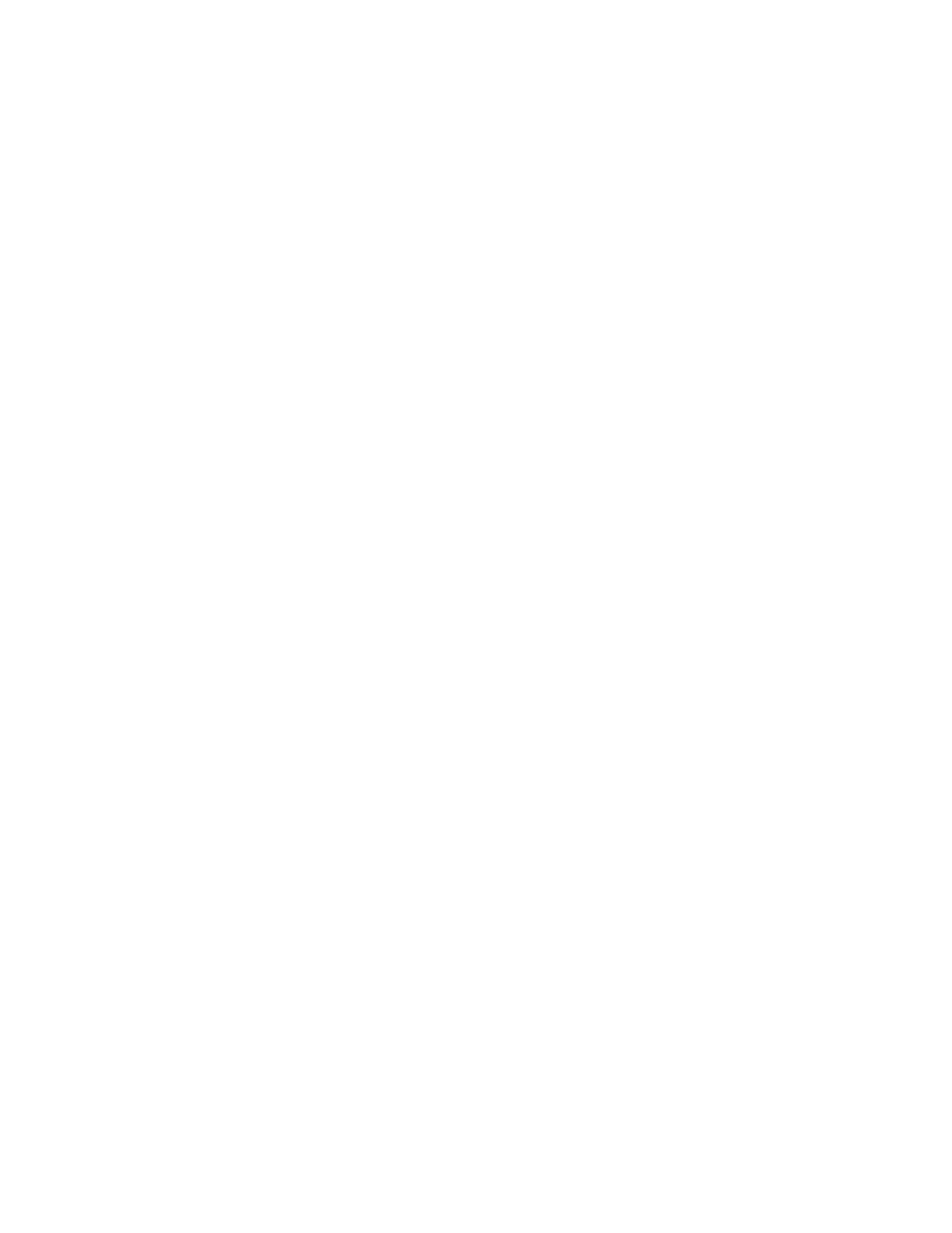
Or double-click the icon.
Create a new document 1. Open the icon for the
application program you want
to use to create the document.
2. Use the tools and menu
commands available in the
application program to create
your document.
3. Choose the Save command
from the File menu to save
and name your document.
4. When you are finished working
on the document, choose the Quit
command from the File menu to
exit the application program
and return to the Finder desktop.
Save a document 1. Choose the Save command from
the File menu. If this is the first
time you've saved this document,
follow steps 2 and 3
2. Type a name for the document.
3. Click the Save button.
Open a document icon 1. Click the icon.
Choose Open from the File menu.
Or double-click
the icon.
Open a document from 1. Choose Open from the File menu.
2. Click the name of the document
3. Click the Open button.
Enter text in 1. Position the I-beam where
you want to enter text.
2. Click to set the insertion point.
3. Type.
Select text 1. Position the I-beam at the start
of the text you want to select.
2. Drag to the end of the text you
want to select.
Select a word
Double-click the word.
Delete text 1. Select the text.
2. Press the Delete key.
Move a block of text 1. Select the text you want to move.
2. Choose Cut from the Edit menu.
3. Click and set the point where you want
to insert your text.
4. Choose Paste from the Edit menu.
Insert a copy of
1. Select the text you want to copy.
2. Choose Copy from the Edit menu.
3. Click to set the insertion point
