Apple Macintosh LC User Manual
Page 87
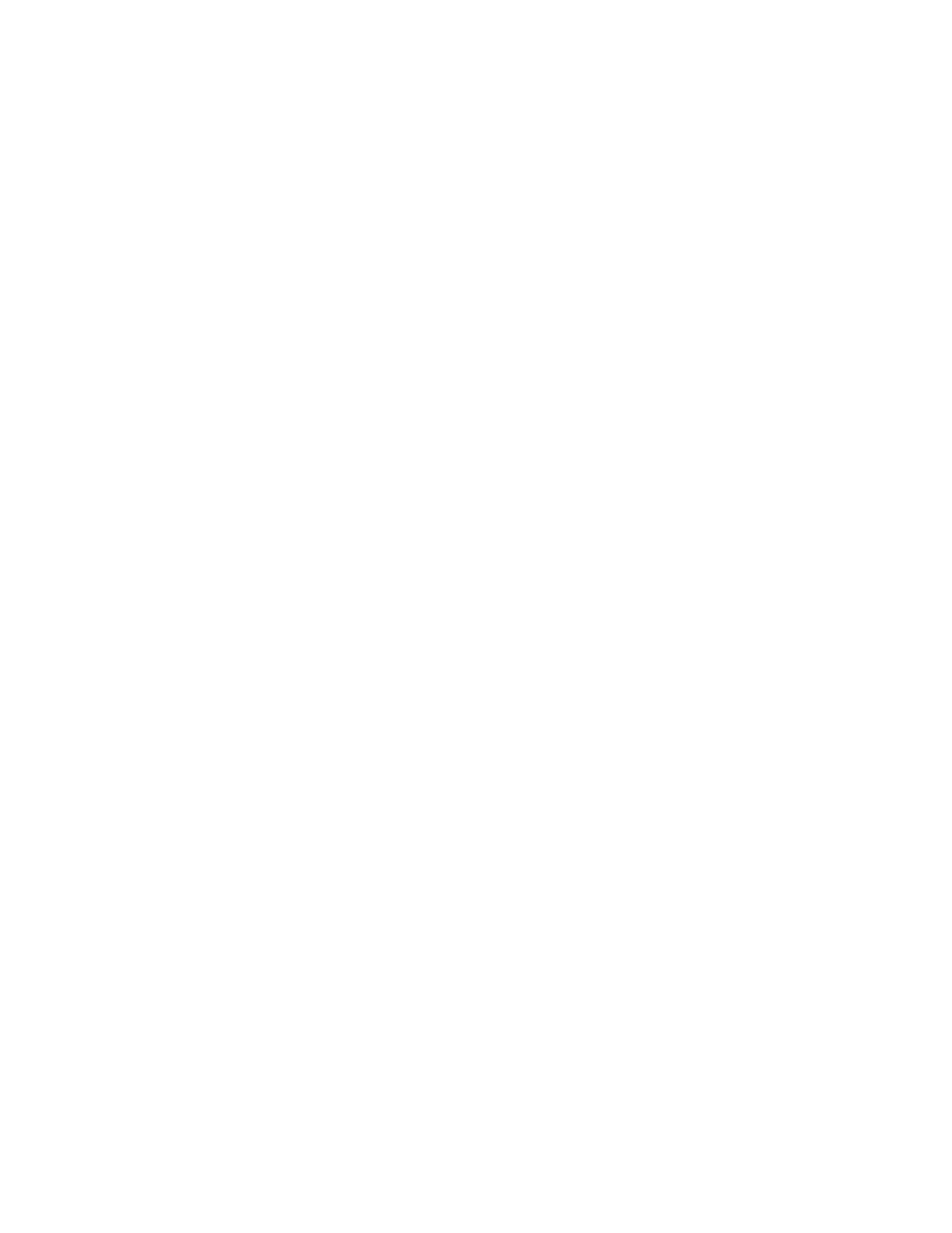
• "Using Your Macintosh LC on a Network" in Chapter 16
Placing printer drivers in the System Folder
You must have a printer driver in your System Folder for each type of printer
you want to use.
If you used the Installer to add system software to a hard disk -- or to a
floppy disk that you will use only with an ImageWriter printer -- you can
skip this procedure. (The installation has already copied the appropriate
printer drivers to the System Folder.) If you are not sure what printer
drivers you have, open your System Folder and look for a file that has the
same name as the model of the printer you intend to use. If you do not find
such a file, you need to install a printer driver for your printer.
If you have a non-Apple printer, consult its documentation to determine what
printer driver you need.
Follow these steps to add printer drivers to the System Folder:
1. Select the icon of each printer driver you need.
2. Drag the driver icons to the System Folder on your startup disk.
If you have multiple startup disks, repeat this process for each one.
Choosing a printer
You can have several output devices, such as printers, connected to your
Macintosh -- directly or by network. You select the printers and other
devices you want to use with a desk accessory called the Chooser.
1. Select Chooser from the Apple menu.
The Chooser window appears.
2. Click the icon for the type of printer you want to use.
The icons for printer types appear in the upper-left area of the Chooser. You
may have to scroll to see the printer icon you want.
3. If network zones are listed, select the zone in which you want to choose
a printer.
A list of zones appears in the lower-left area only if your Macintosh is on a
network that is linked to other networks. You may have to scroll to see the
zone name you want.
4. Select the name of the printer you want to use.
The list of printers appears in the upper-right area of the Chooser. You may
have to scroll to see the printer name you want.
Your selection takes effect immediately.
5. Click the Chooser's close box.
Choosing a directly connected printer: When you use the Chooser to select an
