Apple Macintosh LC User Manual
Page 23
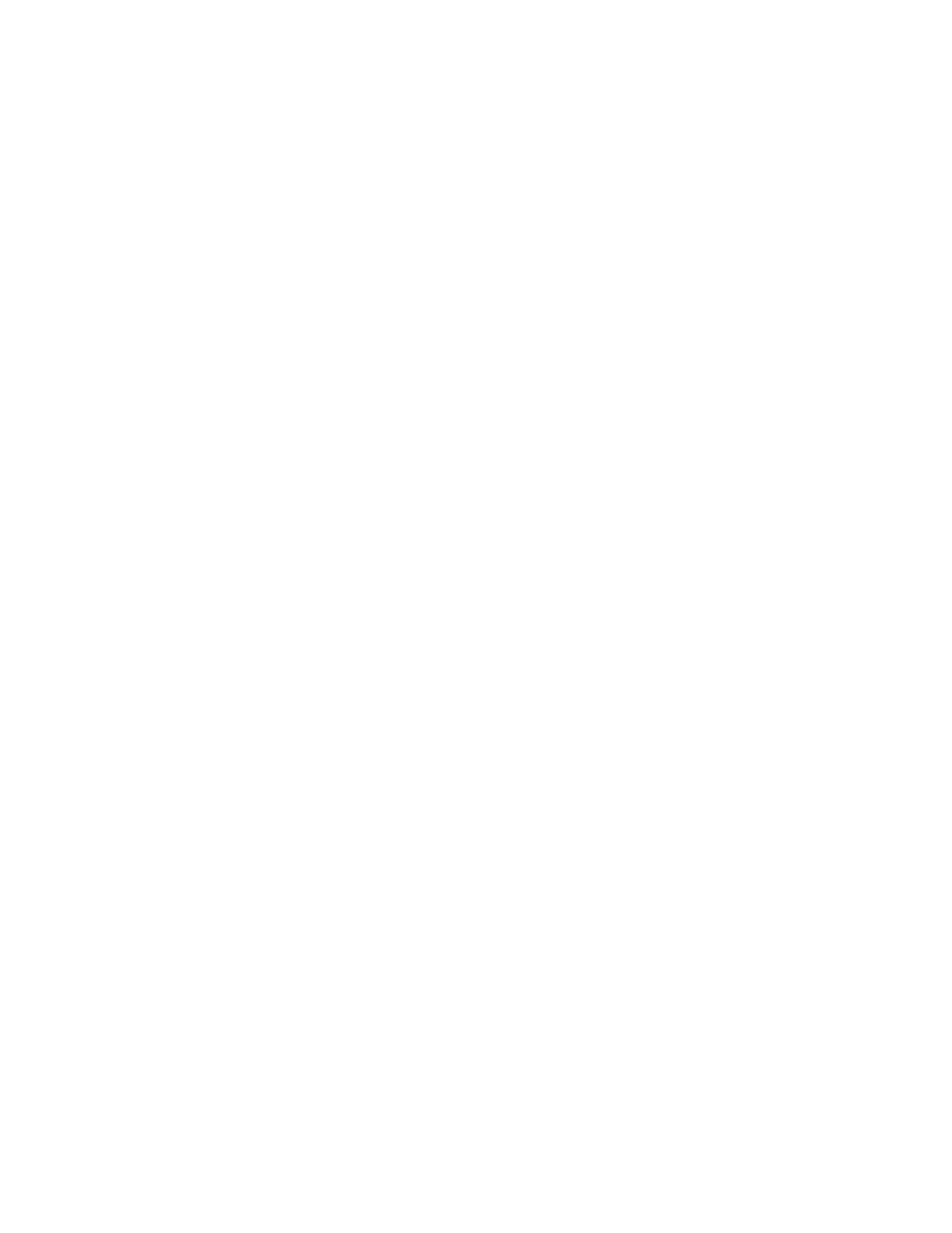
of the ad.
There's your first document.
Saving Your Document
So far in this chapter you have started up your computer, opened the
TeachText application program, and typed a brief letter onto the blank
TeachText document that appeared. Now you will learn to save your document on
a disk.
1.To save your document, choose Save from the File menu.
The box that appears on the screen after you choose the command is called a
dialog box. When you see a dialog box it means that the computer needs to
have a dialog with you -- that is, it provides you with a set of options or
questions, and you choose from those options or answer the questions. You
provide the necessary information by clicking buttons and, in some dialog
boxes, typing in the spaces provided.
This particular dialog box, called a directory dialog box, allows you to name
your document and to store it on any disk and in any folder you please.
2.Type Camping Ad in the text box.
The box is already highlighted for you, so all you have to do is start
typing. Whenever text is highlighted, you don't have to click before you
start typing.
3.Click the Save button.
Your document, with the name you just gave it, is saved on the System Startup
disk. You can now see the document's name in the title bar of the window
What's Going on Here?
Saving a document
When you opened TeachText and typed your letter, you created a document that
existed only in the computer's memory. That is, it existed only in a
temporary, electronic state and would be erased if the computer were turned
off. When you chose the Save command, you told the computer to store the
document on a disk so that it would not be lost when you quit working and
shut off the computer.
When you choose the Save command, the computer writes the document onto the
disk (like a tape recorder saves music on tapes). That way, when you quit
working, shut down the computer, and then come back later, your document will
still be there, stored on your disk.
4.Choose the Quit command from the File menu.
The TeachText document closes, and you are taken out of TeachText and back to
the familiar Macintosh desktop.
