Apple Macintosh LC User Manual
Page 74
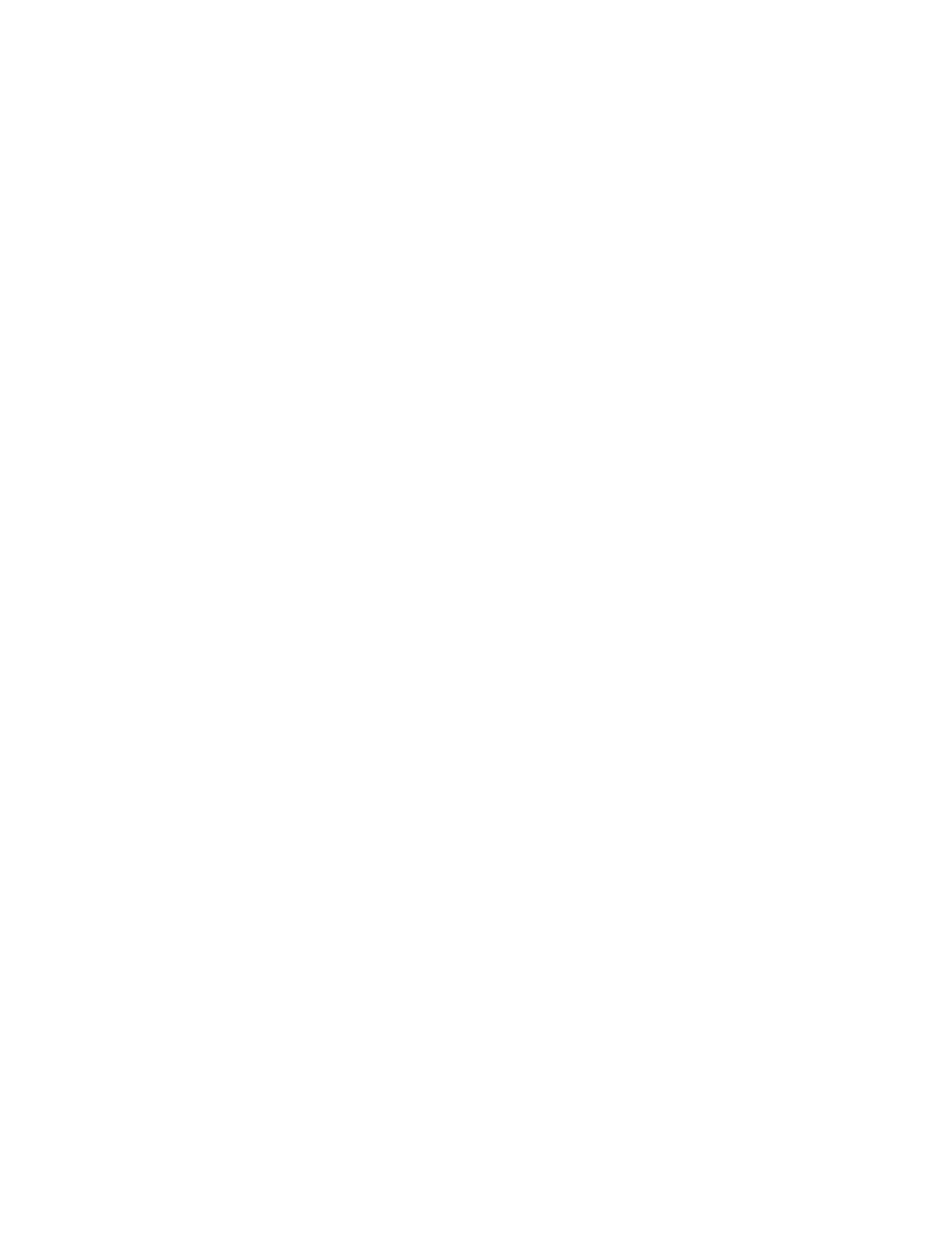
Your selection is copied and stored in the part of the computer's memory
called the Clipboard. It remains there until you copy or cut another item, or
until you switch off or restart the computer.
Shortcut for copying: You can also use the keyboard shortcut x-C to copy
selected items.
To check the Clipboard: You can see the current contents of the Clipboard by
choosing the Show Clipboard command from the Edit menu. This command is
available in some programs, and it is always available when you are working
on the desktop.
See also: • "Deleting Text and Images" later in this chapter
Inserting copied text and images into a document
Once you have copied text or images, you can insert that material anywhere in
any open document.
1. Open the document into which you want to insert the copied material.
If you want to insert the material into the same document you copied it from,
step 1 is unnecessary.
2. Click at the exact spot where you want the item to appear.
A blinking insertion point appears at the spot where you clicked.
3. Choose Paste from the program's Edit menu.
The item you copied appears at the insertion point.
You can paste the copied item as many times as you wish.
Shortcut for pasting: You can also use the keyboard shortcut x-V to paste
copied material into a document.
Copying text and images between documents in different programs
You can easily copy text and images from a document in one program to a
document in another program.
1. Select the desired material from a document in the first program.
In a graphics program, the boundaries of a selection are often displayed as a
moving dashed outline; in a text program, a selection is highlighted.
2. Choose Copy from the Edit menu (or press x-C).
The selection is copied to the Clipboard.
3. Choose Quit from the File menu (or press x-Q) to leave the first program.
If you are using MultiFinder, you do not have to quit the first program; you
can simply switch to the Finder desktop and open the second document, or, if
the document is already open, switch directly to the second document.
4. Open the document into which you want to paste the copied item.
