Apple Macintosh LC User Manual
Page 40
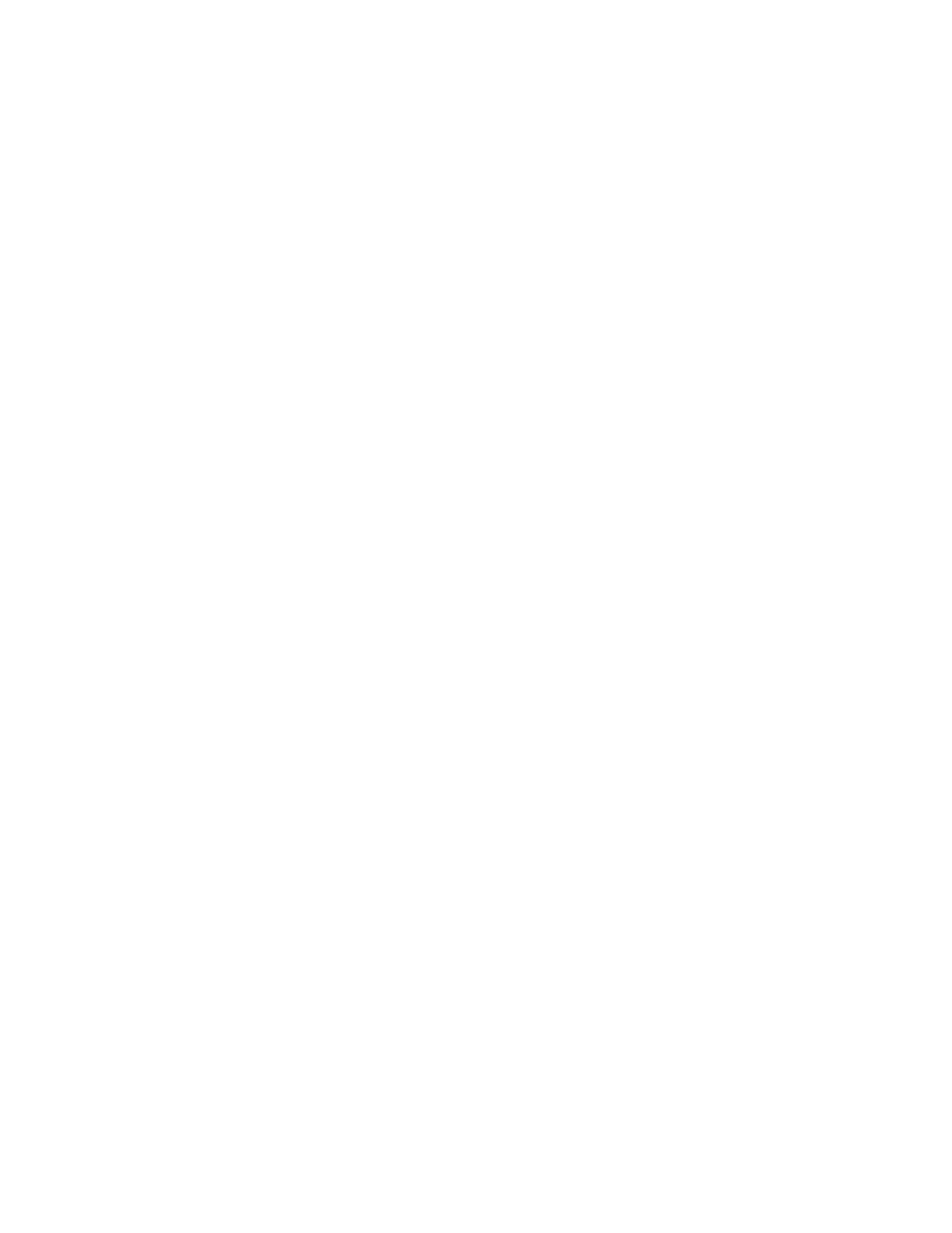
Follow these steps to practice creating different versions of your Wednesday
Ad using the TeachText application program.
1. Open the Wednesday Ad document.
TeachText is already open so you can choose Open from the File menu, click
the name of the document, and click the Open button.
2. Make the following changes to the Wednesday Ad using the editing
techniques you learned in Chapter 4:
- Replace the word Wednesday's with Friday's.
- Delete the words One new backpack and other.
- Replace the lowercase a in the word assorted with an uppercase A.
(For a general review of editing instructions, see "Chapter 4 Review" at the
end of Chapter 4.)
Your document now looks something like this:
Please place this ad in Friday's paper. I have included a check for the cost
of the ad.
For Sale. Assorted camping equipment. Price negotiable. Please call between
six and ten P.M. (336) 123-4567
If you saved the document now (don't do this) by choosing Save from the File
menu, the new text you just added would replace the original text in the
document called Wednesday Ad.
But you want to keep the Wednesday Ad, with its original wording, and save
your newly revised version of the letter.
3. Choose Save As (not Save) from the File menu.
Save As allows you to save a revised document by giving it a different name,
which is what you will do next.
When you choose Save As, a directory dialog box appears on your screen. As
before, this box tells you where you are, and lets you indicate what you want
to name your new letter and where you want to store it.
4. Type Friday Ad in the text box.
The old name is replaced by whatever you type. Remember, you don't have to
click first. Typing when text is selected automatically replaces the selected
text with whatever you type.
You have just indicated that you want to save your revised document with its
new name -- Friday Ad -- on the same disk as the original Wednesday Ad. (This
process has no effect on the Wednesday Ad.)
5. Click the Save button.
Your document is saved with its new name, which now appears in the title bar
of the document window.
