Apple Macintosh LC User Manual
Page 18
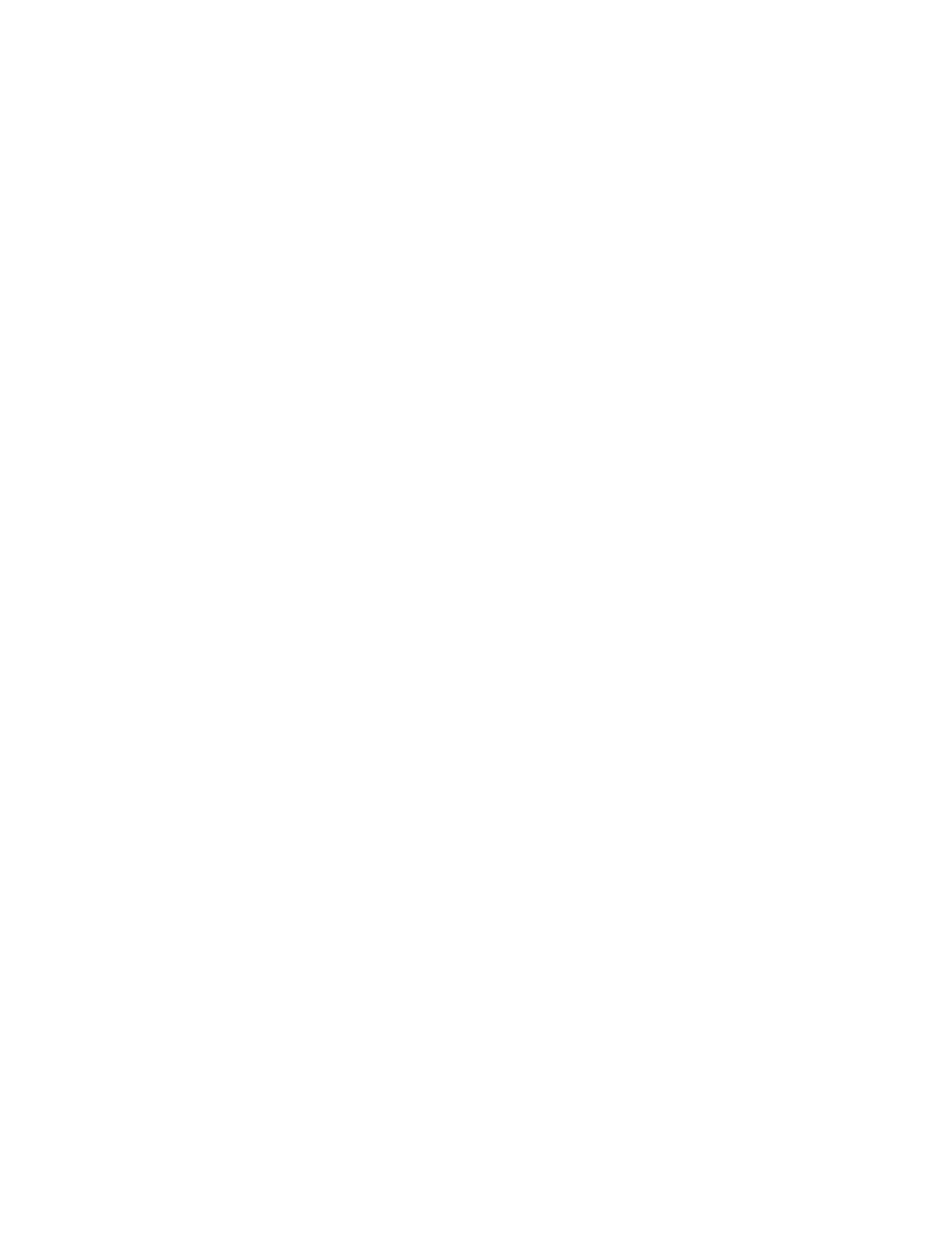
Click 1. Point to an object with the mouse
Press and release the mouse
button.
Press 1. Point to an object.
Hold down the mouse button.
Drag 1. Point to the item you want to drag.
Press and hold the mouse button
as you move the mouse.
Choose a command 1. Press the mouse on the menu
from a menu title you want (File or Edit, for
example) on the menu bar.
2. Drag the pointer down to the
desired command.
3. Release the mouse button.
Select an item Click the item.
(a window or icon)
Open an icon 1. Click the icon.
(disk, folder, etc.) 2. Choose the Open command from
the File menu.
Or double-click the icon.
Close a window 1. Click the window (to make
it the active window).
2. Choose the Close command
from the File menu.
Or click the window's close box.
Move a window 1. Move the pointer to the window's
title bar (the stripes at the top).
2. Press the mouse button and drag
the window to the desired location.
3. Release the mouse button.
Change the size Drag the window's size box (the
of a window small box at the lower-right corner
of the window). Or to shrink or expand
a window quickly, click the zoom box
(the small box at the window's
upper-right corner).
To see items that are Press the scroll arrow that points
out of a window's view in the direction you want to see.
Or click in the gray bar to scroll
by the windowful. Or drag the scroll
box to scroll to the desired part of
the window.
Shut off the computer 1. Choose Shut Down from the
Special menu.
2. Press the bottom of the on/off
switch.
