Apple Macintosh LC User Manual
Page 118
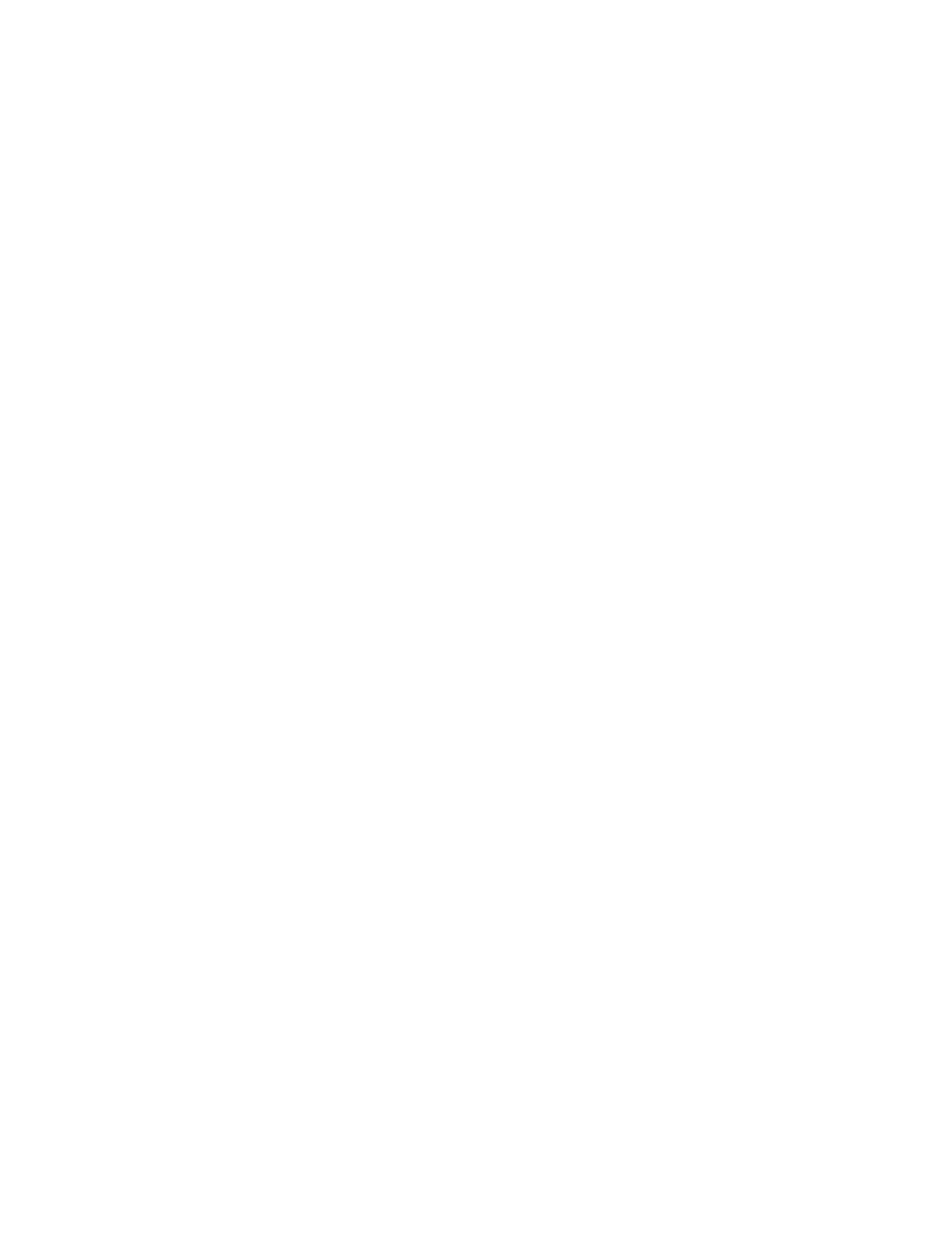
Setting the speaker volume
You can choose one of eight volume settings for the built-in speaker of the
Macintosh LC.
1. Choose Control Panel from the Apple menu.
The Control Panel opens with the General section displayed.
2. Scroll through the area on the left if necessary to locate the Sound
icon, then click it to display the Sound section.
The Sound section of the Control Panel appears. The pointer (8) becomes a
crosshair (5) then you place it in the Speaker Volume area.
3. Using the crosshair pointer (5), drag the bar to the number you want for
the level of speaker volume.
When you release the mouse button, the alert sound plays at the volume level
you selected.
Silent alert option: When the speaker volume is set to zero (0), the menu
bar will flash in place of an alert sound.
Your choice remains in effect until you choose a different level for speaker
volume.
Another place to set speaker volume: You can also set the speaker volume in
the General section of the Control Panel.
See also: • "Setting the Alert Sound" (next section)
Setting the alert sound
Many programs are designed to play a sound when an alert message is displayed
or when you try to give a command that the Macintosh cannot recognize. You
can choose one of several options for the alert sound.
1. Choose Control Panel from the Apple menu.
The Control Panel opens with the General section displayed.
2. Scroll through the area on the left if necessary to locate the Sound
icon, then click it to display the Sound section.
The Sound section of the Control Panel appears. The pointer (8) becomes a
crosshair (5) when you place it in the Alert Sound Setting area.
3. Click the name of the sound you want.
You may have to scroll to see the name you want.
When you release the mouse button, the selected sound plays.
Your choice remains in effect until you choose a different alert sound.
Silent alert option: When the speaker volume is set to zero (0), the menu
bar will flash in place of an alert sound.
