Apple Macintosh LC User Manual
Page 71
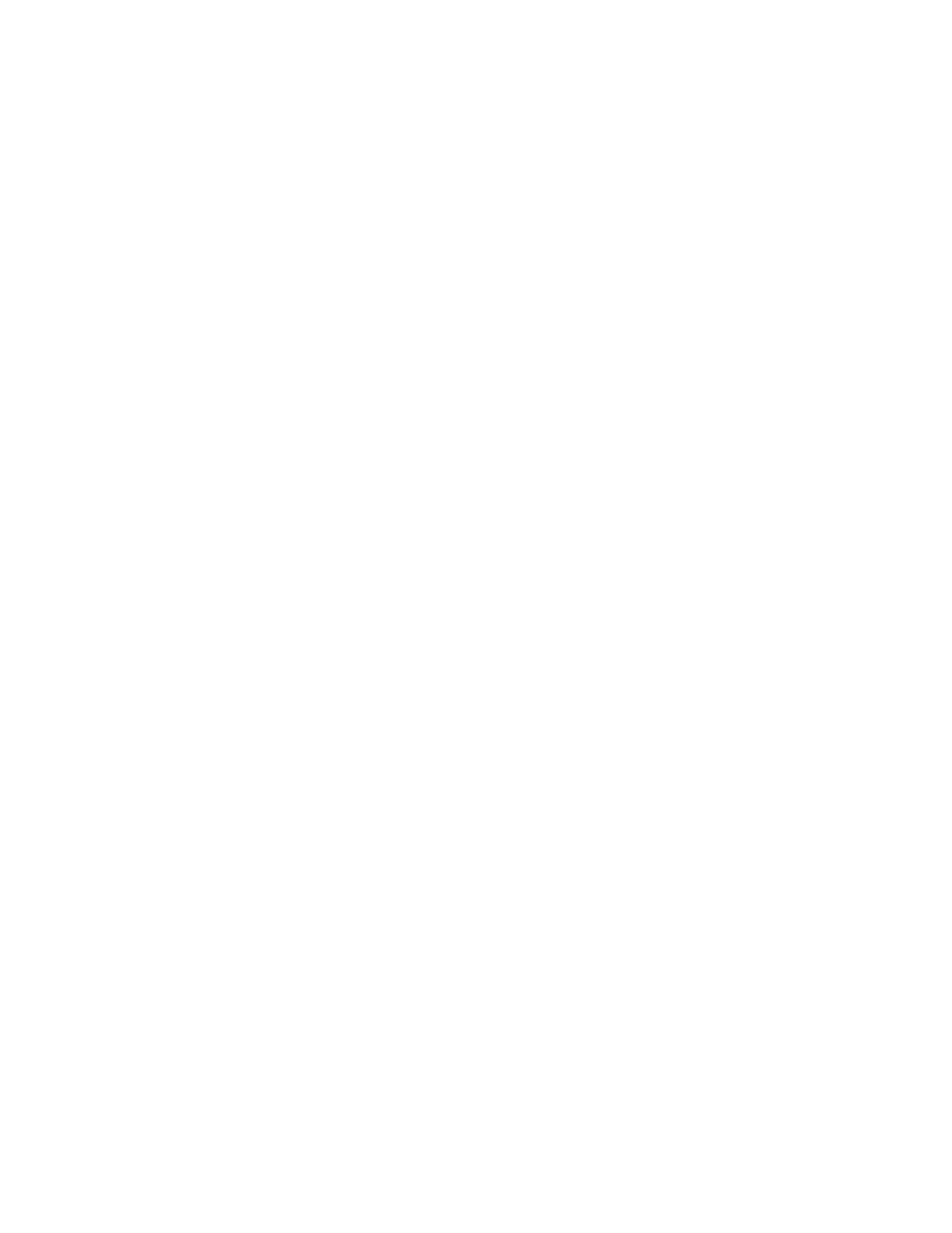
program, you can either start the program and then open the document, or
simply open the document's icon on the desktop, which automatically starts
the program. (The program must be on your hard disk or on a disk in one of
your floppy disk drives.)
See also: • Chapter 9, "Basics Quick Reference"
Installing a program
In most cases, you install a program by copying it from its original disk to
your hard disk or to a floppy disk. A few programs have more elaborate
installations, which are described in their documentation.
Follow these steps to install a typical program:
1. Insert a copy of the program disk in a floppy disk drive.
2. Open the program disk's icon by double-clicking it.
3. Copy the program by dragging its icon to the icon of your hard disk or a
floppy disk.
Release the mouse button when the disk's icon becomes highlighted. The
program is then copied onto the disk. (You can also copy a program to a
folder or an open directory window by dragging its icon there.)
If you are installing onto a floppy disk, and your system has only one floppy
disk drive, you will have to swap disks several times. Watch for instructions
on the screen telling you when to swap disks.
4. If necessary, copy any additional files the program needs by dragging
their icons to the hard disk or the floppy disk.
The program's documentation should specify whether any such files are needed.
It is a good idea to open the icon of the hard disk or the floppy disk to
make sure that the program and other files were copied.
Consult the program's documentation to determine whether additional
installation steps are necessary.
See also: • "Making Backup Copies of Floppy Disks" in Chapter 13
Starting a program
You start a program by opening it, a one-step procedure.
- Double-click the icon of the program you want to start.
The program's window appears, usually with a new, blank document displayed,
and the program's menu bar appears at the top of the screen.
Other ways to open programs: You can also open a program by selecting its
icon and choosing the Open command from the File menu, or by double-clicking
the icon of a document created by the program.
The program remains open until you quit, usually by choosing Quit from the
File menu (or by using the keyboard shortcut x-Q provided in many programs).
