Apple Macintosh LC User Manual
Page 81
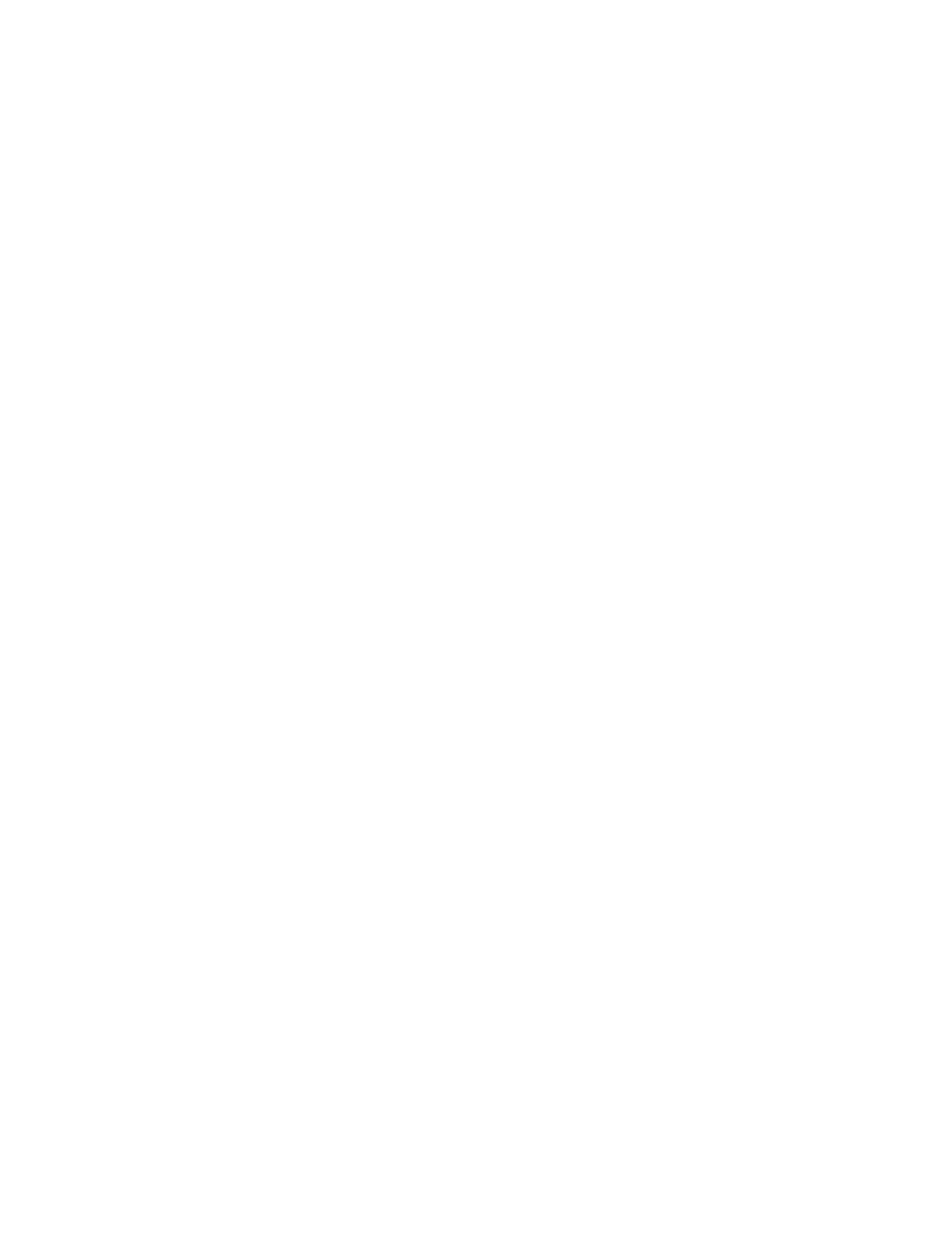
the Apple menu.
You can sometimes see parts of the Finder desktop behind your application
program's windows while you are working with the program. The hard disk icon,
the Trash icon, and the directory window are visible in the following figure
even though the application program is active.
You can check in the Apple menu to see a list of all open programs.
See also: • "Managing Multiple Programs Using MultiFinder" later in this
chapter
Returning to the desktop from a program
To return to the desktop when you are using a program (and MultiFinder is not
turned on), save your work and quit the program.
1. For each open document, choose Save from the File menu.
Most programs warn you if you try to close a window or quit the program
without saving your work.
2. Choose Quit from the File menu.
The program's window and menu titles disappear, and you are brought back to
the desktop.
See also: • "Managing Multiple Programs Using MultiFinder" next in
this chapter
Managing multiple programs using MultiFinder
Macintosh system software includes MultiFinder, a system file that can open
and manage multiple programs at the same time.
MultiFinder provides
- automatic opening at startup of programs, documents, and desk accessories
you specify
- quick and easy switching between open programs
- copying and pasting of text and graphics between documents in different
programs, without having to close the documents or quit the programs
- continuous access to the desktop for starting new programs, moving or
deleting documents, and changing floppy disks
- background printing
To make efficient use of MultiFinder, you should also know how to manage your
computer's memory.
See also: • "MultiFinder's Memory Requirements" next in this chapter
• "Managing System Memory" later in this chapter
• "Specifying Items to Be Opened at Startup" in Chapter 15
• "Using Background Printing" in Chapter 12
