Apple Macintosh LC User Manual
Page 93
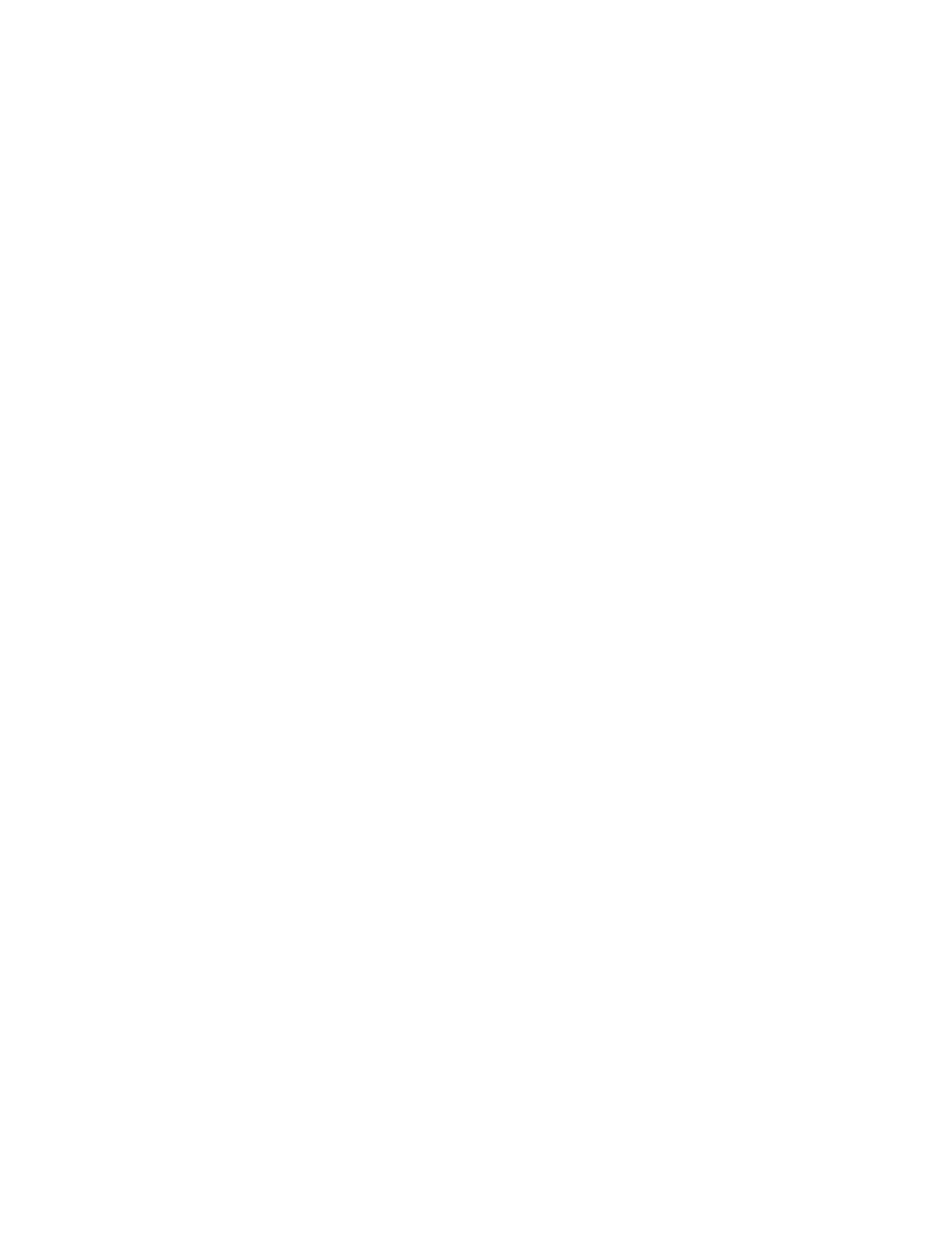
The Macintosh you purchased may have come with an internal hard disk. Even if
your Macintosh does not have an internal hard disk, you can purchase an
internal or external hard disk at a later date.
How to tell if you have a hard disk
While it's easy to tell if you have an external hard disk because you can see
its box sitting under or beside your computer, it isn't as easy to tell if
you have an internal hard disk.
If you aren't sure, here's how to check.
1. With the computer turned off, insert the disk labeled System Startup, and
then switch the computer on.
2. When the Finder desktop appears, look in the upper-right corner of the
screen.
You'll see the icon for the System Startup disk. If you see an icon
immediately below it that looks like a small rectangular box, you know you
have a hard disk. That box is a hard disk icon.
If you have no external hard disk, you know the icon represents an internal
hard disk. If you see two hard disk icons, it means you have two hard disks,
one of which is internal if you have only one external hard disk.
If you do see a hard disk icon, skip the remaining steps; the hard disk icon
tells you that you have a hard disk, and that it is ready to use.
If you do not see the hard disk icon, it means you either have a hard disk
that has not been prepared for use, or you have no hard disk. To find out
which, continue with step 3.
3. If you do not see a hard disk icon, locate and open the Apple HD SC Setup
program.
Apple HD SC Setup is located on the System Startup disk.
When you open Apple HD SC Setup, it looks for any hard disks inside of or
attached to your computer. If it does not find any hard disks it will display
this message.
If you see this message you have no hard disk. If you think this is in error,
contact an authorized Apple service provider.
If instead, you see an Apple HD SC Setup screen similar to this, you have a
hard disk. Read the next section to learn to check the status of your hard
disk.
4. Click the Quit button to quit Apple HD SC Setup.
Preparing a hard disk for use
Preparing a hard disk for use involves two steps:
1. Initialize your hard disk (if necessary). Initializing a disk prepares it
so that the computer can read and write information on it and display its
icon on the desktop.
