Apple Macintosh LC User Manual
Page 55
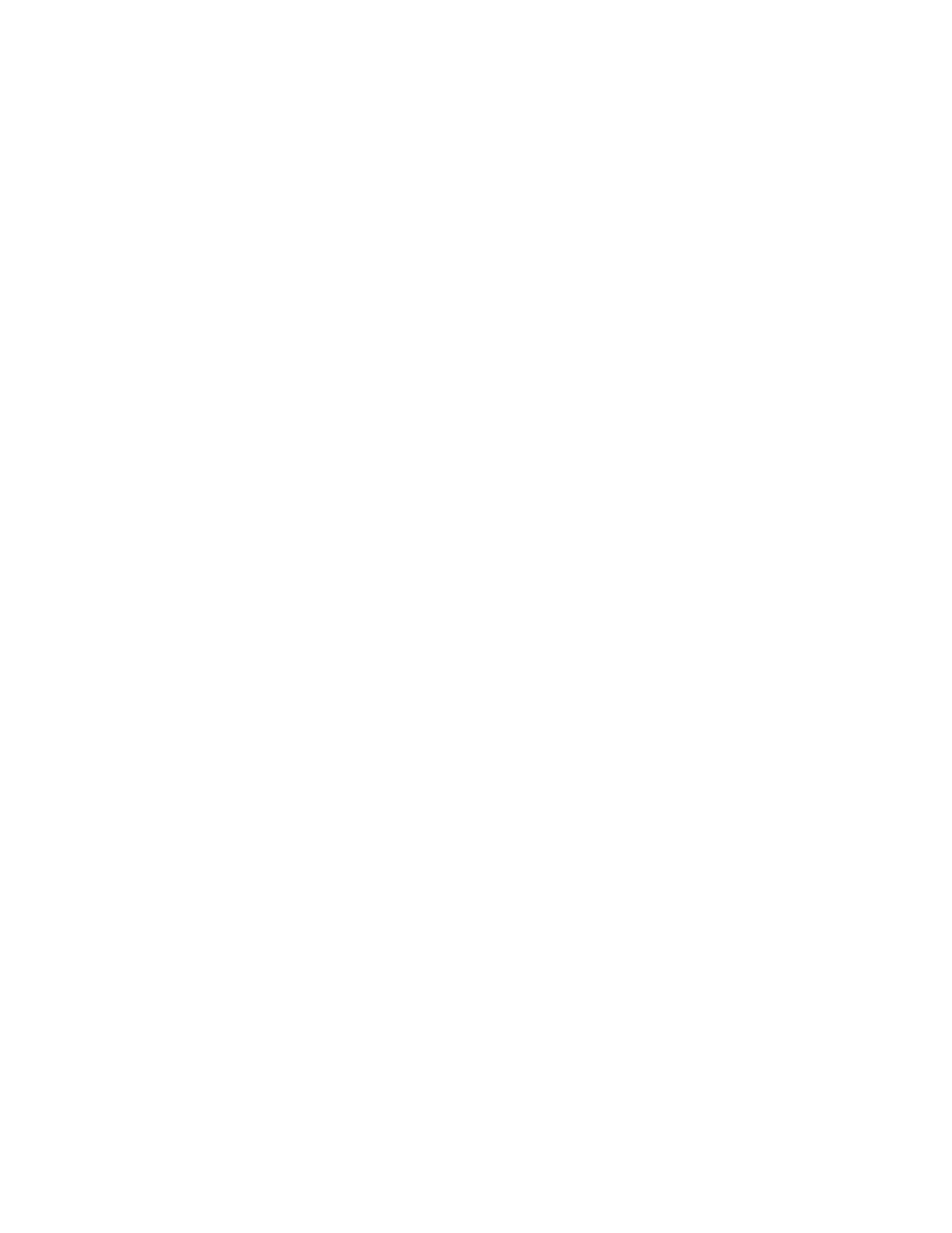
You provide this information in a window called the Chooser.
First make sure that your computer and the printer are both turned on. Then
- Select the Chooser from the Apple menu.
The way the Chooser window looks depends on whether your printer is connected
directly to your computer or over a network.
If your printer is connected over a network, skip ahead to "If Your Computer
Is Connected Over a Network."
If your printer is connected directly to your Macintosh, read the next
section, "If Your Printer Is Connected Directly to Your Macintosh."
If your printer is connected directly to your Macintosh
Your Chooser window probably looks something like this:
1. Select the icon that represents your printer.
Once the printer icon is selected, icons representing the ports on your
Macintosh appear in a box in the upper-right corner of the window labeled
"Select a printer port."
2. Select the icon representing the port you used to connect the printer to
your Macintosh.
There are only two choices: the printer port or the modem port. If you don't
remember which port you plugged the printer cable into, you can check to see
where the printer cable is attached. The icons in the "Select a printer port"
box look just like the icons marking the ports on the back of your computer.
3. If it isn't already selected, click Inactive for the AppleTalk option.
You don't need AppleTalk unless your computer is connected to a network.
4. Close the Chooser window.
You can click the close box, or choose Close from the File menu.
You're ready to print. You won't need to adjust these settings in the Chooser
again unless you want to use a different printer.
Skip ahead now to "Printing a Document."
If your printer is connected over a network
Your Chooser window probably looks something like this:
1. If it isn't already selected, click Active for the AppleTalk option.
AppleTalk needs to be active if you want to use a printer connected to your
Macintosh over a network.
2. Select the icon that represents the type of printer you want to use.
If you don't see the type of printer you're looking for, try using the scroll
