Apple Macintosh LC User Manual
Page 115
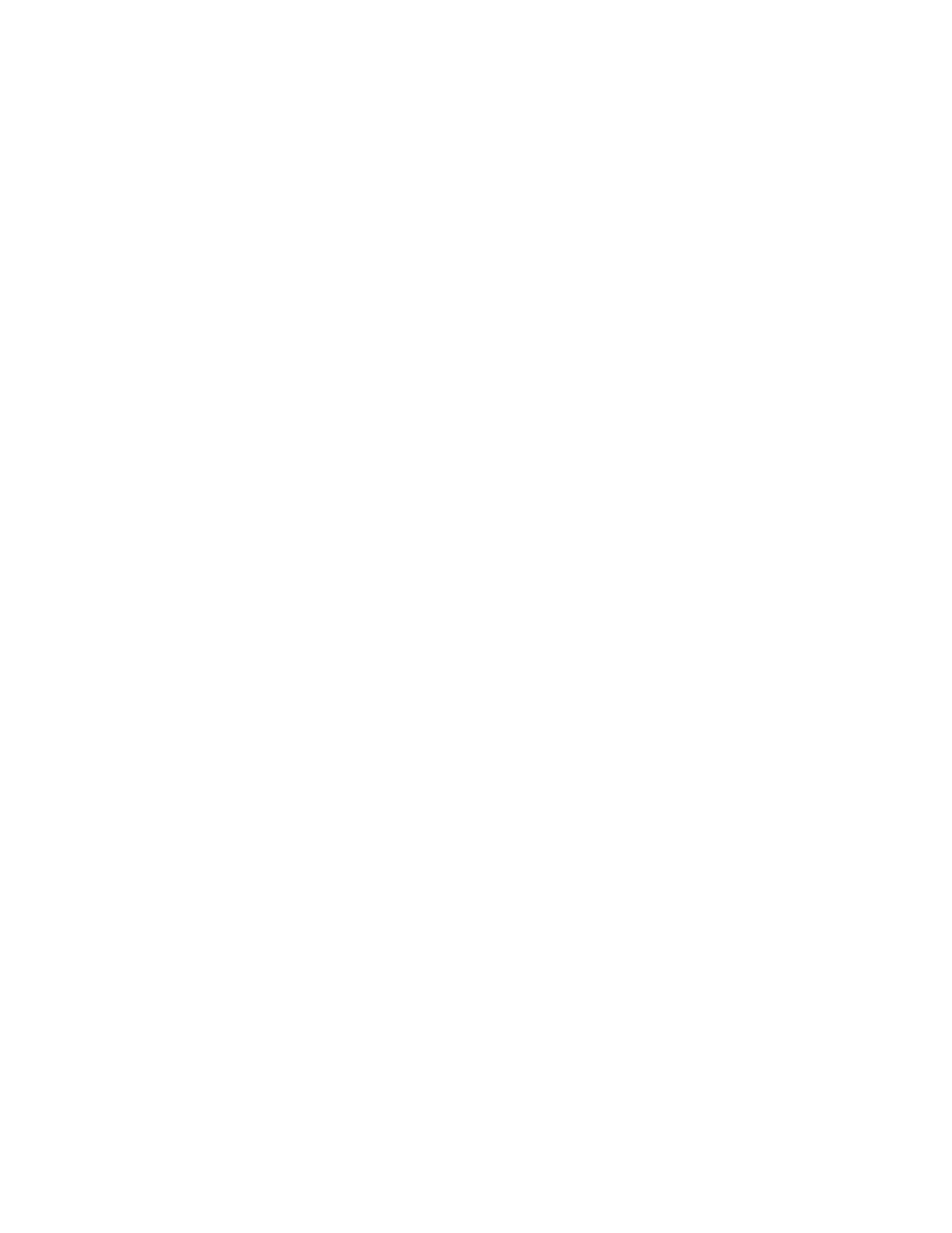
A directory dialog box appears.
4. Click the New button in the directory dialog box to create a new file.
Another directory dialog box appears, with a blinking insertion point where
you name the new file.
5. Type a name for the new file in the second directory dialog box.
6. Click Create in the second directory dialog box to create the new file.
The directory dialog box disappears, again revealing the Font/DA Mover dialog
box. The name of the new file appears in the list on the right side of the
Font/DA Mover.
7. Select the item or items you want to move from the list on the left.
8. Click Copy to copy the selected items into the new fonts or desk
accessories file.
If you do not copy at least one font or desk accessory into the new file, the
file will not be saved when you finish using the Font/DA Mover.
When you have finished copying the item or items you want to store in the new
file, use the Font/DA Mover to remove any items you no longer want in the
System file, and then quit the Font/DA Mover.
See also: • "Removing a Font or Desk Accessory" (previous section)
CHAPTER 15-SETTING AND CHANGING MACINTOSH OPTIONS
Macintosh computers are designed to let you adjust some aspects of their
operation and the appearance of their screens. Aspects that can be adjusted
include
- mouse operation
- keyboard operation
- sound and volume
- time and date
- the look of the desktop
These elements are adjusted with the Control Panel desk accessory, which is
available whether you are working on the desktop or in a program.
Adjusting mouse operation
You can modify two aspects of mouse operation -- pointer movement and double-
clicking speed -- in the Mouse section of the Control Panel.
Setting the correlation between mouse and pointer movement
The correlation between mouse and pointer movement, called mouse tracking,
can be adjusted so that the pointer moves the same distance on the screen as
