Apple Macintosh LC User Manual
Page 139
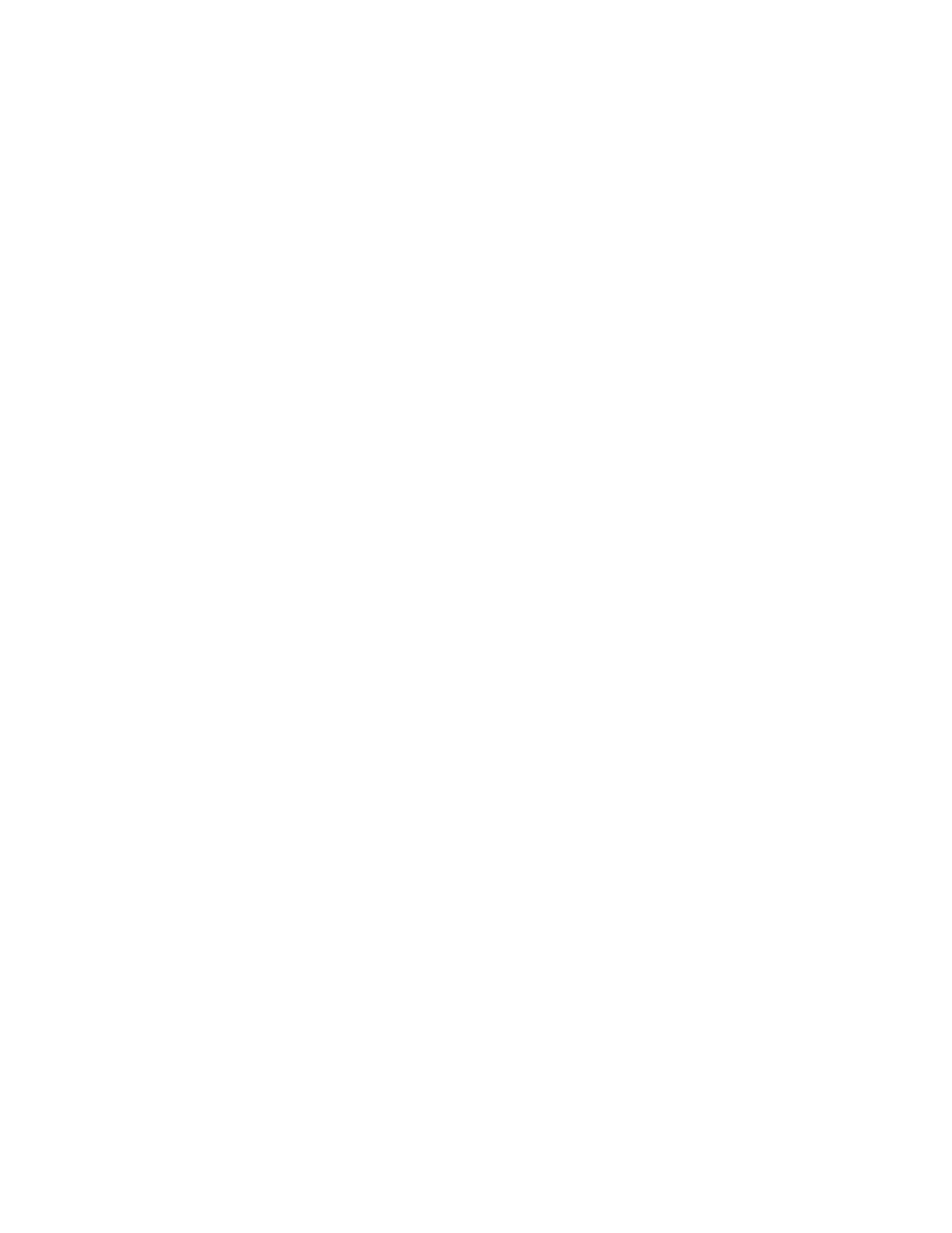
part.
2. Turn the mouse over and open the plastic ring on the bottom that holds
the ball.
Your Macintosh computer may have one of two different types of mouse. One is
opened by turning the ring counterclockwise; the other is opened by pulling
the ring straight down until it snaps.
3. Remove the ring and the ball beneath it.
You may be able to lift off the ring while holding the mouse upside down; if
not, turn the mouse over while holding one hand underneath it to catch the
ring and ball.
4. Clean the three small rollers inside the mouse with a cotton swab
moistened with alcohol.
Rotate the rollers to clean all their surfaces.
5. Wipe the mouse ball with a clean, soft, dry cloth.
Do not use any liquid to clean the ball.
6. Gently blow into the mouse case to remove any dust that has collected
there.
7. Replace the ball and ring.
Testing and repairing a disk
Both floppy disks and hard disks can become damaged from repeated use or
improper handling. The Macintosh system software provides some tools for
testing disks and repairing some types of damage or wear.
If you see a message reporting that a disk is damaged or unreadable, you can
use these tools to try to diagnose and correct the problem. The tools are
explained in the following sections.
Using Disk First Aid to test or repair a floppy disk or a hard disk
You can test and repair both floppy and hard disks by using the Disk First
Aid program on the System Startup disk.
Follow these steps to test (and, if necessary, to repair) a disk:
1. Start Disk First Aid by double-clicking its icon.
The program presents a dialog box asking you to select a disk.
2. Select the disk you want to test and repair, using the Drive and Eject
buttons as necessary.
You cannot repair the current startup disk; if you test the current startup
disk and find that it needs repairs, you must first restart from another disk
and then return to the Disk First Aid program to repair the disk.
3. Click Open.
