Apple Macintosh LC User Manual
Page 157
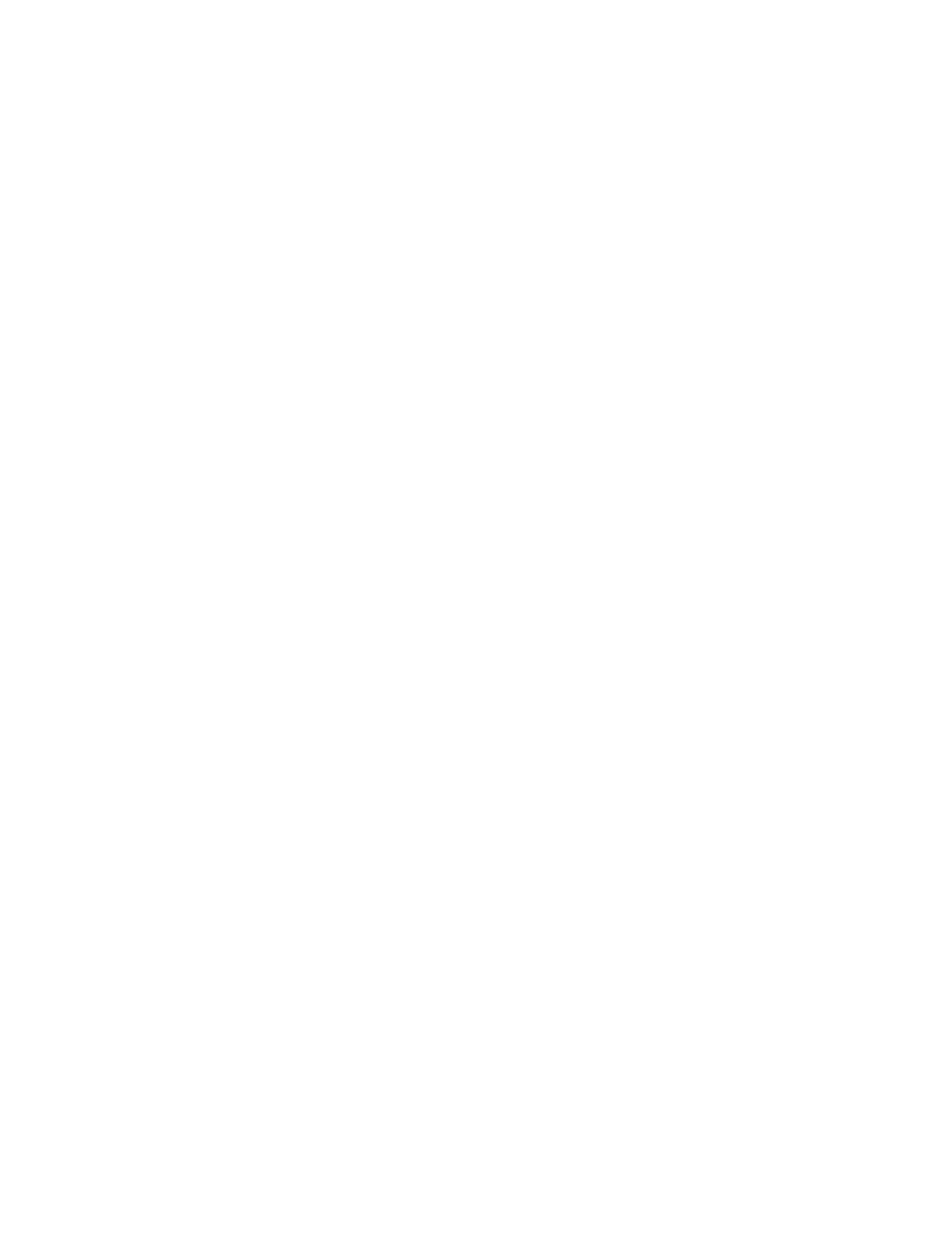
The 5 key serves as the mouse button: press once to click; press twice to
double-click. The 0 key locks the mouse button down for dragging. The decimal
point key (to the right of 0) unlocks the mouse button.
3. To turn off Mouse Keys, press Command-Shift-Clear again.
You can use Sticky Keys for this combination if you wish.
See also:
• Appendix A, "Macintosh Keyboard and Character Sets"
• Appendix B, "MacroMaker Command Files"
EASIER SCREEN VIEWING WITH CLOSEVIEW
CloseView is a program supplied with Macintosh system software that makes the
screen easier to view or read for people who have difficulty with standard-
size screen images.
You turn on CloseView and select its features in the Control Panel. With the
General section of the Control Panel open, locate and click the CloseView
icon to display the CloseView section of the Control Panel. Then select the
options you want to use.
The CloseView icon
Floppy startup disks: If you used the Installer to install system software
on a floppy disk, CloseView was not installed. You can install CloseView by
dragging its icon from the System Folder (System Startup disk) into the
System Folder of your floppy disk.
When CloseView is on, you will see its frame (a heavy box covering a portion
of the screen). The frame moves when you move the pointer on the screen.
When the frame is displayed, you can turn magnification on by pressing
Option-x-X. (The same keystroke turns magnification off.)
To increase or decrease the power of magnification, press Option-x-Up Arrow
(increase) or Option-x-Down Arrow (decrease).
APPENDIX E-TECHNICAL SPECIFICATIONS
This appendix describes the technical specifications of the Macintosh LC
computer.
Main Unit
Processor
- MC68020, 32-bit architecture, 15.6672 MHz clock frequency
Memory
- 2 MB of RAM, expandable to 10 MB
- 512K of ROM
- 256 bytes of parameter memory
