Apple Macintosh LC User Manual
Page 34
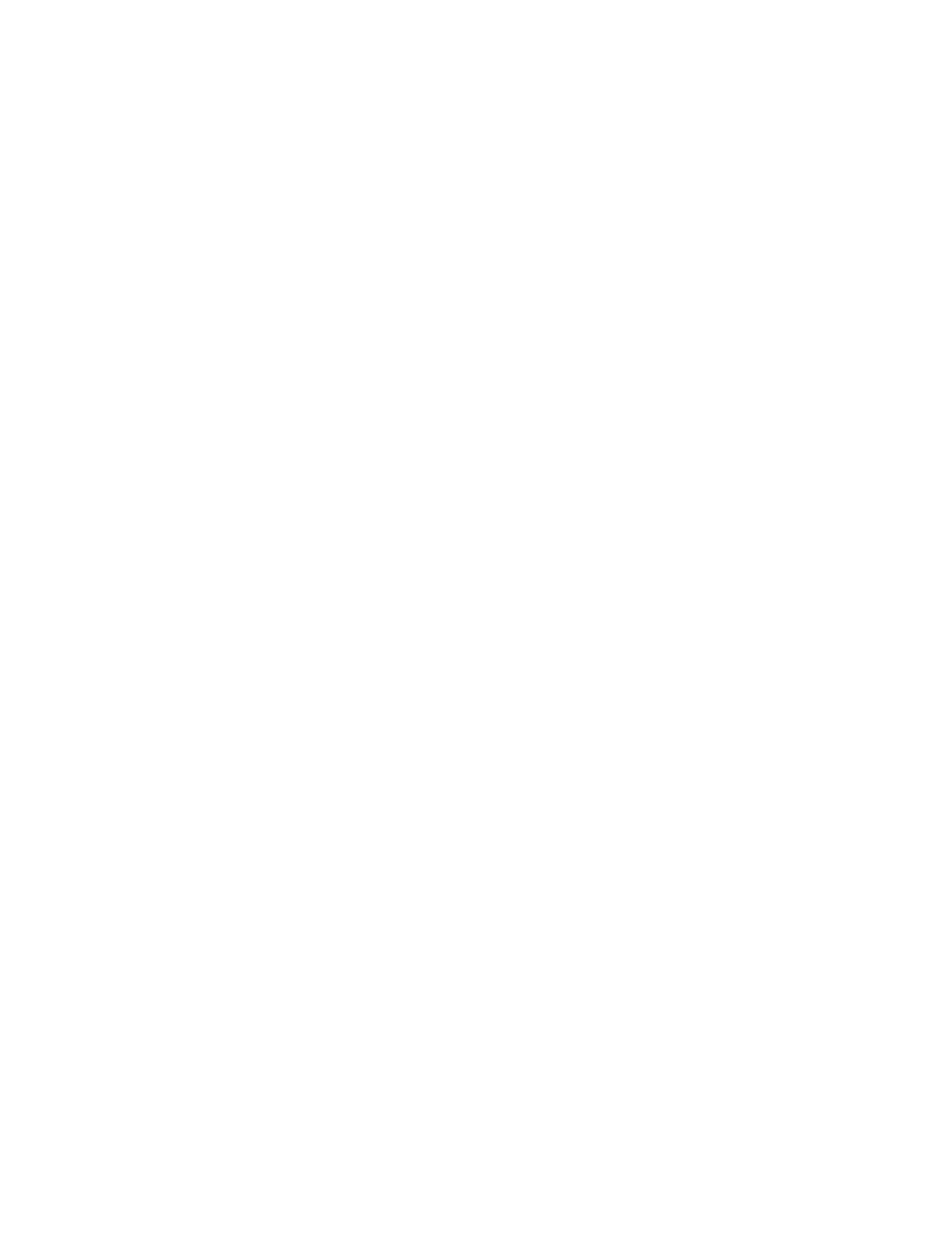
!! Important: If the only disks you have are the ones that came in the box
with your computer, skip to the next chapter for now. You can come back to
this chapter when you have a floppy disk to prepare for use. !!
4. Insert the floppy disk into an empty disk drive.
Always insert a disk metal end first, label side up.
Push the disk in until it snaps into place.
- If you inserted a brand new floppy disk, in a few moments you'll see a
message asking whether you want to initialize it (prepare it for use).
Continue by reading "Preparing a New Disk for Use" to learn how to initialize
the disk.
- If you inserted an old floppy disk, in a few moments you'll see the disk
icon appear on the desktop. To erase the disk so you can reuse it, skip the
next section (which tells you how to prepare a new disk) and continue by
reading "Erasing a Disk So You Can Reuse It."
Preparing a New Disk for Use
A blank disk is like a newly surfaced parking lot. Before the computer can
begin to store information on a disk (park the cars), it has to mark off
storage areas on the disk's surface (draw the divider lines). This process is
called initializing or formatting a disk.
1. Insert a blank disk into a disk drive (you may have done this already).
Remember not to use 1.4 MB disks in 800K drives.
After a moment, you'll see a message asking you for further instructions.
If you inserted a 1.4 MB disk, you'll see this message:
If you inserted an 800K disk, you'll see this message:
You would click Eject if you wanted to change your mind (for example, if you
realized that you had inserted a 1.4 MB disk into an 800K drive).
2. If you are initializing a 1.4 MB disk, click Initialize.
If you are initializing an 800K disk, click Two-Sided.
The next message that appears gives you one more chance to back out of the
procedure.
You would click Cancel if you wanted to stop the process here.
These messages aren't meant to be alarming. They are meant to emphasize that
when you initialize a disk, everything that might have been on that disk is
gone forever.
3. Click Erase.
After you click Erase, you see a message asking you to name the disk you're
about to initialize.
