Apple Macintosh LC User Manual
Page 109
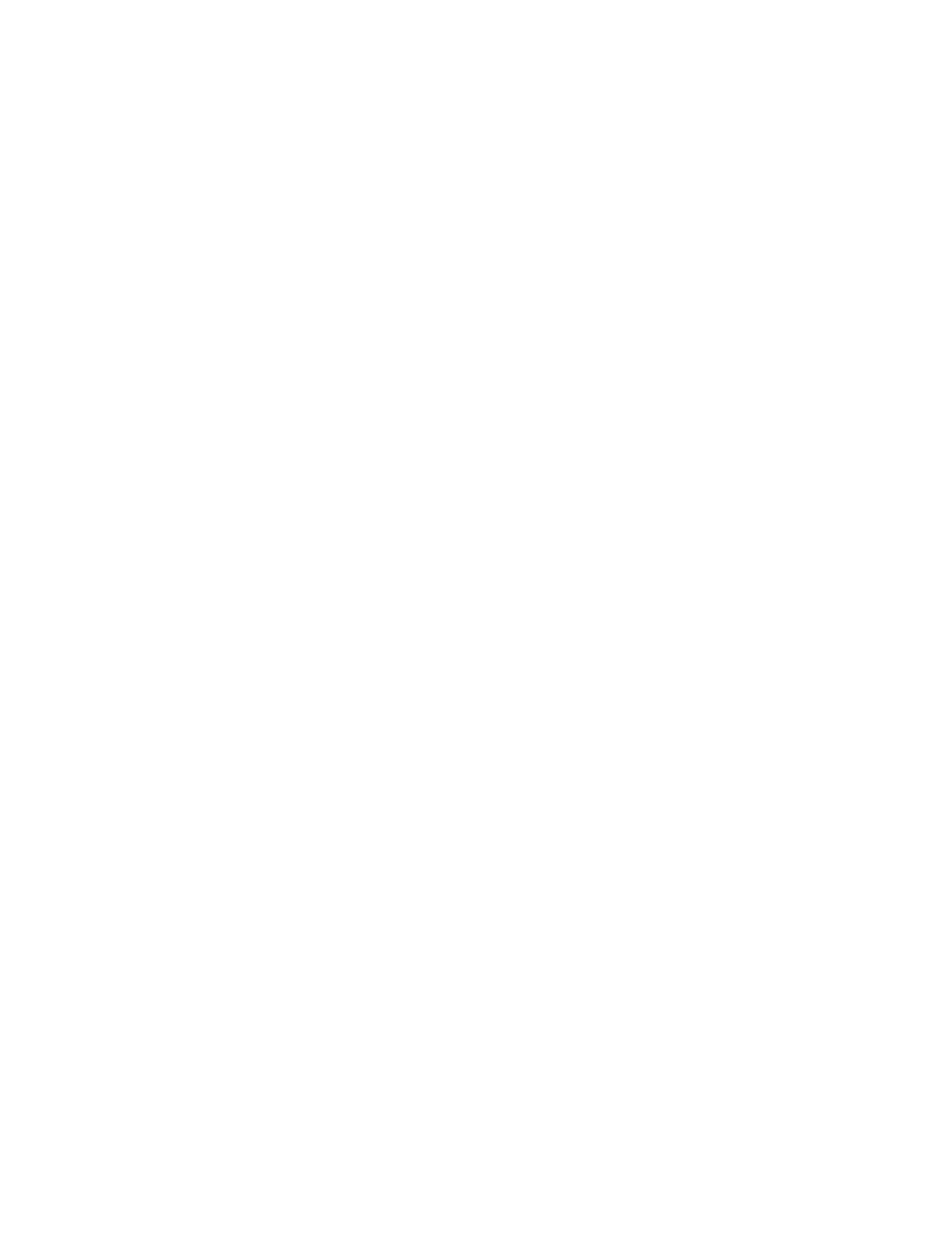
name.
8. Click Customize.
The custom installation screen appears, with a list of all drivers provided
with the system software and (further down in the list) a choice of standard
or minimal system files for your Macintosh.
9. Scroll through the list of items and Shift-click the ones you want to
install.
As you select items, their names appear in the lower-left portion of the
dialog box. (If you select only one item, details about it appear.)
10. Click Install.
The Installer begins to install the system software. Messages on the screen
report the progress of the installation and let you know when you need to
swap disks.
11. If the computer prompts you, insert the System Additions disk.
If the computer needs information from the System Additions disk, it ejects
the System Startup disk and displays a message asking you to insert the other
disk.
If you want to cancel the installation, click the Stop button.
12. When you see a message reporting that the installation was successful,
click Quit.
The Installer window closes. (If you see a message saying that the
installation was not successful, you will need to begin the process again.)
13. Choose Restart from the Special menu to begin working with your new
startup disk.
The computer ejects the disks in the floppy disk drives, and the computer
restarts. If you do not have a hard disk, you will need to reinsert the newly
created startup disk into a disk drive when you see the icon of a disk with a
blinking question mark.
If this is the first time system software has been installed on the disk, a
dialog box may appear asking you to name the Macintosh.
14. If a dialog box appears asking you to name your computer, type a name in
the dialog box -- your name is fine -- and click OK.
You can make sure that the correct items were installed by opening the
startup disk's icon, then opening the System Folder and reviewing its
contents.
See also: • "Reducing the Size of Your System" earlier in this chapter
• Chapter 14, "Adding and Removing Fonts and Desk
Accessories"
Designating which hard disk will be your startup device
