Apple Macintosh LC User Manual
Page 89
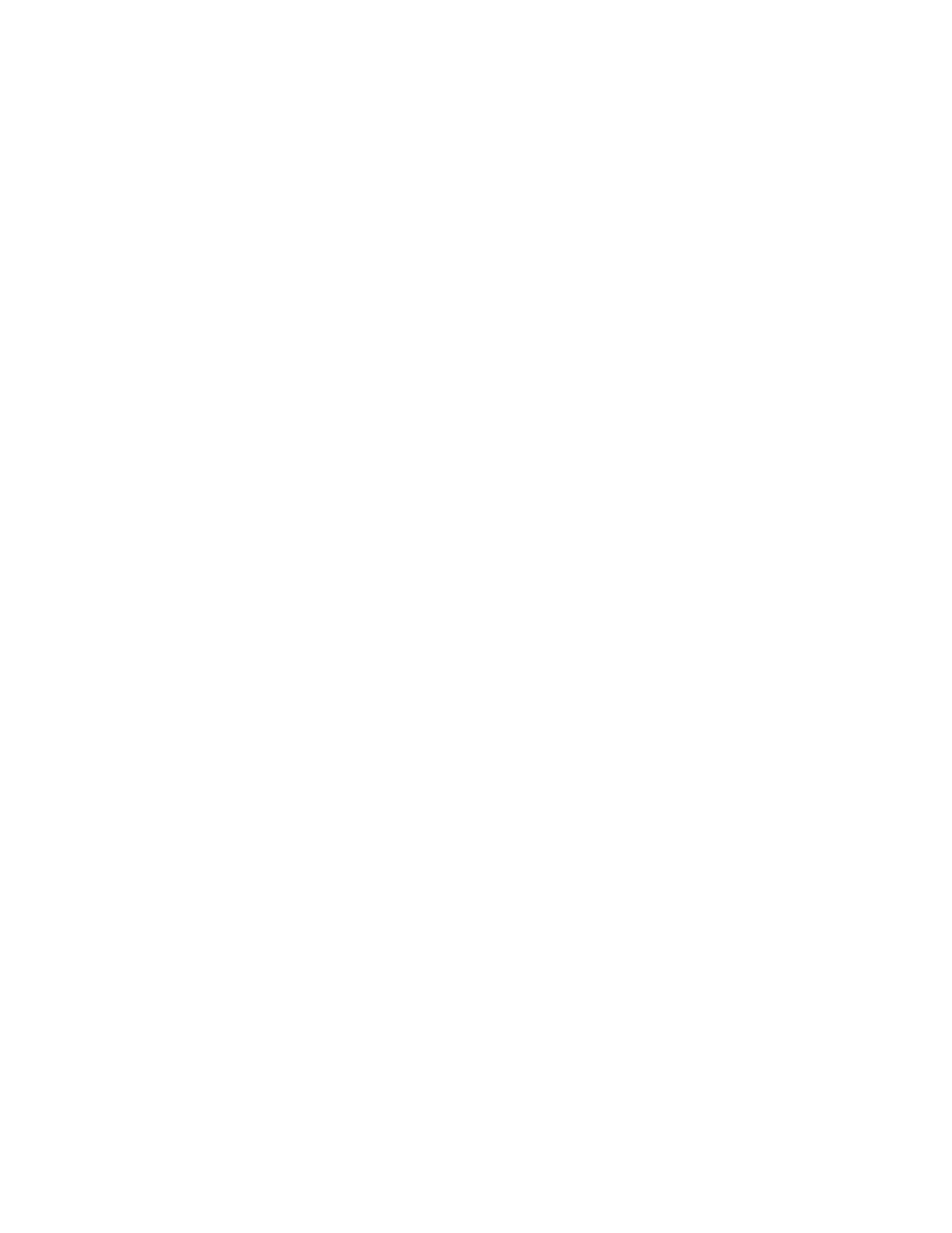
Printing your work
Printing while using an application program is probably the most common
method, but the Macintosh also lets you print one or more documents while
working on the desktop.
Whether you initiate printing from within an application or while working on
the desktop (both methods are explained here), you use the Print dialog box
to specify printing options. Here is a typical Print dialog box for the
LaserWriter.
The ImageWriter printer models offer some different options for printing.
These include
- print quality -- a choice of Best, Faster, or Draft mode, which affects
printing speed as well as quality
- bidirectional printing (ImageWriter LQ only) -- an option in which the
printing element prints continuously as it moves back and forth across the
paper, making for fast output
- cut sheet feeder use (ImageWriter LQ only)
Some programs offer additional printing options, such as printing from first
to last page or from last to first page of a document.
Before you click OK in the Print dialog box, make sure that the printer is
switched on and that it has a supply of paper.
Printing from within a program
You can easily print a document from within a program. The document you want
to print must be open, and must be the active window.
1. Choose Print from the File menu.
The Print dialog box appears.
2. Select the options you want in the Print dialog box, then click OK.
After a moment, a status box appears and remains on the screen until printing
is completed. If you want to cancel the print job, press x-period.
Printing shortcuts: You can use the keyboard shortcut x-P to initiate
printing in most programs, and you can press Return instead of clicking OK in
the Print dialog box.
See also • "Printing While Using the Computer for Other Work" later
in this chapter
Printing from the desktop
You can print one or more documents created in the same application program
from the desktop -- without starting the program first.
1. Select the documents you want to print by Shift-clicking their icons.
The group of documents must either be all in the same folder or all at the
