Apple Macintosh LC User Manual
Page 80
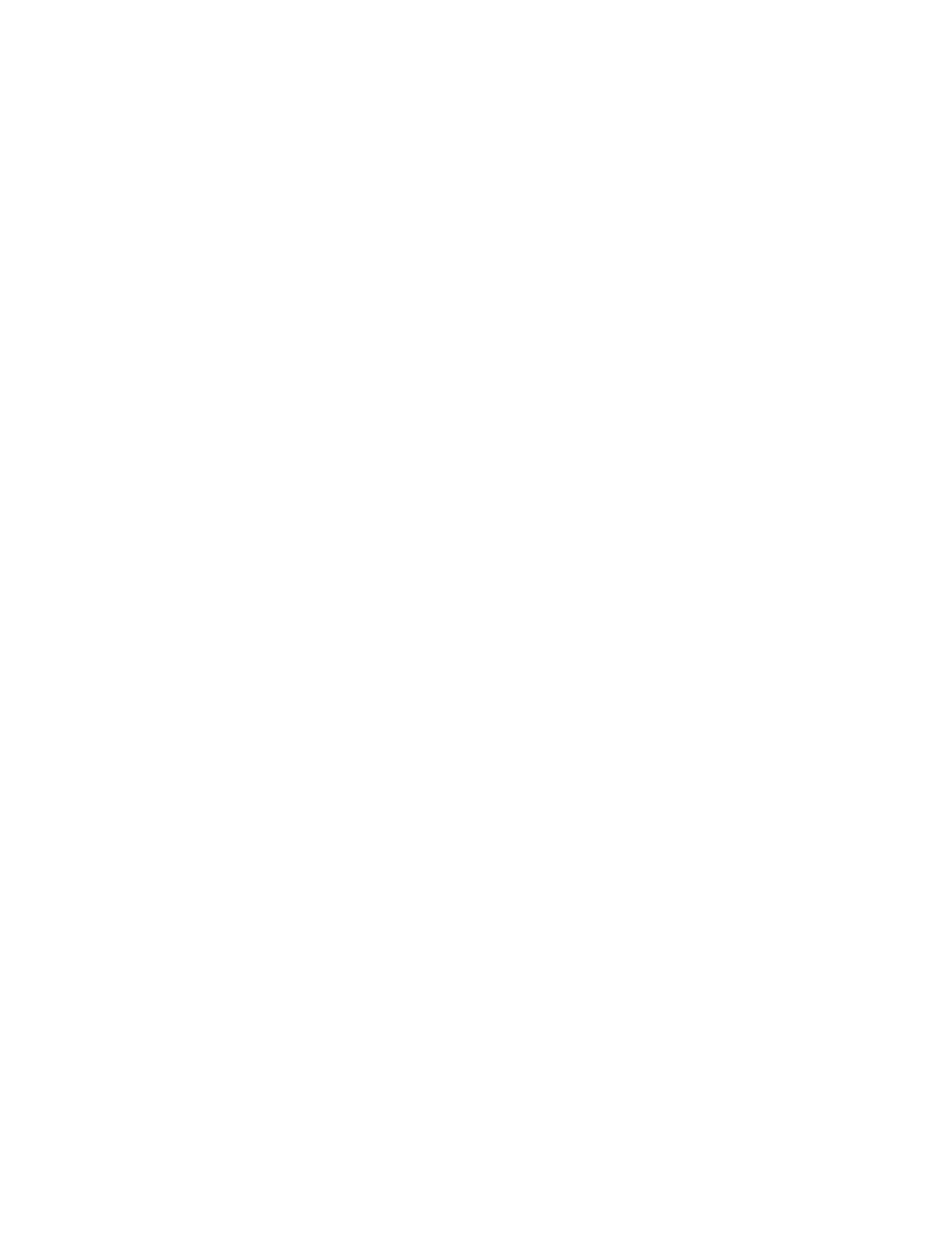
Follow these steps to add material to the Scrapbook:
1. In your document, select the material you want to copy.
2. Choose Copy from the program's Edit menu.
The selection is copied onto the Clipboard in the computer's memory.
3. Choose Scrapbook from the Apple menu.
The Scrapbook desk accessory appears, displaying the first item in it.
(Several sample items are supplied for you.)
4. Choose Paste from the Edit menu.
The selection is pasted before the item that was displayed, and the number of
items is adjusted to reflect the addition.
5. Click the Scrapbook's close box.
You can perform these editing operations in the Scrapbook:
- Cut -- delete the item displayed and store it on the Clipboard (see
"Copying Text and Images" earlier in this chapter)
- Copy -- copy the item displayed and store it on the Clipboard (for pasting
into the desired document)
- Clear -- delete the item displayed
You can create more than one version of the Scrapbook, but the system can
work with only one such file at a time. If you maintain several scrapbook
files, be sure to store them under different names so that you do not
inadvertently replace one of them with the content of another.
To swap Scrapbook files, remove the current Scrapbook File from the System
Folder and give it a different name. Then rename the substitute file
Scrapbook File, and place it in the System Folder.
Knowing where you are on the Macintosh
One feature that makes the Macintosh easy to use is that different programs
all present a similar "environment" on the screen. While this is reassuring
to a new user, it can also be confusing. At times you may look at the screen
and wonder which program you are in.
If you use MultiFinder, determining where you are from what you are seeing
can be especially tricky, because you can see parts of the desktop even when
you are using a program.
But the Macintosh has some built-in clues to help you determine your
whereabouts. The figures that follow show some easy ways to get your
bearings.
Check the menu bar. If you see menus that are not the Finder menus you see
when working on the desktop, you are in a program.
You can also see what program is active by looking at the About command in
