Apple Macintosh LC User Manual
Page 54
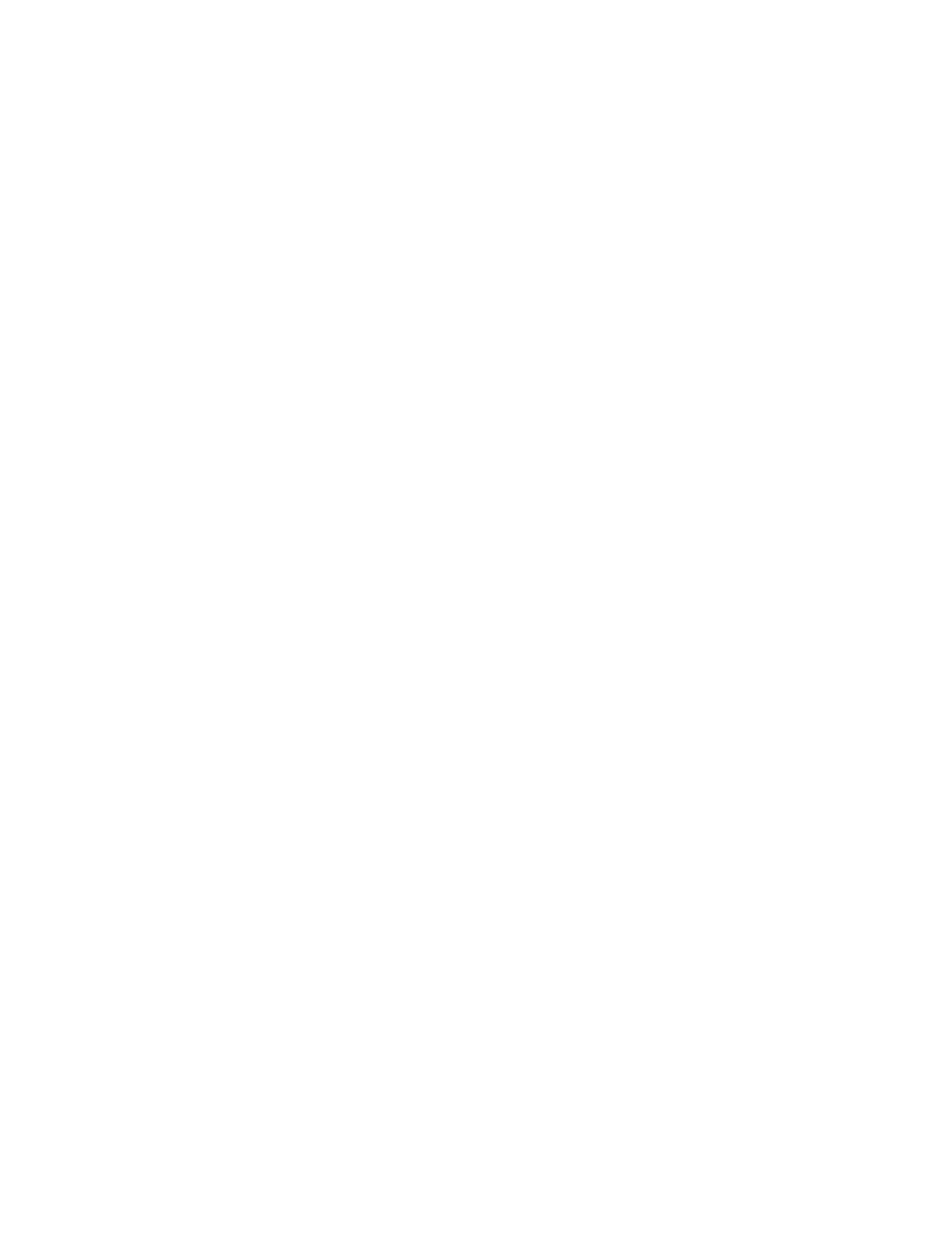
To do this: Follow these steps:
Create a new folder 1. Choose New Folder from the
File menu.
2. Type a name for the folder.
3. Press the Return key.
Open a folder in the 1. Click the name of the folder
2. Click the Open button.
Open a higher-level Choose the name of the folder
folder in the directory from the pop-up menu above dialog
box the list.
Erase or remove 1. Drag the item's icon to the Trash.
2. Choose Empty Trash from the
Special menu.
Recover an item from 1. Open the Trash icon.
Click the icon for the item you
want to recover.
2. Drag the icon out of the Trash
(and into the disk or folder window
where you want to store the item).
CHAPTER 8-PRINTING A DOCUMENT
To follow along in this chapter, you'll need to set up your printer if you
haven't already done so. The instructions in the manual that came with the
printer explain how to unpack it and connect it to your computer.
If your computer is not connected to a network, turn the page and begin with
the section "Telling the Computer Which Printer to Use."
If your computer is connected to a network, find out now
- which kind of printer you'll be using (ImageWriter or LaserWriter model)
- what your network zone is called (if your network has zones)
- what the printer's name is
You can probably get this information from your network administrator or the
person who set up your equipment. You'll need to know these details before
you can print a document on a network printer.
When you have the information you need, begin with the next section, "Telling
the Computer Which Printer to Use."
Telling the computer which printer to use
Before you use any printer for the first time, you need to tell the computer
where that printer is -- even if you have only one printer and it's connected
directly to your Macintosh.
