Apple Macintosh LC User Manual
Page 47
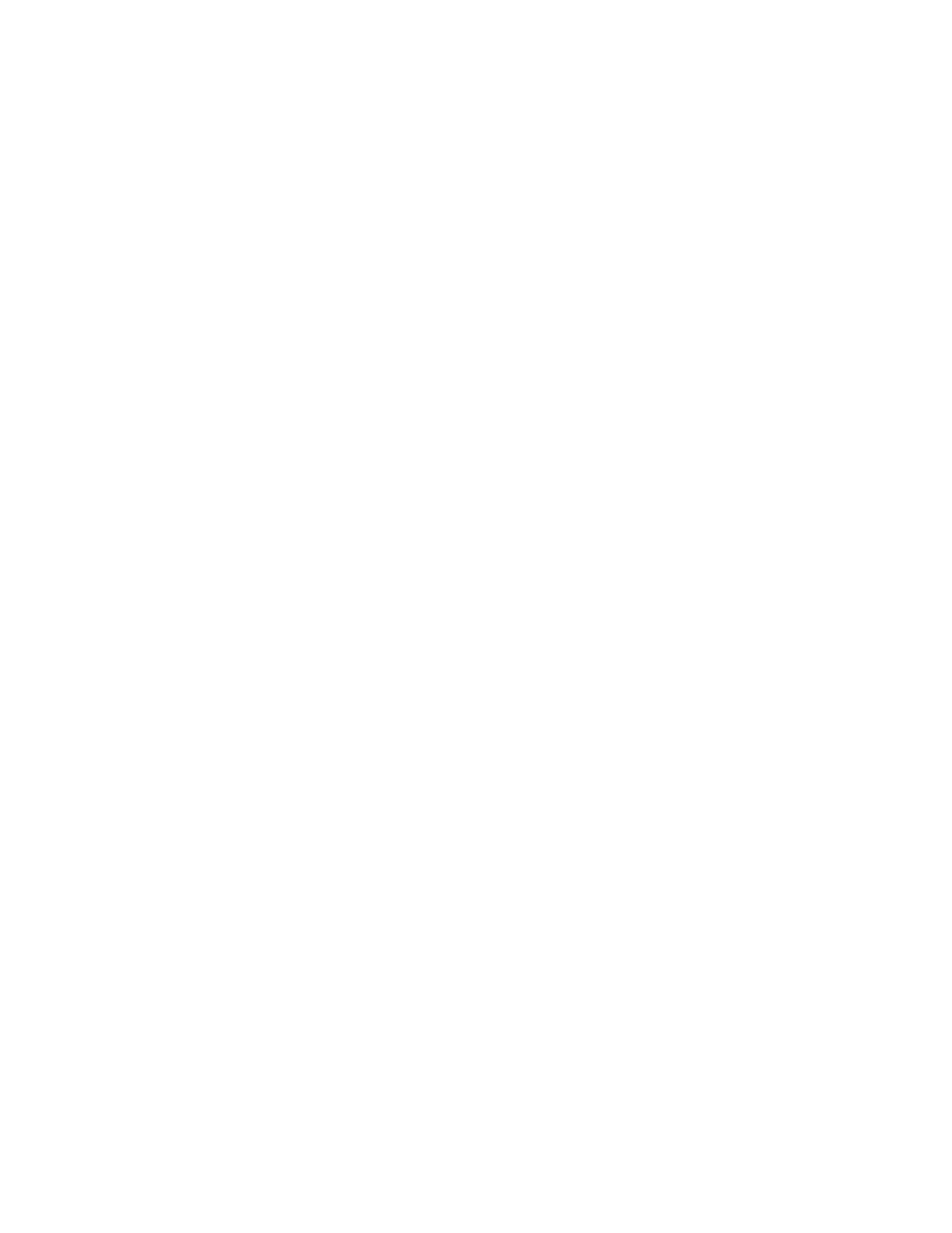
With the combination of letters and programs and folders in this window,
things have begun to look a little cluttered, like a file drawer that has
things thrown into it randomly. To help remedy this situation you can make a
folder to store your letters.
4. Choose New Folder from the File menu.
A new folder icon with the name Empty Folder appears in the System Startup
window.
If the folder is not completely visible in the System Startup window, drag it
into view.
Like a real folder in a file cabinet, this folder won't be much good unless
you give it a meaningful name.
5. Rename the folder by typing Letters and then pressing the Return key.
Pressing Return saves the new name.
You now have a place to store your letters.
6. Select your three letters: Camping Ad, Wednesday Ad, and Friday Ad.
Select all three by Shift-clicking them (holding down the Shift key while
clicking their icons).
7. Make sure that the Letters folder icon is not selected.
If the folder is selected, hold down the Shift key while clicking its icon to
unhighlight the icon.
8. Drag the three letters into your new Letters folder.
Press the mouse on any of the selected documents and drag the mouse until the
tip of the pointer is on the folder icon.
Release the mouse button when the folder icon is highlighted.
The three letter documents disappear. (They are now in the Letters folder.)
Earlier you saw that when you drag icons to a different disk, the icons are
copied. In this exercise you have dragged icons to a different spot on the
same disk, and the icons were not copied; they were simply moved. Dragging
icons between disks copies the icons. Dragging icons within a disk moves the
icons.
Your desktop is now a bit neater with the letter icons out of sight. But the
letter icons are still available to you. Whenever you want them, just open
the Letters folder, and there they are.
9. Open the Letters folder.
You open a folder the same way you open any icon: double-click it, or click
it and choose Open from the File menu.
The Letters folder window opens, and the three letter icons are visible
again.
