Apple Macintosh LC User Manual
Page 66
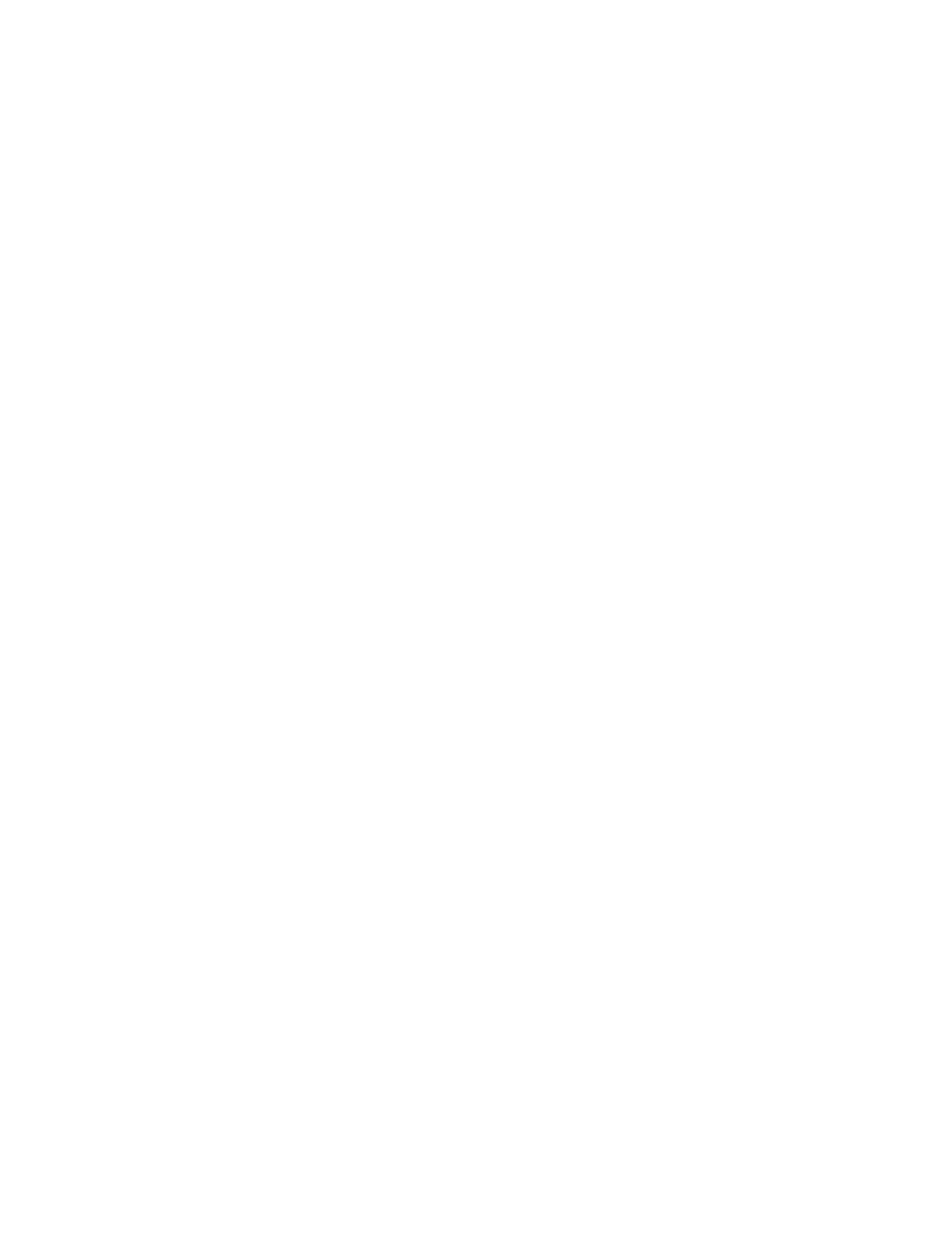
Creating and naming folders
You use the New Folder command to create a new folder. You must be working on
the desktop -- not in a program -- to create a new folder.
1. Choose New Folder from the File menu.
A new folder named Empty Folder appears in the active window; it is already
selected, so you can easily rename it.
2. Type a new name for the folder.
When you begin typing, the old name disappears and an insertion point blinks
to the right of the characters you type.
3. Click anywhere outside the folder icon.
The insertion point disappears when you click, and the icon is deselected.
The new name is in effect.
New Folder shortcut: You can also use the keyboard shortcut x-N to create a
new folder.
Placing items inside folders
You drag the icon of a file or folder to place it in a folder.
1. Drag the file or folder icon to the icon of the folder into which you
want to move it.
An outline of the icon moves with the pointer as you drag.
2. When the destination folder's icon becomes highlighted, release the mouse
button.
The file or folder disappears inside the destination folder. You can verify
its presence by opening the folder and viewing the contents.
Locating files and folders
Because the Macintosh lets you use many levels of folders, it can sometimes
be hard to remember where everything is. There are two ways of locating files
and folders on a disk:
- If you are working on the desktop and you know where an item is stored, you
can simply open the appropriate folders until you see its icon.
- If you know an item's name (or part of its name) but cannot remember where
it is stored, you can use a desk accessory called Find File to locate it.
(Because it is a desk accessory, Find File is available whether you are
working on the desktop or in a program.)
The following section describes how to use Find File to locate files and
folders.
See also: • "Opening an Existing Document While Working in a Program" in
Chapter 11
