Apple Macintosh LC User Manual
Page 67
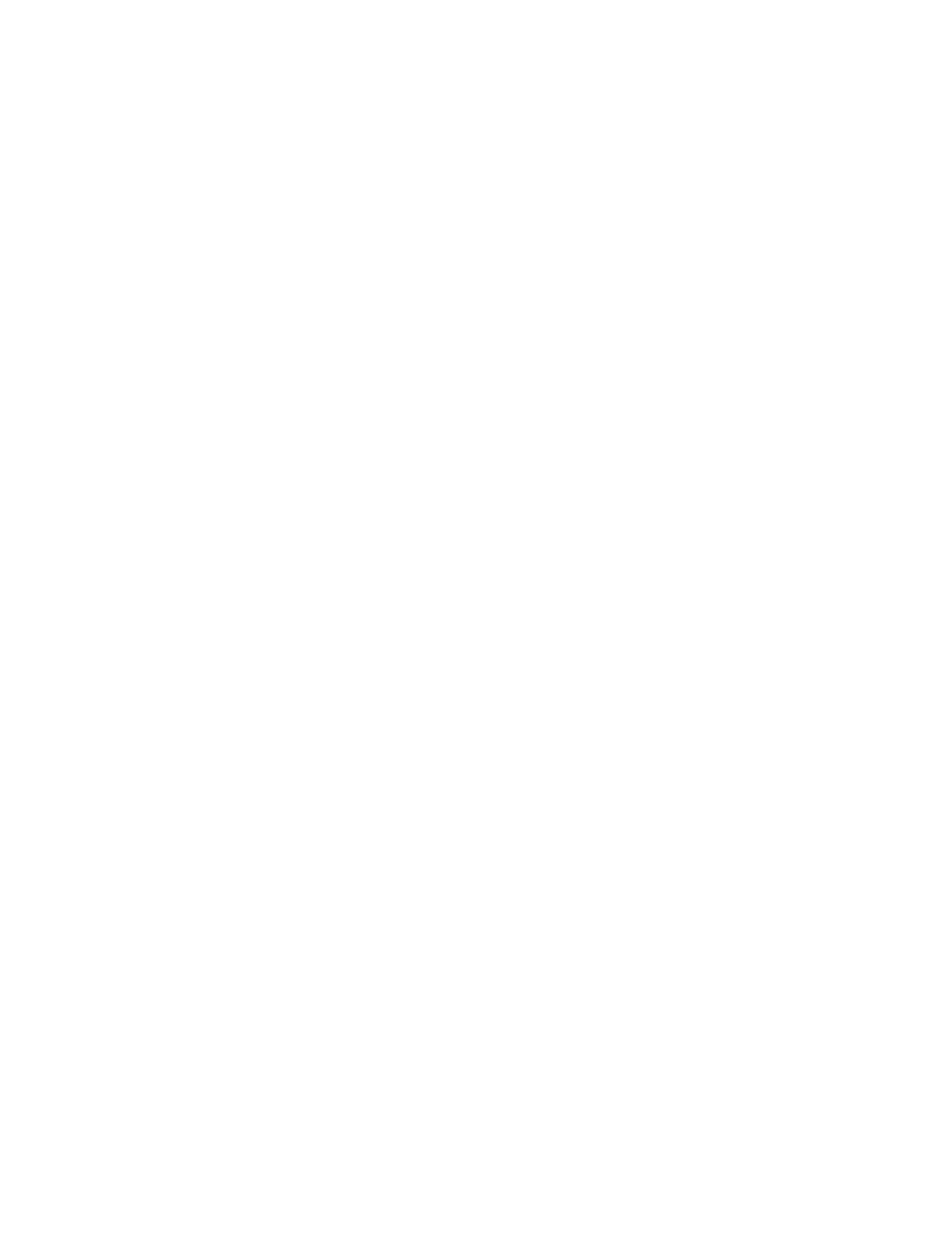
Using Find File to locate files or folders
You can use the Find File desk accessory to locate a file or folder anywhere
on a disk. Like other desk accessories, Find File resides in the Apple menu
and is available whether you are working on the desktop or in a program.
If you used the Installer to add system software to a startup hard disk, Find
File was automatically installed. If you use floppy startup disks, however,
you must use the Font/DA Mover to add Find File to your startup disks, as
explained in Chapter 14.
Find File lets you specify a word or phrase to search for, and responds with
a list of all files and folders whose names contain the search text. Then,
when you select an item from those listed, Find File shows its location and
size.
1. Choose Find File from the Apple menu.
The Find File window appears, with a blinking insertion point in the search
text box.
2. If necessary, click the disk icon in the upper-left area of the window to
switch disks for searching.
3. Type the text you want to locate.
The text can be the complete or partial name of a file or folder.
4. Click the search button (the icon of a walking figure), or press Return.
Find File searches for the text and then lists the files and folders whose
names contain the text.
While the search is going on, the search button stays highlighted. When the
search is complete, the stop button (the icon of a hand in a stop sign)
becomes highlighted. If you want to stop the search before the computer has
finished its search, you click the stop button.
5. Click the name of the item you want to locate.
You may need to scroll through the list to find the name you want.
Information about the selected item and its location is displayed in the
bottom panes of the Find File window.
6. (Optional) To move the selected file or folder to the desktop
immediately, choose Move to Desktop from the Find File menu.
The Find File menu, which appears to the right of other menu titles in the
menu bar, is available only when the Find File window is open.
To do a limited search: Find File also lets you limit a search to a single
folder's content with its Search Here command. To use this command, choose
Search Here from the Find File menu. A dialog box (similar to the directory
dialog box) appears, asking you to designate the folder you want to search.
If you do decide to use the Move to Desktop option and later want to return
the moved file or folder to its original location, you can use the Put Away
