Apple Macintosh LC User Manual
Page 105
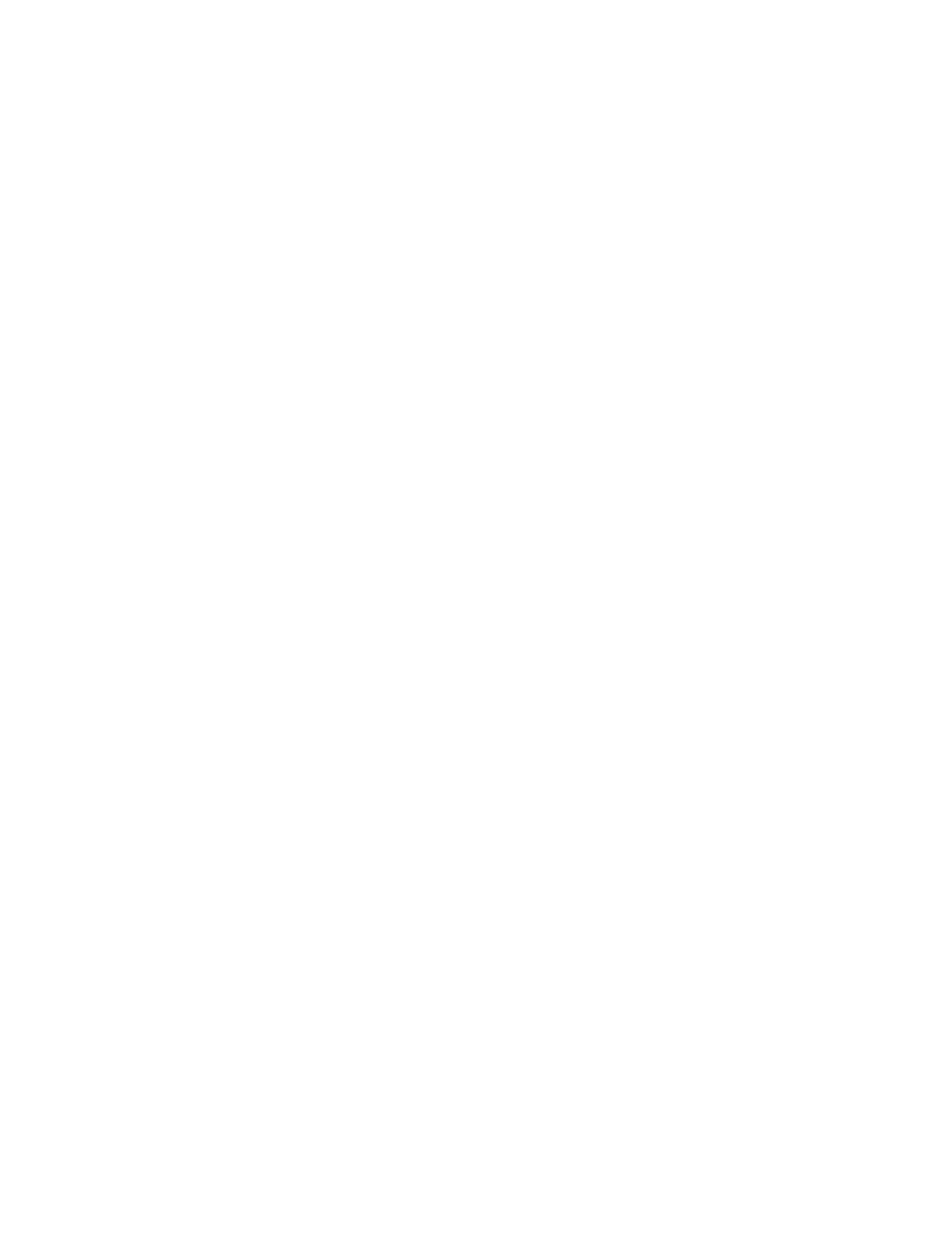
See also: • "Initializing a Floppy Disk" earlier in this chapter
• "Initializing a Hard Disk" earlier in this chapter
• "Creating a Customized Startup Disk" later in this chapter
• Chapter 14, "Adding and Removing Fonts and Desk
Accessories"
Creating additional startup floppy disks
Once you have installed system software on one floppy disk, you can simply
copy its System Folder to one or more initialized floppy disks to make
duplicate startup disks.
To make an extra startup disk you need
- a disk with your installed system software
- an initialized floppy disk
Follow these steps to make an extra startup disk:
1. Insert the disk that contains your installed system software.
2. Open the icon of the disk that contains your installed system software.
3. Insert the initialized disk in a floppy disk drive.
If you have only one floppy disk drive, eject the disk containing the
installed system software and then insert an initialized disk. This disk will
become your new startup disk.
4. Drag the System Folder to the icon of the startup disk you want to
create.
The System Folder is copied onto the new startup disk.
If you have only one floppy disk drive, this process will require a number of
disk swaps.
If there is not enough room on the initialized disk, you will see a message
indicating how much more room you need. Click OK, then either create space on
the disk by deleting unwanted files, or use a different disk.
See also: • "Initializing a Floppy Disk" earlier in this chapter
Reducing the size of your system
When you install the system software on a floppy disk, the Installer
automatically creates the smallest practical System Folder. (For example, it
installs only a few fonts and desk accessories.) This allows the maximum room
on your startup disks for application programs and your own work.
If you did not originally install a small system, or if you have added
drivers, fonts, or desk accessories since installation, you can remove items
that are not essential. You remove drivers by dragging them out of the System
Folder and onto a backup disk (or to the Trash, if you are certain you will
not need them again). You remove fonts and desk accessories with the Font/DA
Mover. (Again, you may want to save a copy of each removed item on another
disk.)
