Apple Macintosh LC User Manual
Page 108
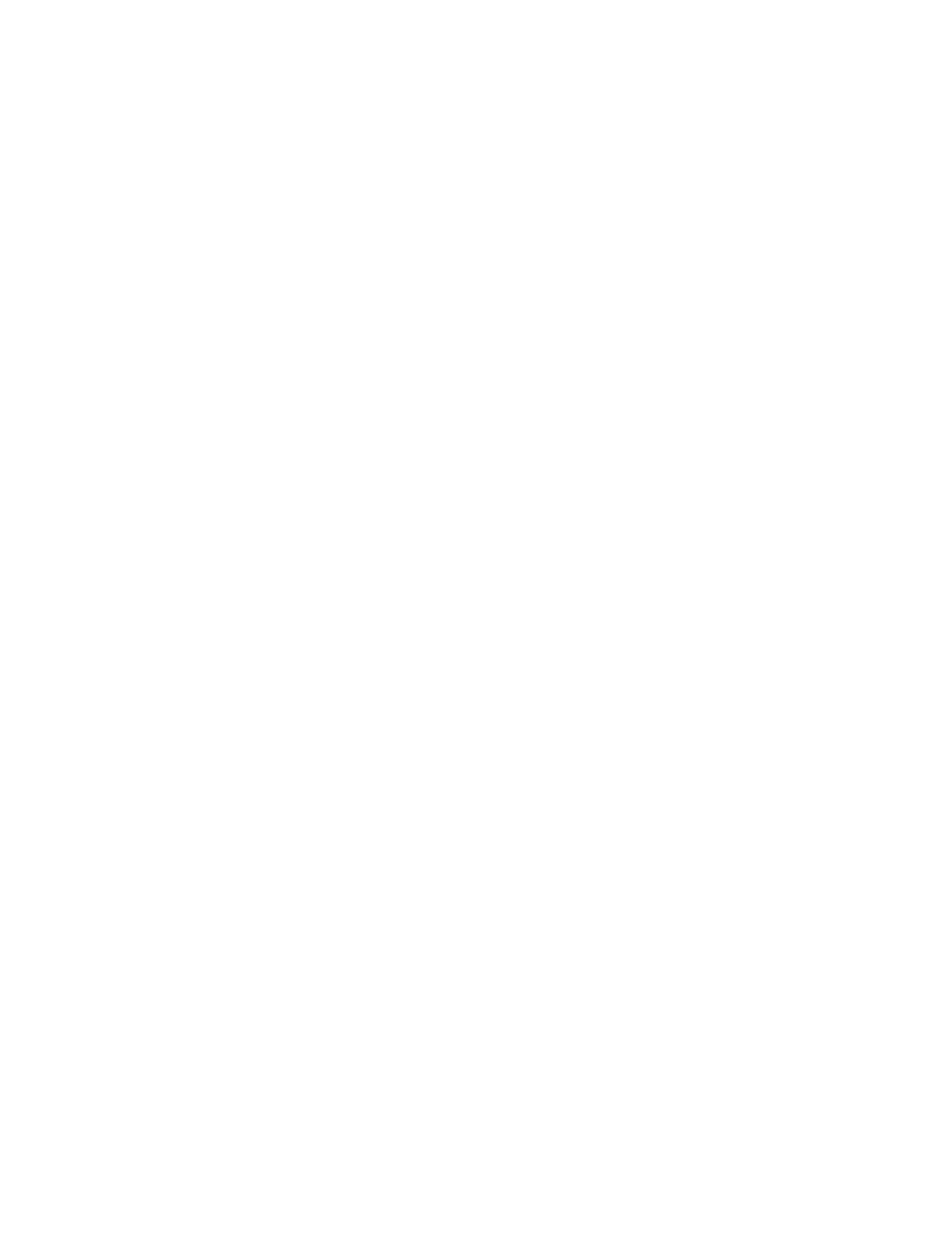
Updating to a new version of system software
If you have been using an older version of the system software, you can
update your system to a newer version by installing the newer software. Doing
so replaces old system files, drivers, and other resources with new versions,
but it does not disturb any customized features (such as fonts and desk
accessories) you may have added.
When updating to a new version of system software, it is a good idea to
install the new version on all your startup disks. (But you may want to keep
a copy of the old version, because older application programs sometimes have
problems running with new versions of system software.)
To install new system software, follow the instructions in "Installing System
Software on a Hard Disk" or "Installing System Software on a Floppy Disk"
earlier in this chapter.
If you want to customize your system software by specifying what files you
install, use the instructions in the next section, "Creating a Customized
Startup Disk."
Creating a customized startup disk
When you create a customized startup disk, you can select the exact
combination of system files you want in your system. The customized
installation process installs the files you choose directly in your System
Folder ready to use. You can do a custom installation when you install system
software for the first time, or when you update to a new version of system
software.
You begin the installation procedure with your Macintosh switched off.
1. Insert the System Startup disk in the internal floppy disk drive.
2. Switch on the computer.
3. If you do not have a hard disk, insert an initialized floppy disk in an
external floppy drive.
If you have only one floppy disk drive (and no hard disk), you will have to
eject the System Startup disk and insert an initialized disk after starting
the Installer program. The installation process will involve many disk swaps
as you copy the necessary files from the system software disks to the disk on
which the system is being installed. Simply follow the instructions on the
screen when the computer prompts you to switch disks.
4. Open the System Startup icon.
5. Open the Installer icon.
The Installer's Welcome dialog box appears.
6. Click OK to clear the Welcome box.
The Installer's main dialog box appears.
7. If you want to install system software on a disk other than the one named
in the dialog box, click the Switch Disk button until you see the correct
