Apple Macintosh LC User Manual
Page 154
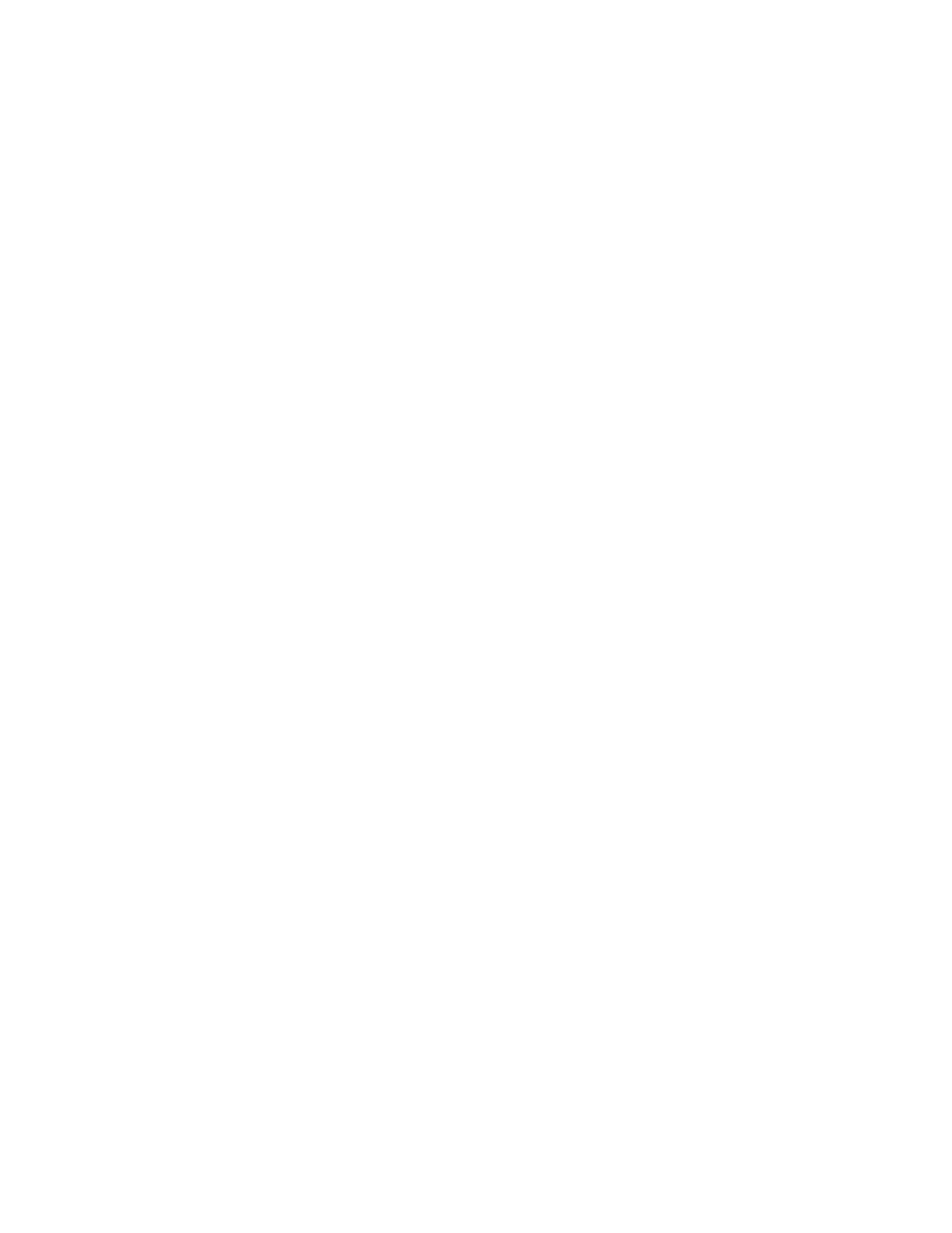
pointing to its title and holding down the mouse button.
If you are translating MS-DOS files into Macintosh files, for example, open
the MS-DOS to Mac menu. This menu lists the DCA-RFT/MacWrite translator
provided in the Apple File Exchange Folder, the built-in "Text translation"
and "Default translation" (binary translation) options, and any other
translators you have added.
5. If not all translators for the types of files you have selected are
active, select them.
An active translator has a check mark beside it or, for the default
translator, a diamond (indicating that it is always active).
Selecting an active translator makes it inactive.
6. Compare the combined size of the files or folders selected for
translation with the space available on the destination disk.
The total space for the items selected appears between the two directory
lists; the space available on the destination disk appears below the name of
the destination disk.
7. If the combined size of the selected items is greater than the space
available on the destination disk, then you will not be able to translate all
of the items. Do one of the following:
- deselect some of the items
- select some files on the destination disk and click the Remove button
- exchange the disk in the destination drive for one that has more free space
(using the Eject button)
8. When sufficient space is available for the selected items, click the
Translate button.
If Apple File Exchange finds two or more active translators -- other than
Text or Default -- capable of translating any selected file, it presents a
dialog box asking you to select the translator you want from a list of active
translators.
If the name of a file or folder is the same as the name of another file or
folder either about to be translated or on the destination disk, Apple File
Exchange presents a dialog box in which you can change the name.
If a translator requires you to select options before a file is translated,
it presents a dialog box in which you select the options. (Translator names
followed by three dots in a translator menu present an options dialog box.)
9. If it is not already selected, select the appropriate translator from the
list, and then either click the Continue button in the dialog box, rename the
destination file, and click Translate, or select the options you want and
then click OK.
The selected files or folders are translated. A message reports the status of
copying.
