Apple Macintosh LC User Manual
Page 151
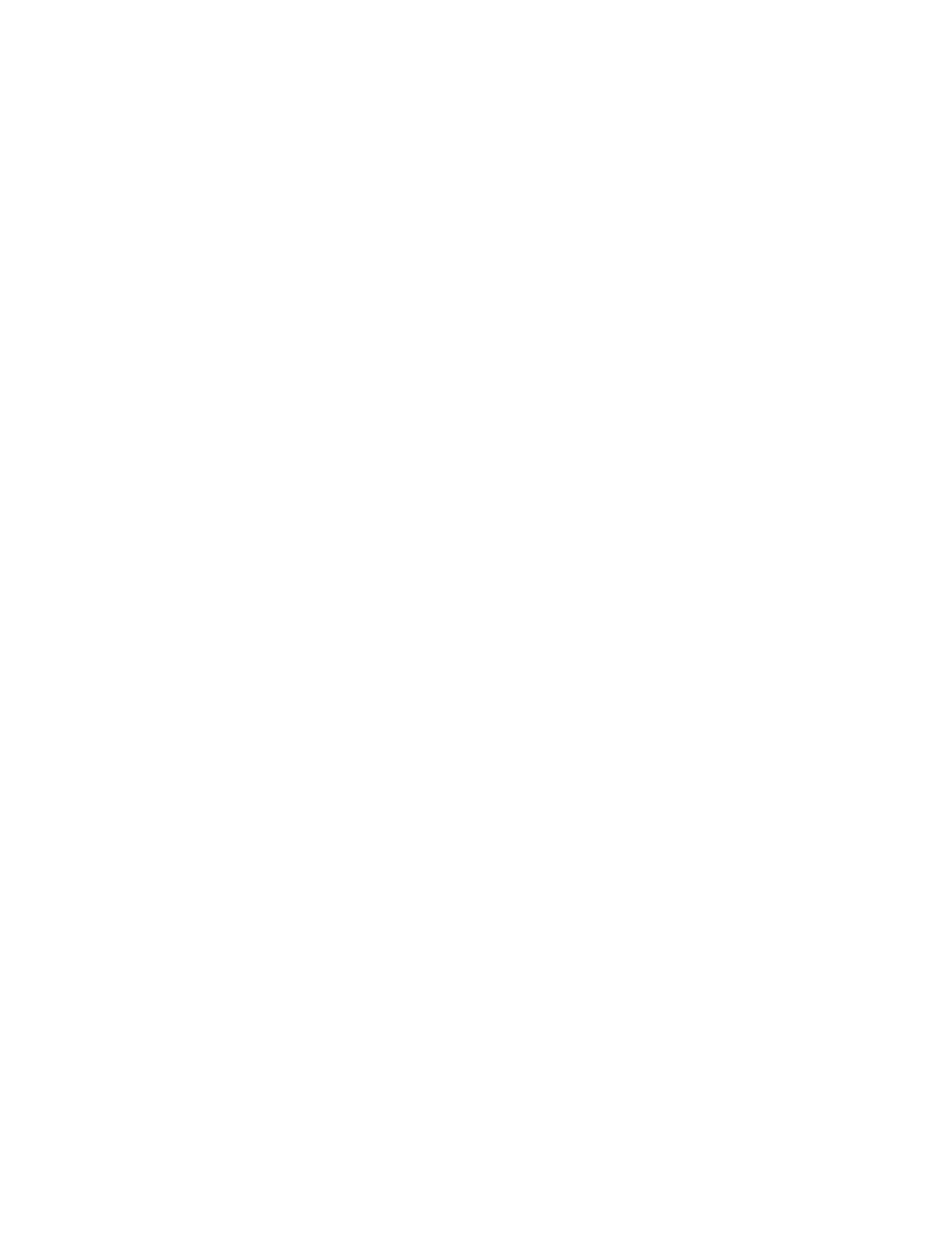
Creating a global macro: Normally, when you create a macro it applies only
in the program you were using when you created it (or, if you were not using
a program, it applies only in the Finder). You can create a global macro,
which is available in any program, by selecting Global Macros from the pop-up
menu above the macro list box on the right side of the MacroMaker window,
then following the regular steps to make a macro. Because menu commands vary
among programs, it is a good idea to avoid using them in a global macro
unless you know that they are provided on the same menu, at the same
position, in all programs.
Follow these steps to create a macro:
1. Open a new document in the program you are using.
If you are working on the desktop instead of in a program, you can skip this
step.
2. Choose Open MacroMaker from the MacroMaker menu.
The MacroMaker window appears.
3. Type a name for the macro in the Name box.
The name can be up to 16 characters long, including spaces.
4. If you want to add a description of the macro, click to select the Info
box and type the information.
5. Click the Keystroke line to select it, and type the keystroke or key
combination that you want to trigger the macro.
You can include modifier keys, such as Command (x), Option, or Shift, in your
keystroke; MacroMaker displays a symbol to represent each of these keys.
If you wish, you can type a keystroke that is already assigned a function in
the program. The macro you record for that keystroke will replace the
assigned function until you delete or rename your macro.
6. Click the Record button.
MacroMaker returns you to the current program. The cassette icon blinks in
the menu bar to remind you that all your actions will be recorded until you
stop recording.
7. Enter the script you wish to record by typing, clicking, and choosing
menu commands.
If you make a mistake while typing, use the Delete key to remove the
incorrect characters.
8. When you have finished recording, choose Stop Recording from the
MacroMaker menu.
Recording stops, and the MacroMaker window appears.
9. If you want to check your script, click the Play button.
MacroMaker returns you to the program in which you recorded the script,
