Apple Macintosh LC User Manual
Page 83
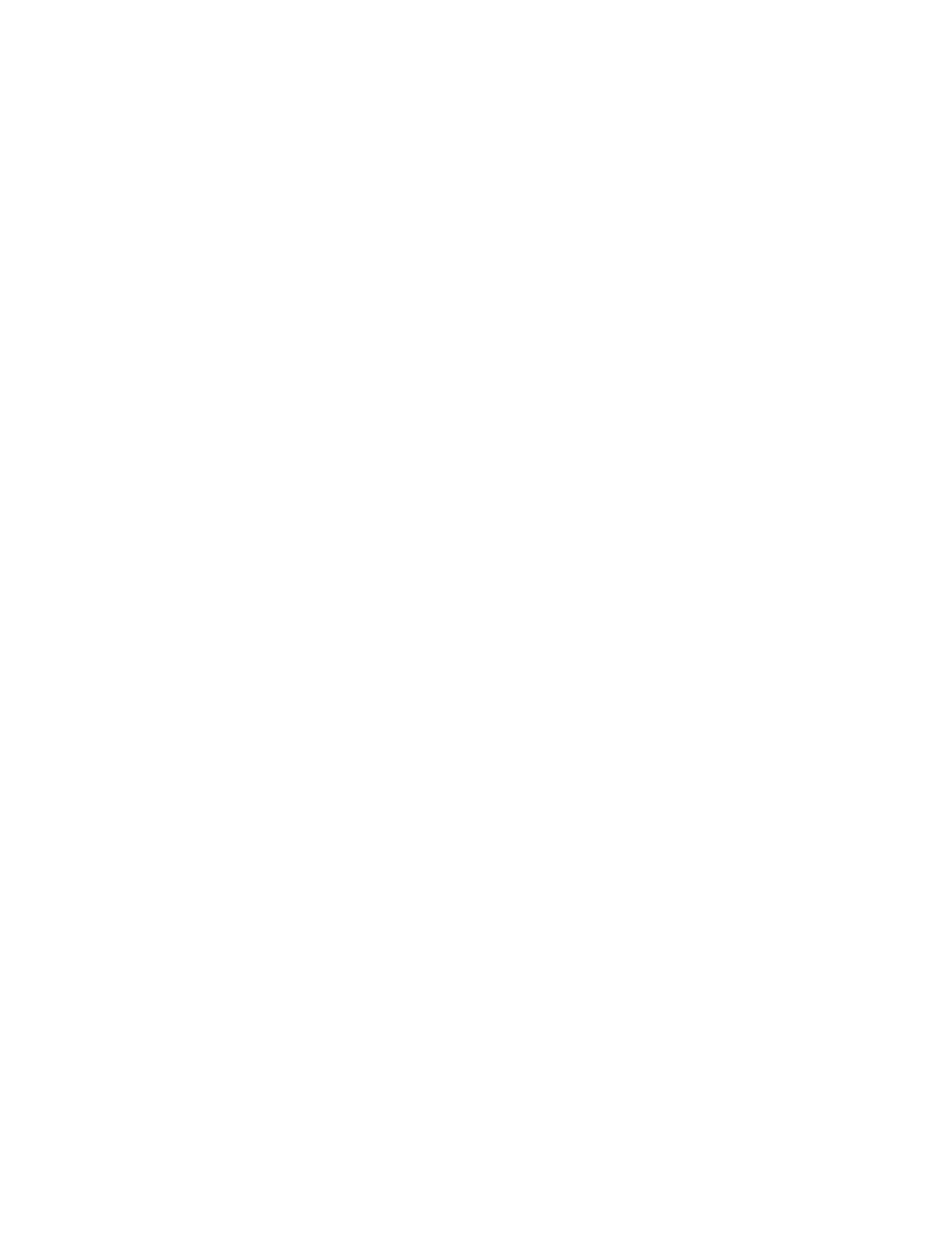
Use this one-step procedure to switch programs or desk accessories with
MultiFinder:
- Click the active-application icon at the right side of the menu bar until
the program or desk accessory you want is visible.
Each time you click, the icon changes, a different program or desk accessory
becomes active, and the menu bar changes to that of the new active
application. If any documents in the new program are open, one of them
becomes the active window.
Other ways to switch programs: You can also change programs by clicking in a
document window or by choosing the name of an active program from the Apple
menu.
Starting a new program when using MultiFinder
When MultiFinder is in effect, you can start a program that is not currently
open by opening it from the desktop.
1. Click the active-application icon repeatedly until the small Macintosh
appears.
The small Macintosh icon represents the Finder, which manages the desktop.
The window of the disk or folder icon opened most recently becomes the active
window.
2. On the desktop, locate the icon of the program you want and open it by
double-clicking.
You may have to close or resize one or more windows if the icon you want is
hidden by them.
You will see an alert box if there is not enough system memory for the new
program to be opened. If you see this alert box, click OK, then quit one or
more of the applications you are currently using and try again.
Other desktop operations: When the Finder is active, you can also perform
other standard desktop operations, such as renaming files or ejecting disks.
See also: • "MultiFinder's Memory Requirements" earlier in this chapter
Managing system memory
Occasionally you may have to adjust your use of the computer's random-access
memory (RAM) to work efficiently with large programs or with several programs
open at once.
Becoming familiar with the amount of memory your Macintosh has and the memory
requirements of the programs you use can help you take full advantage of the
computer's capabilities.
Checking the amount of RAM in your Macintosh
If you do not know how much RAM your Macintosh has, you can find out with the
About the Finder command.
1. While on the desktop, choose About the Finder from the Apple menu.
