Starting a remote telnet or ssh management session – Allied Telesis AT-9000 Series User Manual
Page 68
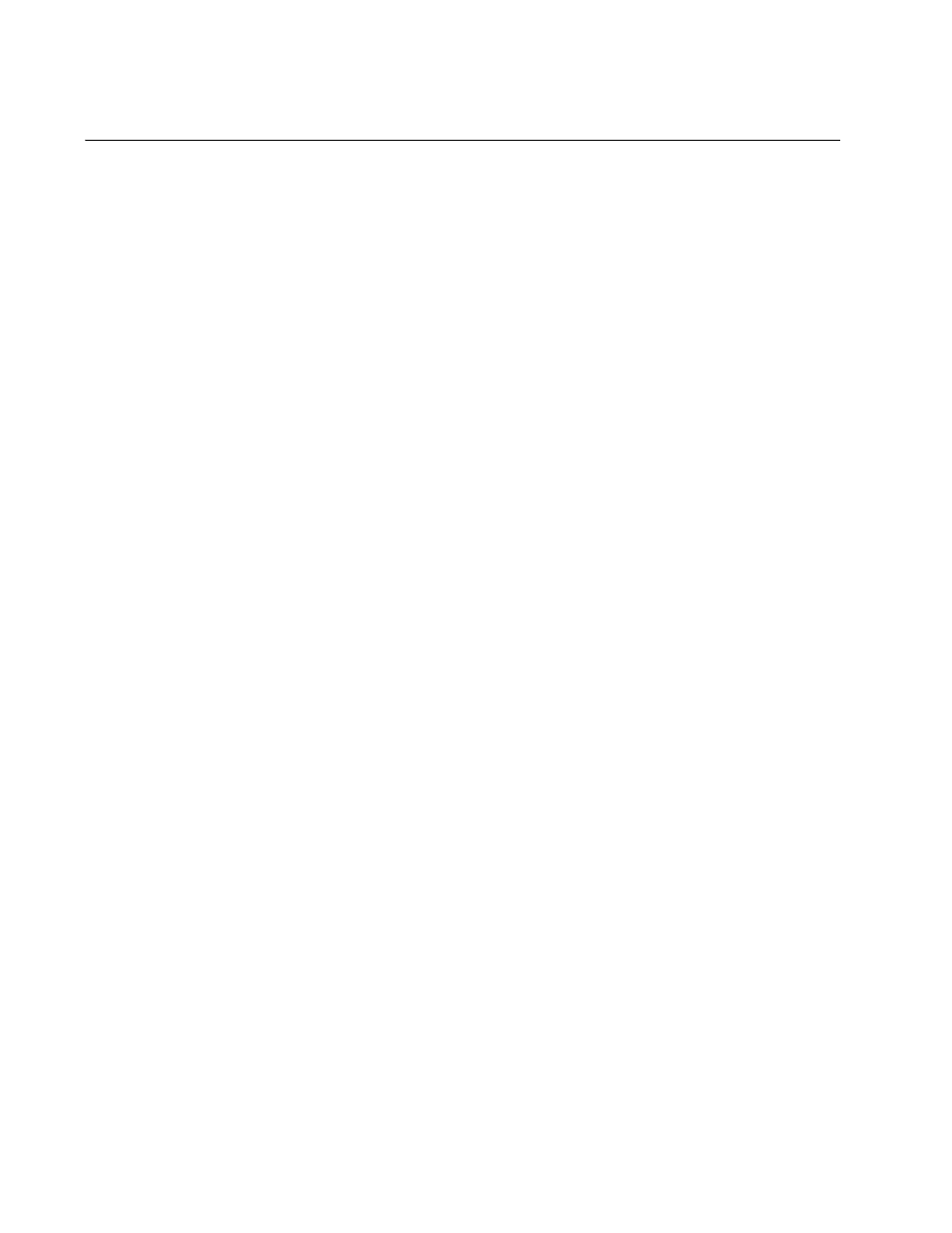
Chapter 2: Starting a Management Session
40
Starting a Remote Telnet or SSH Management Session
Here are the requirements for remote management of the switch from a
Telnet or SSH client on your network:
You must assign the switch a management IP address. To initially
assign the switch an address, use a local management session.
For instructions, refer to “What to Configure First” on page 42 or
Chapter 13, “IPv4 and IPv6 Management Addresses” on page 257.
The workstation that has the Telnet or SSH client must be a
member of the same subnet as the management IP address on the
switch, or must have access to it through routers or other Layer 3
devices.
If the workstation with the Telnet or SSH client is not a member of
the same subnet as the management IP address, you must also
assign the switch a default gateway. This IP address needs to
specify an interface on a router or other Layer 3 routing device that
is the first hop to the subnet where the client resides. The default
gateway must be a member of the same subnet as the
management IP address. For instructions, refer to “What to
Configure First” on page 42 or Chapter 13, “IPv4 and IPv6
Management Addresses” on page 257.
For remote SSH management, you must create an encryption key
pair and configure the SSH server on the switch. For instructions,
see Chapter 82, “Secure Shell (SSH) Server” on page 1299. The
factory configuration includes a default random key. When you
initially connect to the switch, most SSH clients will flag the new
key and ask you to accept it.
To start a remote Telnet or SSH management session, perform the
following procedure:
1. In the Telnet or SSH client on your remote management workstation,
enter the management IP address of the switch.
Prompts are displayed for a user name and password.
2. Enter a user name and password of a management account on the
switch. The switch comes with one management account. The user
name is “manager” and the password is “friend“. User names and
passwords are case sensitive.
The management session starts and the command line interface
prompt is displayed, as shown in Figure 23 on page 39.
