Table 3-21: alias tab fields, Alias tab fields –57 – HP StorageWorks 2.32 SAN Switch User Manual
Page 93
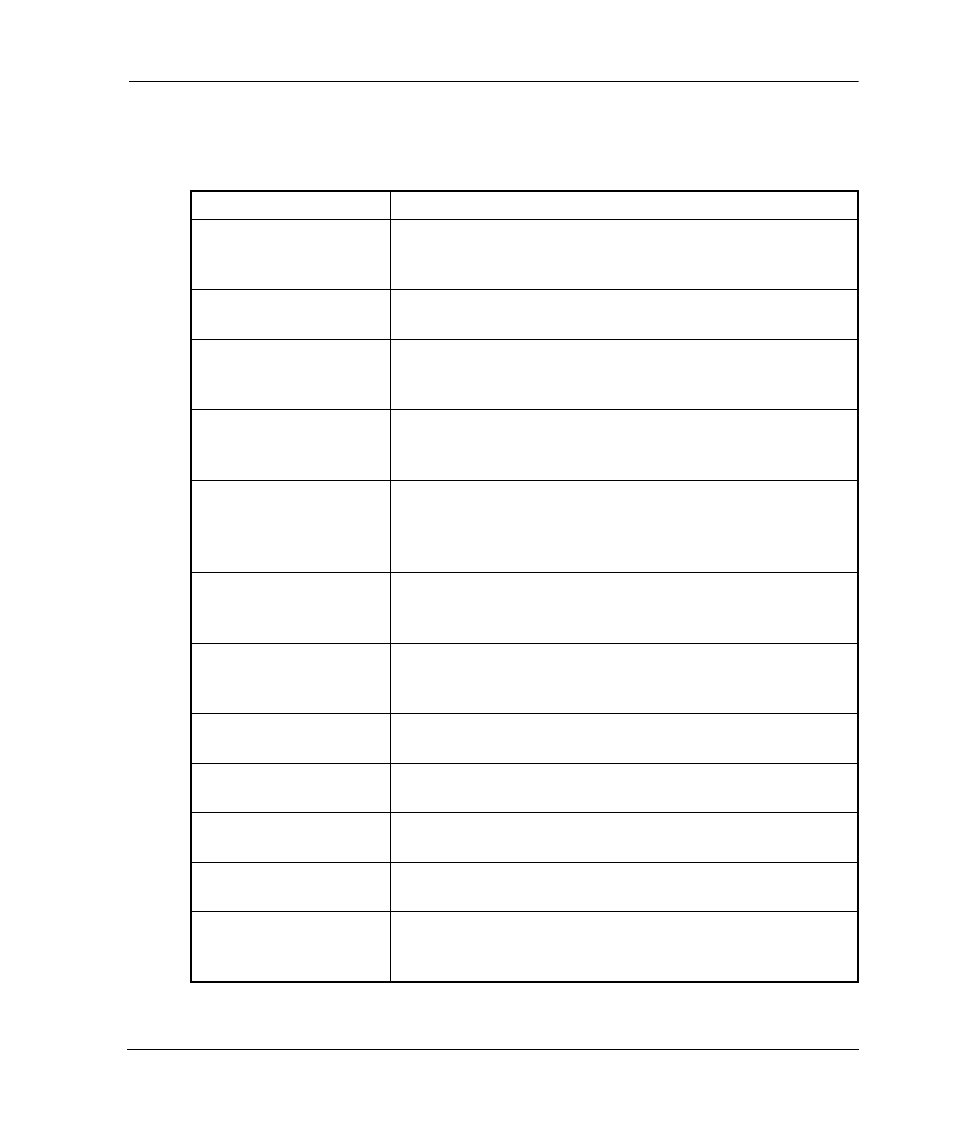
Fabric View
3–57
Web Tools Version 3.0.x/4.0.x User Guide
3–57
A description of the fields on the Alias tab is shown in Table 3–21.
Table 3–21: Alias Tab Fields
Alias Name
Select an existing alias to modify.
Create Alias
Click to create a new alias. A dialog displays.Enter the
name of the new alias. All names must be unique and
contain no spaces.
Delete Alias
Click to delete the alias selected in the Alias Name field.
Deleting an alias automatically removes it from all zones.
Rename Alias
Click to rename the alias selected in the Alias Name field.
A dialog displays in which you can edit the alias name.
Renaming an alias automatically renames it in all zones.
Member Selection
List
This field displays a list of potential alias members,
including switches, ports, WWNs, QuickLoop AL_PAs,
and Fabric Assists.
Alias Members
This field lists the members of the alias selected in the
Alias Name field. The name of this list depends on the
name of the selected alias. If no alias is selected, the
name displays as “Null Members.”
Search Mem
Click to search for a switch name, WWN, alias, zone, or
Qloop in the Member Selection List based on the type of
objects displayed in that list.
Add FA Host
Click to add the selected item as a host to the Members
list. Only a domain port or a WWN can be added as a
host.
Add Mem
Click to add a member from the Member Selection List to
the Alias Members list.
Add Other
Click to add a switch/port, WWN, or a device that
currently is not part of the fabric.
Add Other Host
Click to add other Host that is not currently part of the
fabric.
Remove Mem
Click to remove the selected member from the Alias
Members list.
Ref Zone
Click to refresh the local zoning database copied from the
switch. This button automatically flashes red/gray if the
fabric zoning data is changed by another client.
