Graph types, Figure 4-18: vertical bar chart example, Graph types –28 – HP StorageWorks 2.32 SAN Switch User Manual
Page 184: Vertical bar chart example –28
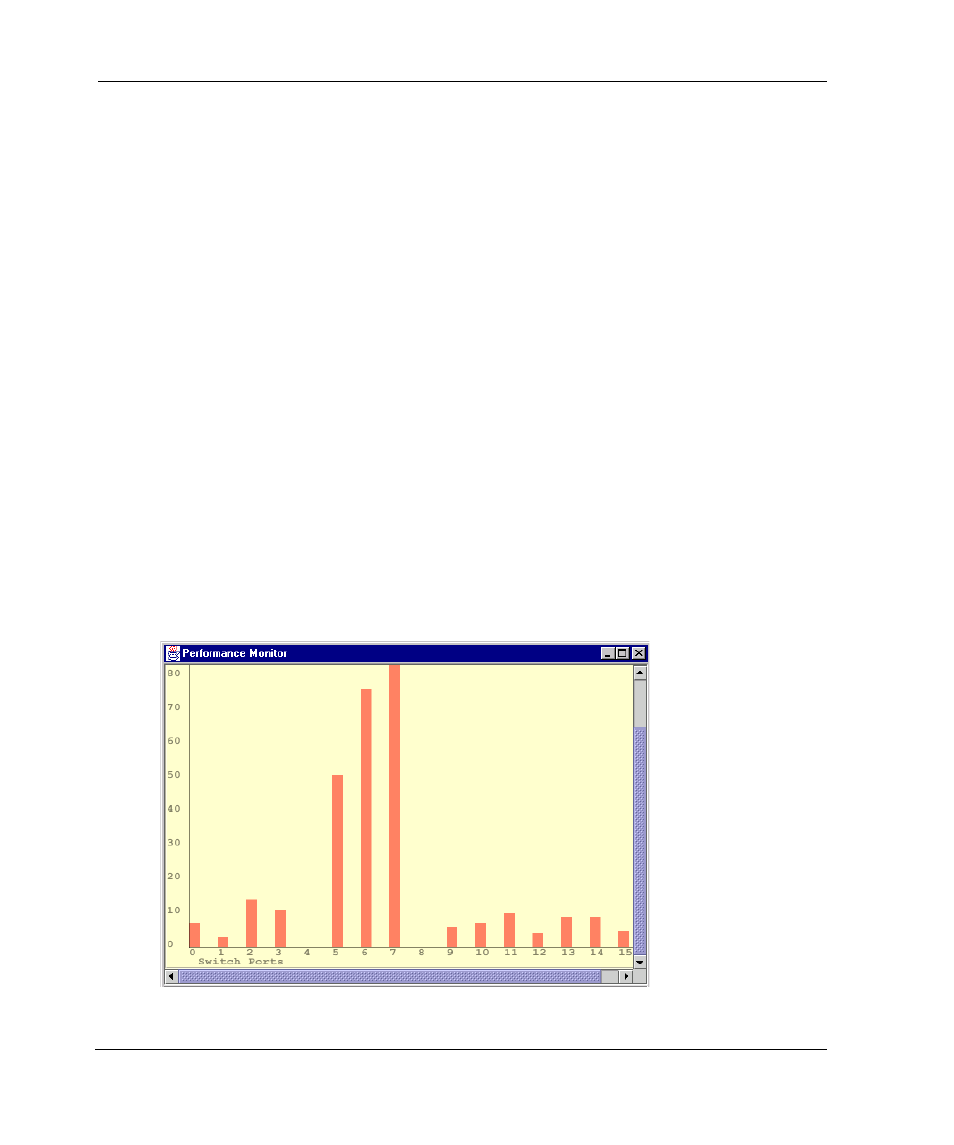
Switch View
4–28
Web Tools Version 3.0.x/4.0.x User Guide
•
Graphs are displayed on a canvas, which can hold a maximum of eight graphs
simultaneously. An individual graph can be maximized to occupy the entire
canvas. The size of the graphs on the canvas is determined by the number of
graphs being displayed. The window does not need to be scrolled to view all the
selected graphs.
•
The collection of graphs in the canvas can be stored for later retrieval on the
switch. Up to 100 individual canvases can be saved. Each canvas is saved with its
name, a brief description, and the graphs which comprise the canvas.
•
Any graph can “Zoom In,” or be magnified and detached from the main canvas or
“Removed” from the main canvas using a pop-up menu. The pop-up menu is
displayed by pointing the mouse at any graph on the main canvas and clicking the
right mouse button. To re-attach the (Zoomed Out) detached graph back to the
main canvas, you can point the mouse to the detached graph, click the right button
and select “Zoom Out.”
•
Each graph can be printed to a printer of choice.
Graph Types
Figure 4–18 through Figure 4–20 show the types of graphs used to display port and
switch information. Table 4–11 and Table 4–12 describe the graphs that can be
displayed on a canvas. All graphs are real-time. Each graph is updated either every 5
seconds or every 15 seconds.
Figure 4–18: Vertical Bar chart example
