Switch events view, Switch events view –6, E “switch events view – HP StorageWorks 2.32 SAN Switch User Manual
Page 162: Switch events view o
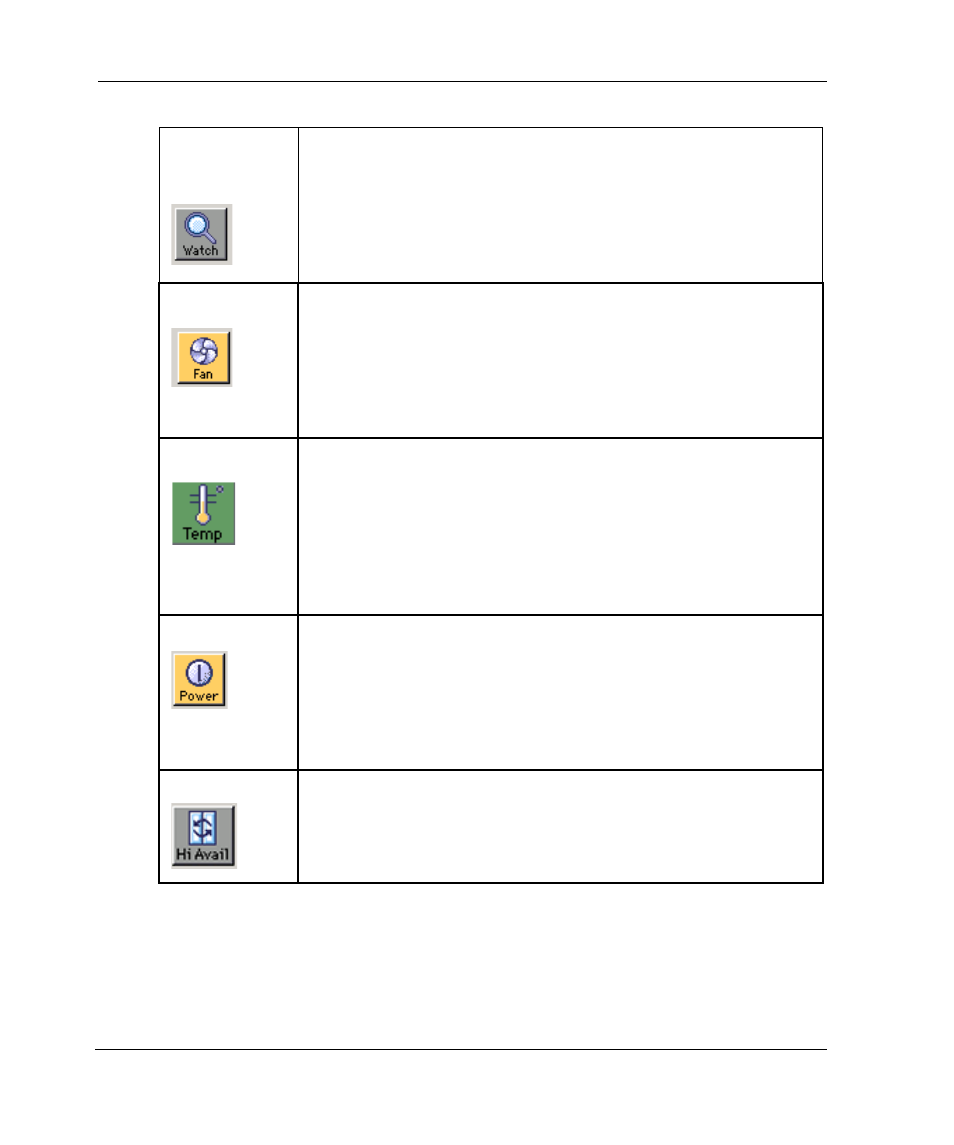
Switch View
4–6
Web Tools Version 3.0.x/4.0.x User Guide
Switch Events View
The Switch Events View displays a running log of events for the selected switch.
Fabric Watch
(optional
software)
Click to access Fabric Watch, if a license is installed.
Fan
Click to display the fan status. The background color of the
button indicates the overall status of the fans:
Green - Healthy
Yellow - Marginal (mix of good and faulty readings)
Red - Down (more than two faulty readings)
Gray - Unknown or unmonitored
Temp
Click to display temperature readings from all switch thermal
sensors. The background color of the button indicates the overall
temperature status:
Green - Healthy
Yellow - Marginal (mix of good and faulty readings)
Red - Down (more than two faulty readings)
Gray - Unknown or unmonitored
Power
Click to display power status. The background color of the button
indicates the overall status of the power:
Green - Healthy
Yellow - Marginal (mix of good and faulty readings)
Red - Down (more than two faulty readings)
Gray - Unknown or unmonitored
Hi Availability
Select to display the Hi Availability window. Available for 4.0.x
only.
