Table 4-2: configure thresholds tab buttons, Figure 4-6: the alarm mechanism dialog box, The alarm mechanism dialog box –12 – HP StorageWorks 2.32 SAN Switch User Manual
Page 168: Configure thresholds tab buttons –12
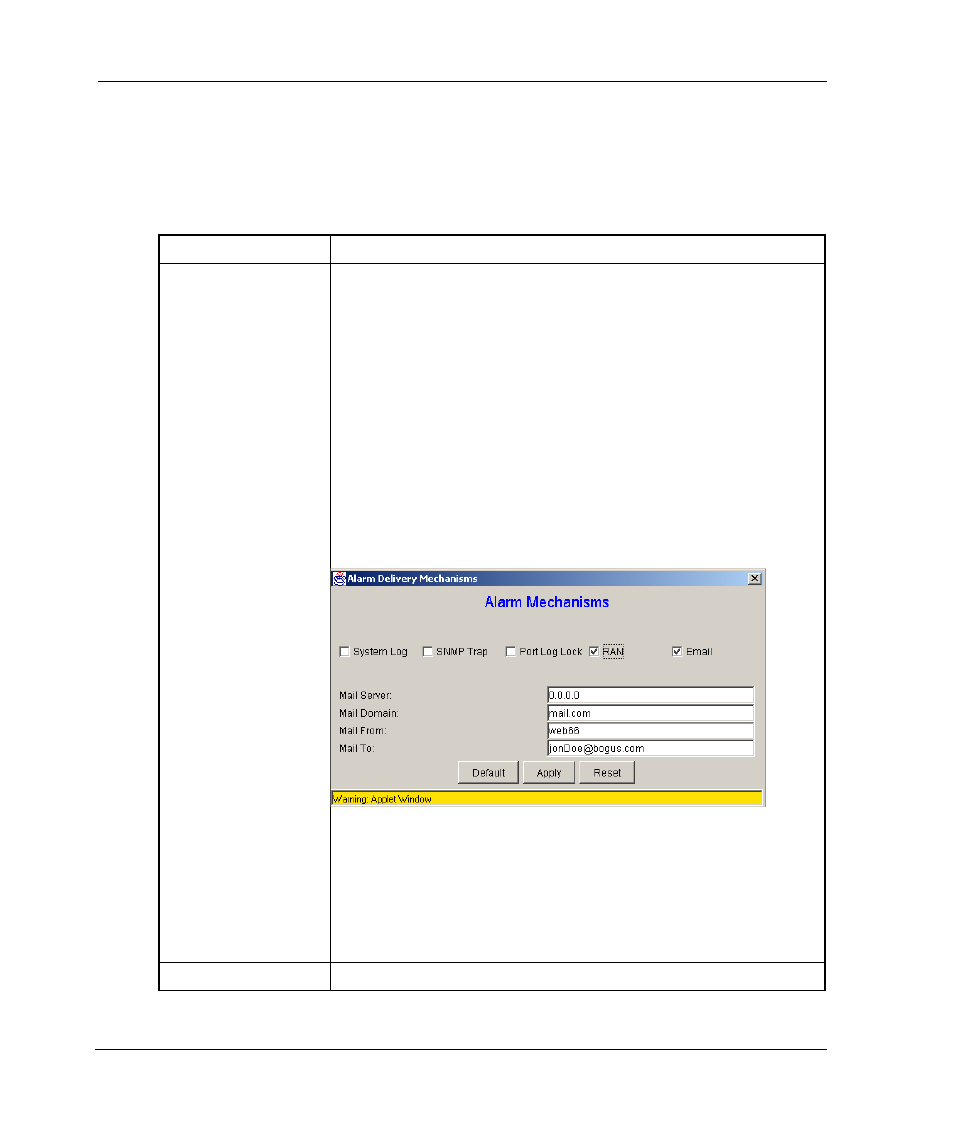
Switch View
4–12
Web Tools Version 3.0.x/4.0.x User Guide
The Configure Thresholds display changes according to the Class and Area selected in
the organizational tree. However, the Configure Thresholds tab always contains the
buttons shown in Table 4–2.
Table 4–2: Configure Thresholds Tab Buttons
Default
Click to return settings to default values.
Apply
Click to apply the values specified in the current display.
When Apply is clicked after a change, the Alarm Mechanism
dialog displays as shown in Figure 4–6. This dialog box is
used to specify alarm delivery mechanisms by checking the
appropriate boxes.
When Email is chosen as one of the alarm delivery
mechanisms, the text fields are enabled in the “Mail Server,
“Domain Name”, “Mail From” and “Mail To” information to
configure the Email Alert by Fabric Watch Daemon function.
If Email is not chosen as one of the delivery mechanisms,
the text fields are grayed out.
When RAN is chosen, changes apply to the API application,
but not regular usage.
Figure 4–6: The Alarm Mechanism dialog box
To continue, select the type of alarm you want and click
Apply.
NOTE: Changes made within this window will apply to all areas
within the class you are working.
Reset
Click to undo the last changes.
