Web tools main views, Fabric view, Web tools main views –4 – HP StorageWorks 2.32 SAN Switch User Manual
Page 24: Fabric view –4, Monitoring and managing individual ports –4
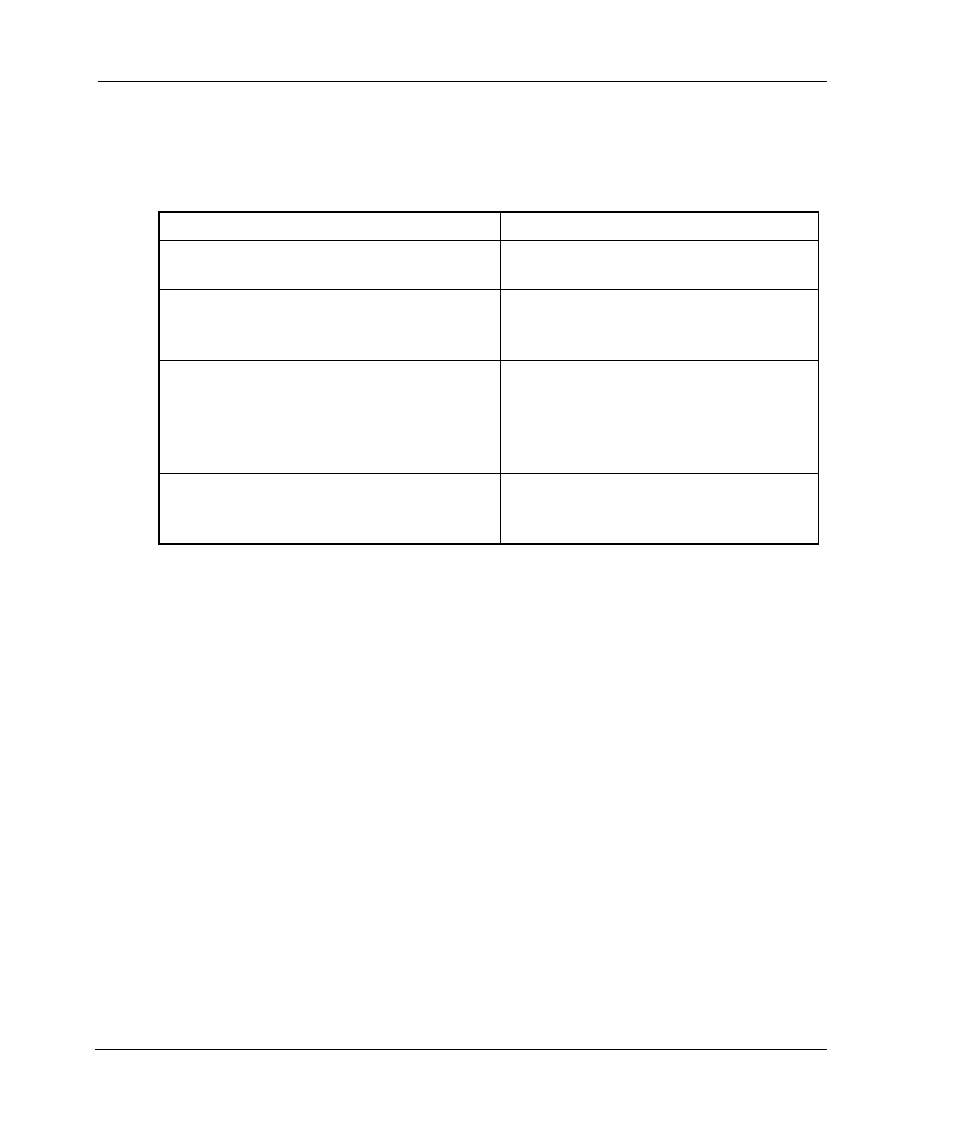
Introducing Web Tools
1–4
Web Tools Version 3.0.x/4.0.x User Guide
When monitoring and managing individual ports, Web Tools allows you to perform
the functions listed in Table 1–3.
Web Tools Main Views
Web Tools provides access to and information about a fabric through a number of
separate windows, called “views”, making it possible to manage and monitor several
aspects of a fabric at the same time.
The main views available through Web Tools are:
•
Fabric View—Figure 1–1
•
Switch View—Figure 1–2 and Figure 1–3
•
Port Information View—Figure 1–4
Fabric View
This view displays a control panel that provides access to fabric-wide options, a panel
for each switch in the fabric, plus a legend that explains the meaning of the
background colors on the switch icons. Each panel contains an icon that represents the
switch itself, in addition to icons for Switch Events and the Administrative and Telnet
interfaces. The background color of the switch icon represents the status of that
particular switch or Integrated Fabric (as defined by the Status Legend provided in the
window).
Table 1–3: Monitoring and Managing Individual Ports
Task
Page number
View the port status.
See “PortStats Tab” on page 5–5 and
the “PortStats Tab” on page 5–14.
View information about GBIC (Gigabit
Interface Converter)/SFP (Small form
factor pluggable) Serial IDs.
See “SFP Tab” on page 5–17 (3.0.x)
or the “SFP Tab” on page 5–17
(4.0.x).
View loop information.
See “Loop Tab” on page 5–8,
“Configure Tab” on page 4–79, or
“Zone Administration View V3.0.x
(Optional Software)” on page 3–13.
Feature not available on 4.0.x.
View port performance, including frame
counts (frames in, frames out) and error
counts.
See “The Configuration Report tab of
the Threshold Configuration tab” on
page 4–25.
