Table 3-7: port alias tab fields, Port alias tab fields –18 – HP StorageWorks 2.32 SAN Switch User Manual
Page 54
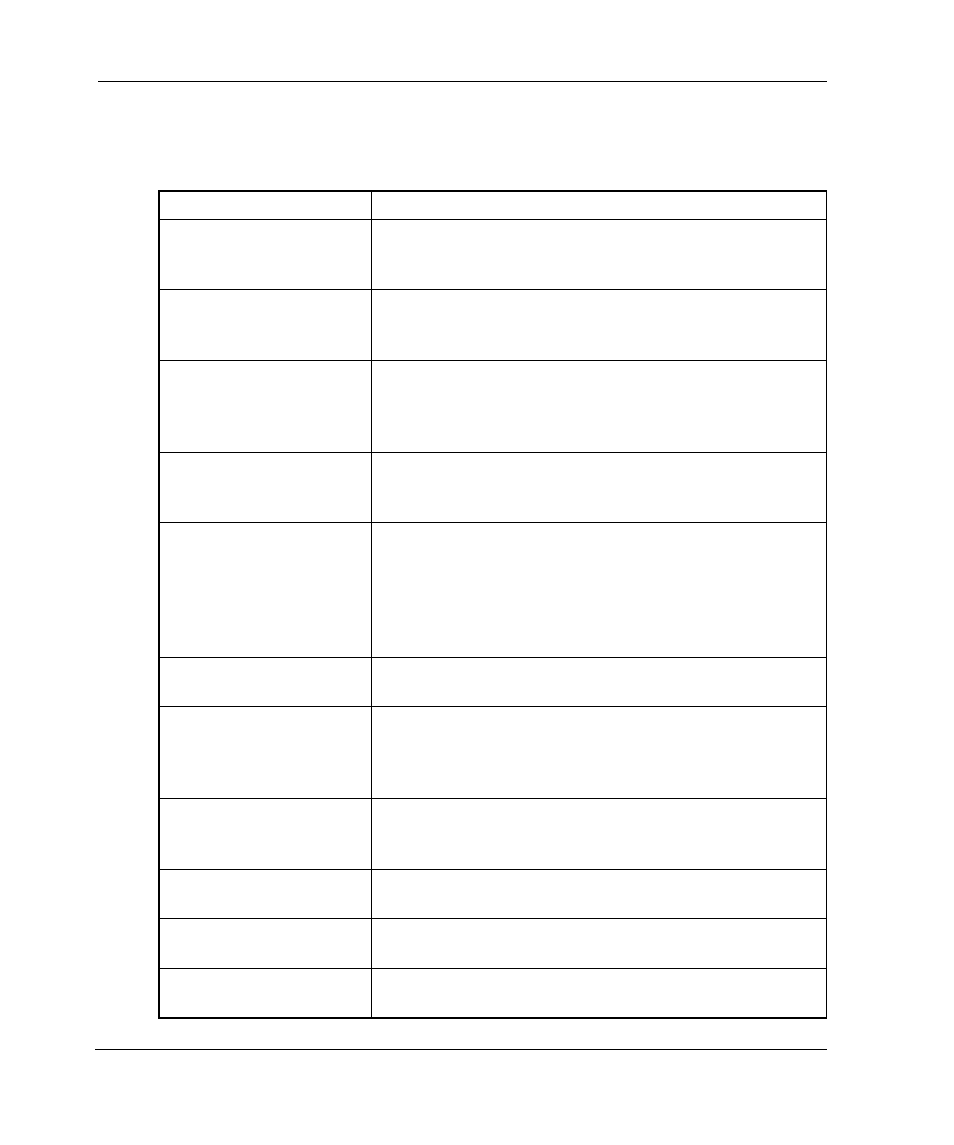
Fabric View
3–18
Web Tools Version 3.0.x/4.0.x User Guide
Table 3–7 gives descriptions of the fields on the Port Alias tab.
Table 3–7: Port Alias Tab Fields
Alias Name
Select an existing alias name to be modified.
Create Alias
Select to create a new alias. A new alias dialog
displays. Enter a new alias name that is unique. The
new alias name cannot contain spaces.
Delete Alias
Select to delete the alias selected in the Alias Name
field. Deleting an alias automatically removes it from all
zones.
Rename Alias
Select to rename the alias selected in the Alias Name
field. A dialog displays in which you can edit the alias
name. Renaming an alias automatically renames it in all
zones.
Member Selection List
This field contains a list of potential alias members,
including switches, ports, WWNs, and QuickLoop
AL_PAs, and Fabric Assists.
Add Mem
Select to add the item selected in the Member Selection
List to the Alias Members list. You can add individual
ports or an entire switch. If a switch is added, all ports
on the switch are added. To add a device WWN, select
either a node WWN (folder icon) or port WWN (blue
circle icon) from the WWN sub-tree.
Remove Mem
Select to remove the member selected from the Alias
Name Members Selection list.
Alias Members
This field lists the members of the alias selected in the
Alias Name field. The name of this list depends on the
name of the selected alias. If no alias is selected, the
name displays as “Null Members.”
Search Mem
Select to search for a switch name, WWN, alias, zone,
or QuickLoop in the Member Selection List based on
the type of objects displayed in that list.
Add FA Host
Click to add an FA Host that currently is not part of the
fabric.
Add Sw/Port
Select to add a switch/port combination that currently is
not part of the fabric.
Add Switch/Port/Host
Click to add a switch/port/host combination that
currently is not part of the fabric.
