Table 3-2: fabric events view columns descriptions, Fabric topology view, Accessing fabric topology view – HP StorageWorks 2.32 SAN Switch User Manual
Page 45: Fabric topology view –9, Accessing fabric topology view –9, Fabric events view columns descriptions –9, He “fabric topology view
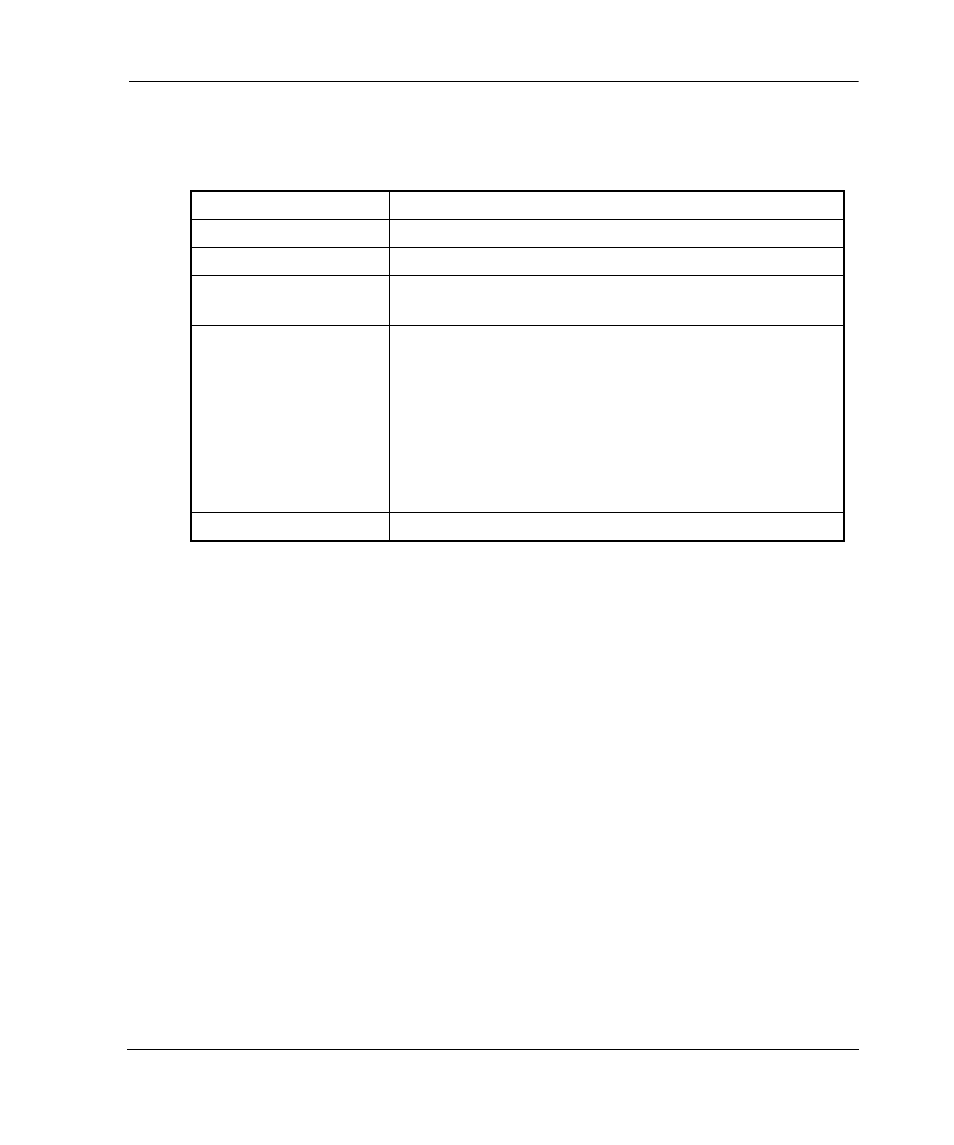
Fabric View
3–9
Web Tools Version 3.0.x/4.0.x User Guide
3–9
Table 3–2 contains a description of the columns in the Fabric Events view.
Fabric Topology View
The Fabric Topology View summarizes the physical configuration of the fabric from
the perspective of the “local domain” (the domain of the switch entered as a URL in
the web browser). This includes information about the “destination domains” (all
other domains in the fabric) and the paths between each destination domain and the
local domain.
Accessing Fabric Topology View
1. Launch Web Tools, displaying Fabric View.
2. Select the Fabric Topology icon.
For more information, see “Buttons and Icons” on page 3–4.
The Fabric Topology View displays as shown in Figure 3–5.
Table 3–2: Fabric Events View Columns Descriptions
Switch
Displays the name of switch.
Num... (number)
Displays the event number for affected switch.
Time
Displays the time of event.
Count
Displays the number of consecutive occurrences of
same event.
Level
Displays the severity level of event:
1. panic (switch reboots)
1. critical
2. error
3. warning
4. information
5. debug
Message
Displays the description of event.
