Table 3-11: port config tab fields, Port config tab fields –29 – HP StorageWorks 2.32 SAN Switch User Manual
Page 65
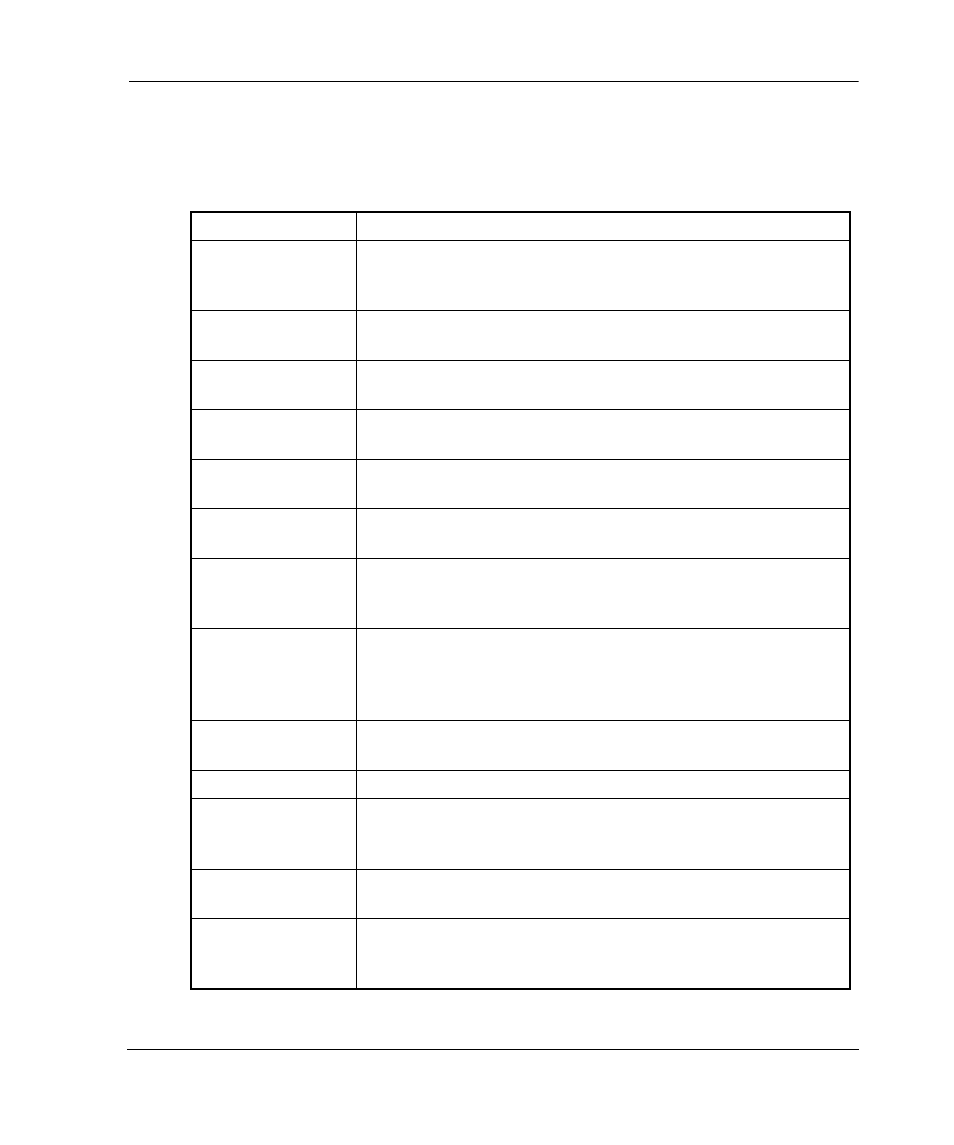
Fabric View
3–29
Web Tools Version 3.0.x/4.0.x User Guide
3–29
Table 3–11 gives descriptions of the fields and buttons that appear on the Port Config
tab.
Table 3–11: Port Config Tab Fields
Cfg Name
Select an existing configuration to modify.
Create Cfg
Click to create a new configuration. A dialog displays. Enter
the name of the new configuration. All names must be
unique and contain no spaces.
Delete Cfg
Click to delete the configuration selected in the Cfg Name
field.
Rename Cfg
Click to edit the name of the configuration selected in the Cfg
Name field.
Zone/QLoop
Selection List
This field provides a list of the zones and QuickLoops
available to add to the configuration.
Add Mem
Click to add the switch selected in the Zone/QLoop Selection
List to the Config Members list.
Remove Mem
Click to remove the selected member from the Config
Members list.
Search Mem
Click to search for a switch name, WWN, alias, zone, or
QuickLoop in the Member Selection List based on the type of
objects displayed in that list.
Config Members
The members of the configuration selected in the Cfg Name
field. The name of this list depends on the selection. Only
one configuration can be enabled at a time; if none are
enabled, zoning is not active in the fabric.
Enable Config
Check to enable the configuration selected in the Cfg Name
field, or uncheck to disable it.
Disable Zoning
Check to disable zoning.
Analyze Config
Analyzes the configuration that is selected along with its
member zones and aliases. A zoning configuration error
screen (see Figure 3–34) displays in the event of a conflict.
Refresh Fabric
Click to refresh the fabric view with the latest Domain/Port
and WWN changes.
Ref Zone
Click to refresh the local zoning database copied from the
switch. This button automatically flashes red/gray if the fabric
zoning data is changed by another client.
