Table 4-30: upload/download tab fields, Upload/download tab fields –102 – HP StorageWorks 2.32 SAN Switch User Manual
Page 258
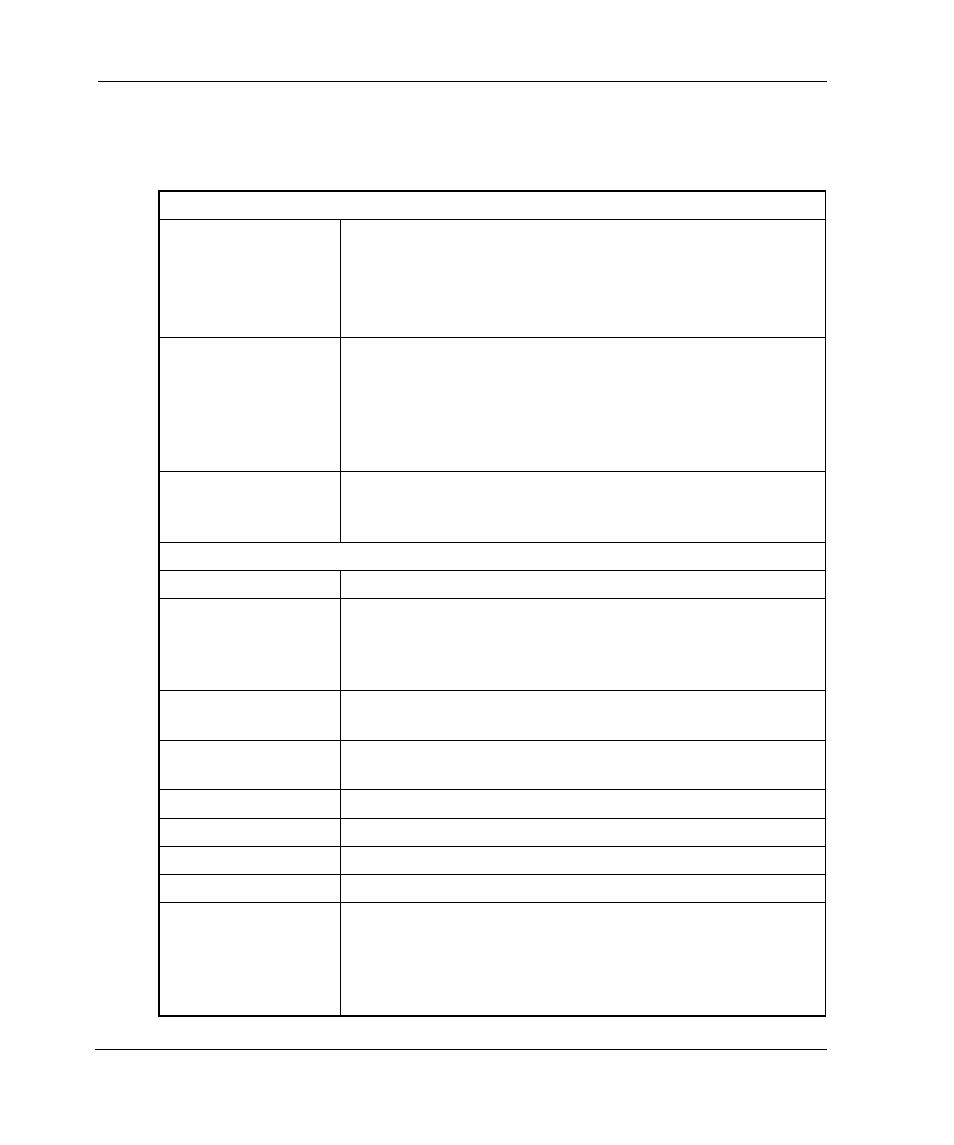
4–102
Web Tools Version 3.0.x/4.0.x User Guide
Table 4–30 provides a description of the fields on the Upload/Download tab.
Table 4–30: Upload/Download Tab Fields
Available in the Function section:
Firmware
Download
Select the radio button to download firmware.
When the Firmware Download option is chosen on a switch
with dual CPs and HA enabled, all options (force install,
reboot, autocommit) will be greyed out and internally forced
to true.
Config Upload to
Host
Select the radio button to upload the configuration file to the
specified host. This allows for saving of the configuration file
to the switch using the specified filename (full path). The
Username and Password must be valid for the specified
host, and the file path must be read-write capable by the
user.
Config Download
to Switch
Select the radio button to download the configuration file to
the switch. The Config Download option requires that the
switch first be disabled.
Available in the Host Details section:
Protocol
Displays the supported downloading protocol: FTP.
Force Installation
Select to override firmware files during firmware download.
Activated when Config Download option is selected; causes
the switch to be disabled during config download, and
enabled when it is completed.
Reboot After
Download
Select to automatically boot the switch after the firmware
download is complete.
Auto Commit
Select to automatically commit firmware to the secondary
partition.
User name
Enter the User Name.
Host IP
Enter the IP address of the host.
Password
Enter the Administration Password.
Filename
Enter the filename to be downloaded.
Download/Upload
Status
Displays the status of the current firmware upload or
download. If any activity in the Config Download tab takes
longer than the expected time, the progress bar is reset
automatically. A warning message is printed in the log area
that indicates transfer activity may still be in progress.
