HEIDENHAIN TNC 426B (280 472) ISO programming User Manual
Page 82
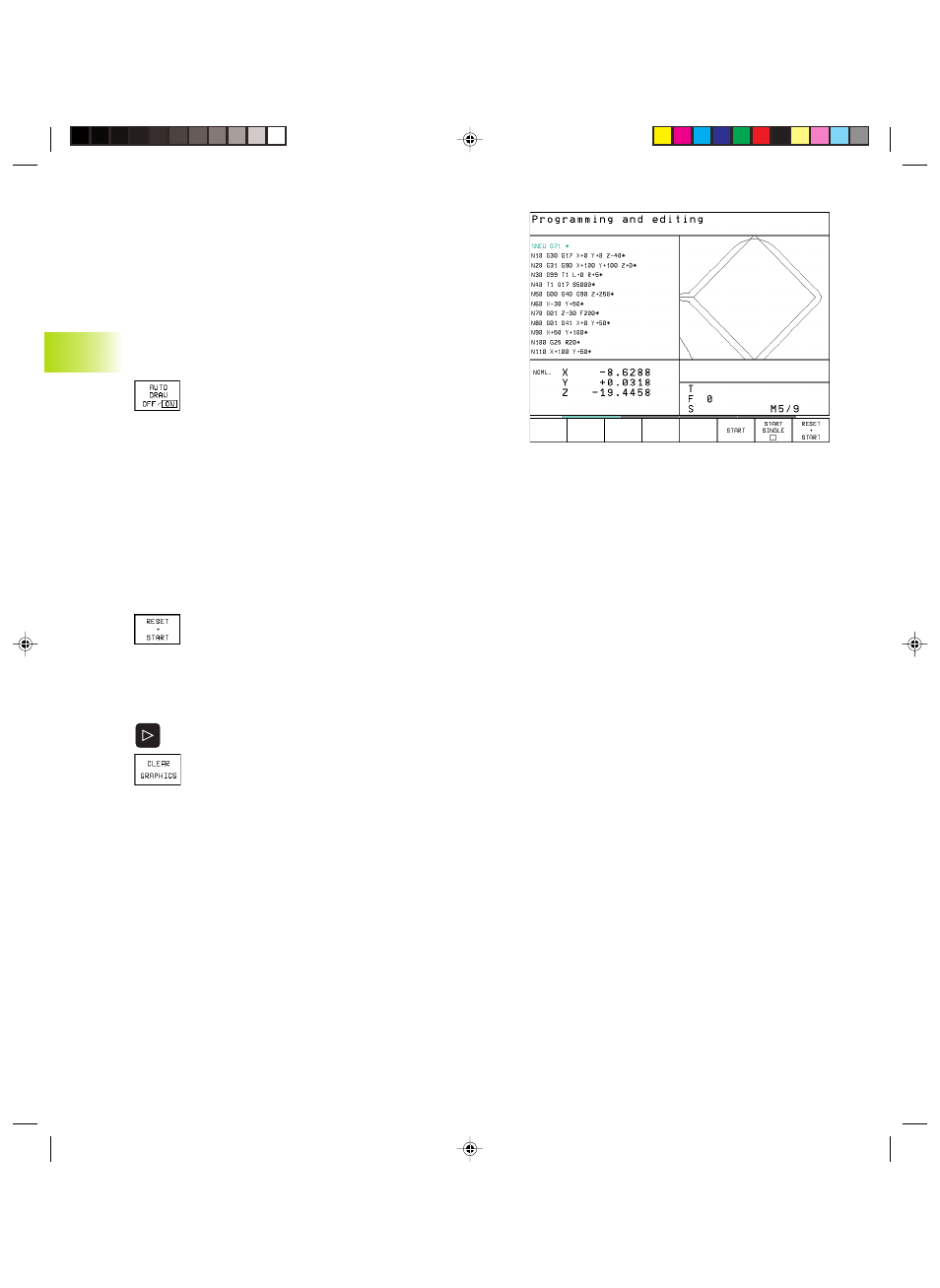
66
4 Programming: Fundamentals of NC, File Management,
Programming Aids, Pallet Management
4.7 Programming Graphics
(not TNC 426, TNC 430)
While you are writing the part program, you can have the TNC
generate a graphic illustration of the programmed contour.
To generate/not generate graphics during programming:
ú
To switch the screen layout to displaying program blocks to the
left and graphics to the right, press the SPLIT SCREEN key and
PGM + GRAPHICS soft key.
ú
Set the AUTO DRAW soft key to ON. While you are
entering the program lines, the TNC generates each
path contour you program in the graphics window in
the right screen half.
If you do not wish to have graphics generated during programming,
set the AUTO DRAW soft key to OFF.
Even when AUTO DRAW is switched ON, graphics are not
generated for program section repeats.
Generating a graphic for an existing program
ú
Use the arrow keys to select the block up to which you want the
graphic to be generated, or press GOTO and enter the desired
block number.
ú
To generate graphics, press the RESET + START soft
key.
Additional functions are listed in the table at right.
To erase the graphic:
ú
Shift the soft-key row (see figure at right)
ú
Delete graphic: Press CLEAR GRAPHIC soft key
4.7 Pr
ogr
amming Gr
aphics (not
TNC 426 B
,
TNC 430)
Ekap4.pm6
29.06.2006, 08:06
66
