HEIDENHAIN TNC 426B (280 472) ISO programming User Manual
Page 71
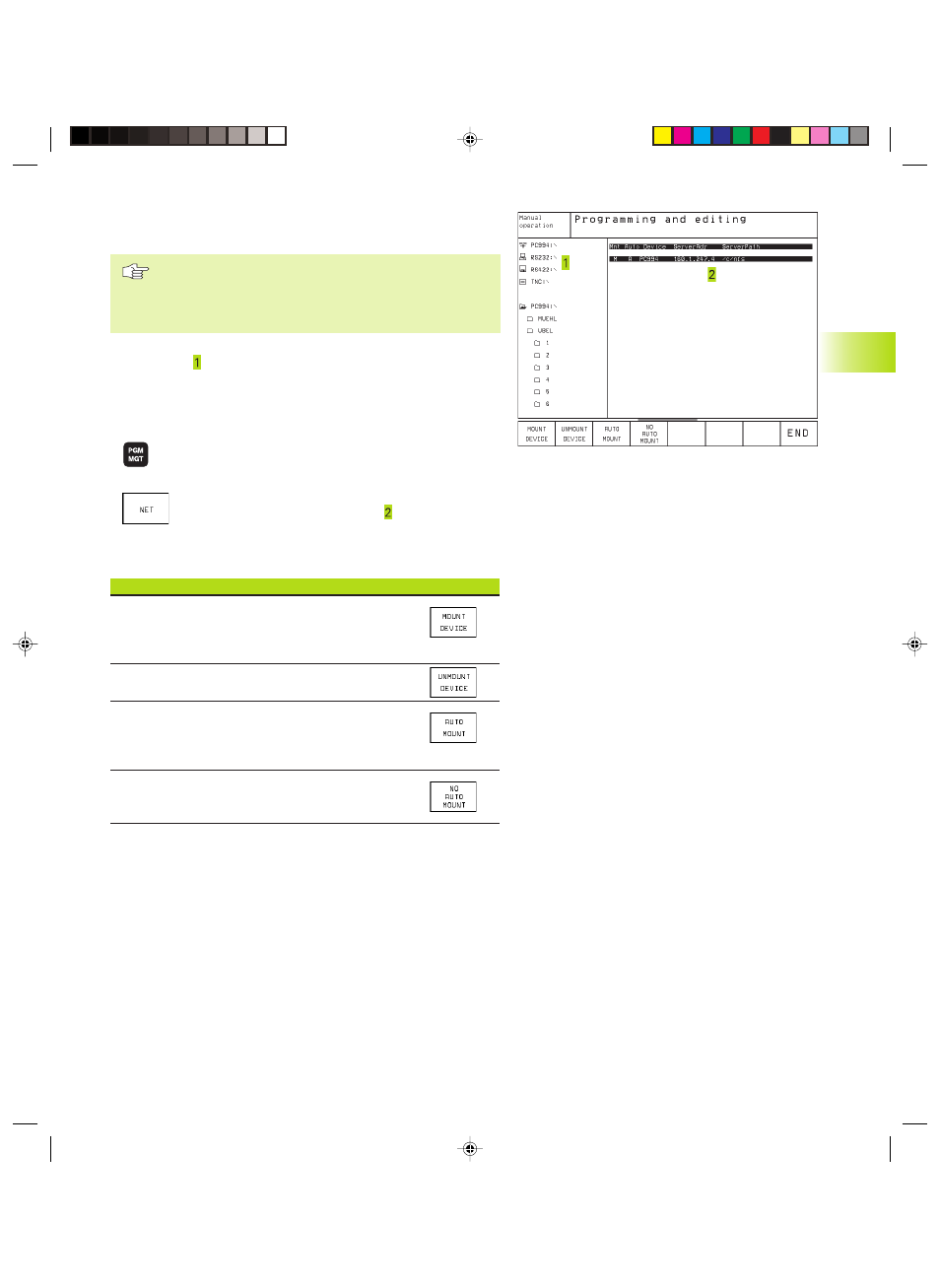
55
HEIDENHAIN TNC 410, TNC 426, TNC 430
The TNC in a network
(applies only for Ethernet interface option)
To connect the Ethernet card to your network, refer to
Chapter ”13.8 Ethernet Interface”!
The TNC logs error messages during network operation
(see section ”13.8 Ethernet Interface”).
If the TNC is connected to a network, the directory window displays
up to 7 drives (see screen at upper right). All the functions
described above (selecting a drive, copying files, etc.) also apply to
network drives, provided that you have been given the
corresponding rights.
Connecting and disconnecting network drives
ú
To select the program management: Press the PGM
MGT key. If necessary, press the WINDOW soft key to
set up the screen as it is shown to the upper right.
ú
To manage the network drives: Press the ”Network”
soft key. In the right-hand window the TNC shows
the network drives available for access. With the
following soft keys you can define the connection for
each drive.
Function
Soft key
Establish network connection. If the connection
is active, the TNC shows an M in the Mnt column.
You can connect up to 7 additional drives with the TNC.
Delete network connection
Automatically establish connection whenever the
TNC is switched on. The TNC show in the Auto
column an A if the connection is established automatically.
Do not network connection automatically when the
TNC is switched on
It may take some time to mount a network device. At the upper
right of the screen the TNC displays [READ DIR] to indicate that a
connection is being established. The maximum data transmission
rate lies between 200 and 1000 kilobaud, depending on the file
type being transmitted.
4.4 Expanded File Manag
ement
TNC 426,
TNC 430
Printing the file with a network printer
If you have defined a network printer (see section
”13.8 Ethernet Interface”), you can print the files
directly:
ú
To call the file manager, press the PGM MGT key.
ú
Move the highlight to the file you wish to print.
ú
Press the COPY soft key.
ú
Press the PRINT soft key: If you have define only
one printer, the TNC will print the file
immediately.
If you have defined more than one printer, the
TNC opens a window listing all defined printers.
Use the arrow keys to select the desired printer,
then press ENT.
Ekap4.pm6
29.06.2006, 08:06
55
