HEIDENHAIN TNC 426B (280 472) ISO programming User Manual
Page 61
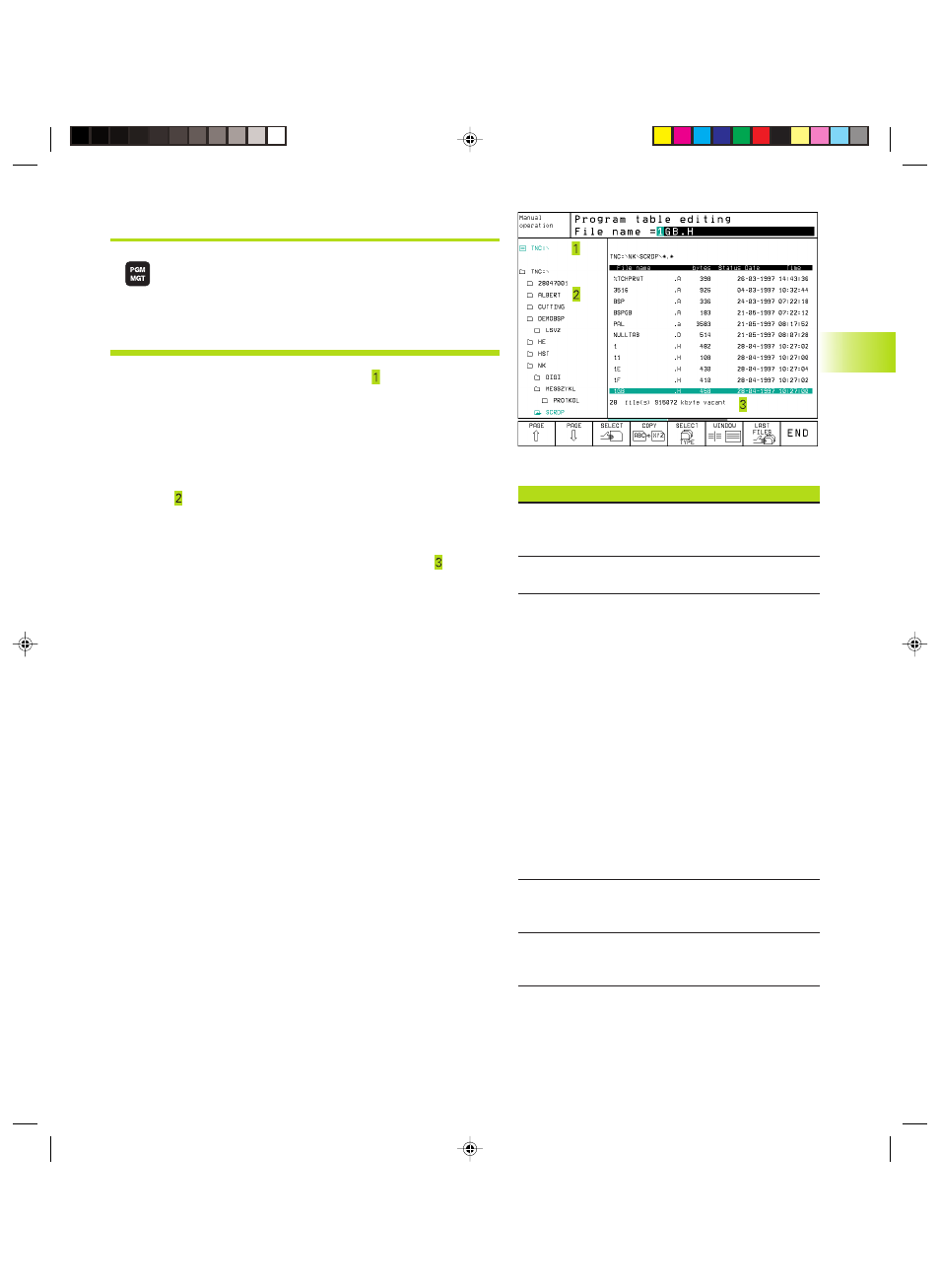
45
HEIDENHAIN TNC 410, TNC 426, TNC 430
Calling the file manager
Press the PGM MGT:
The TNC displays the file management window
(see Fig. at top right for default setting. If the
TNC displays a different screen layout, press the
WINDOW soft key)
The narrow window at left shows three drives . If the TNC is
connected to a network, it also displayed the connected network
drives. Drives designate devices with which data are stored or
transferred. One drive is the hard disk of the TNC. Other drives are
the interfaces (RS232, RS422, Ethernet), which can be used, for
example, to connect a personal computer. The selected (active)
drive is shown in a different color.
In the lower part of the narrow window the TNC shows all
directories of the selected drive. A drive is always identified by a
file symbol to the left and the directory name to the right. The TNC
displays a subdirectory to the right of and below its parent directory.
The selected (active) directory is depicted in a different color.
The wide window at on the right side shows all the files that are
stored in the selected directory. Each file is shown with additional
information that is illustrated in the table on the next page.
4.4 Expanded File Manag
ement
TNC 426,
TNC 430
Display
Meaning
FILE NAME
Name with max. 16 characters
and file type
BYTE
File size in bytes
STATUS
Property of the file:
E
Program is in the
Programming
and Editing
mode of operation
S
Program is in the
Program is selected in the
Test RUN mode of operation
M
Program is in the
Program Run mode of
operation.
P
File is protected against
editing and erasure
(Protected)
DATE
Date the file
was last changed
TIME
Time the file
was last changed
Ekap4.pm6
29.06.2006, 08:06
45
