4ć10, Planning your application chapter 4, Screen worksheet for touch screen terminals – Rockwell Automation 2711 PANELBUILDER SOFTWARE USER MANUAL User Manual
Page 85: Figure 4.2 screen worksheet for keypad terminals, Screen worksheet for keypad terminal
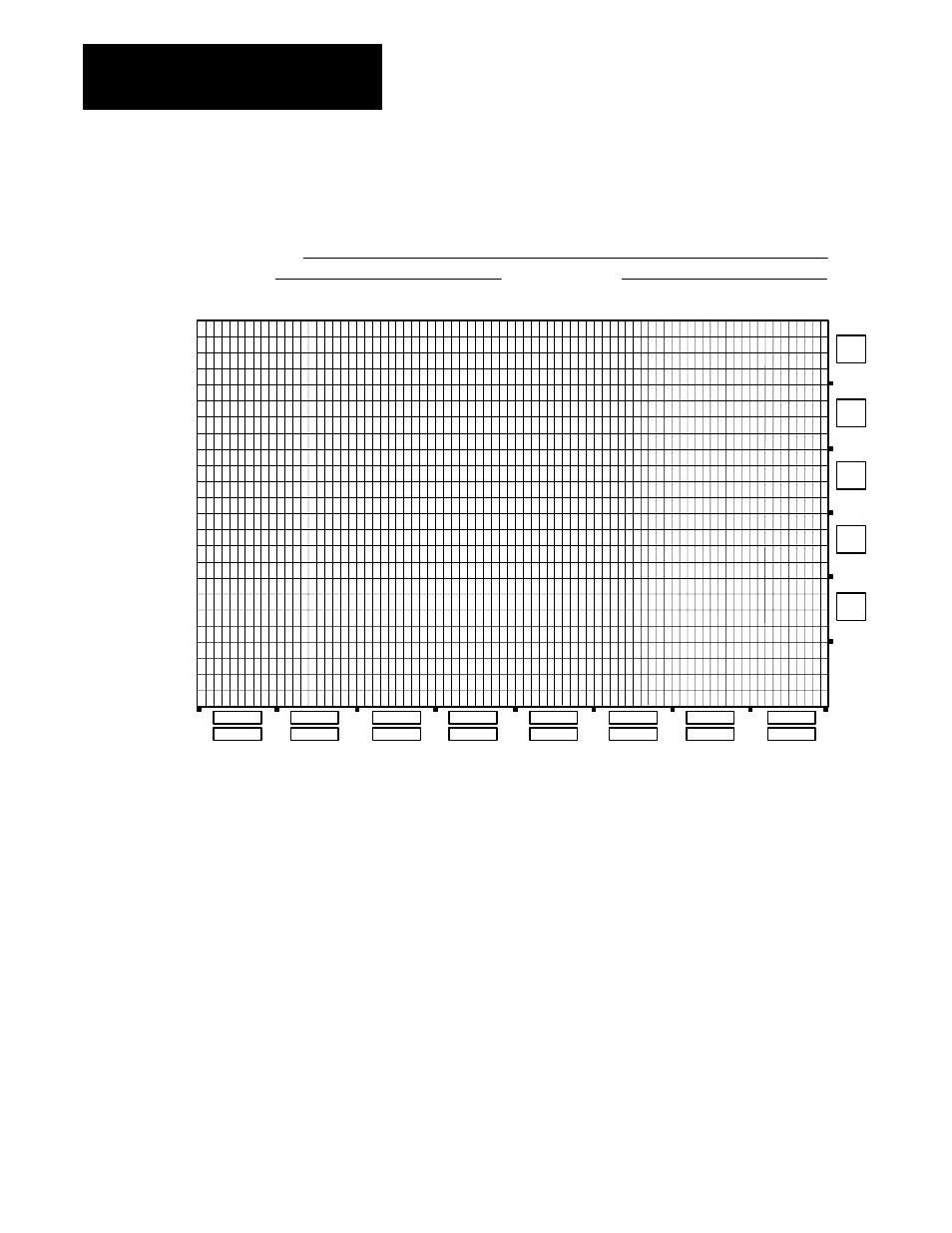
Planning Your Application
Chapter 4
4-10
Figure 4.2
Screen Worksheet for Keypad Terminals
00
0
0
0
1
0
2
0
3
0
4
0
5
0
6
0
7
0
8
0
9
1
0
1
1
1
2
1
3
1
4
1
5
1
6
1
7
1
8
1
9
2
0
2
1
2
2
2
3
2
4
2
5
2
6
2
7
2
8
2
9
3
0
3
1
3
2
3
3
3
4
3
5
3
6
3
7
3
8
3
9
4
0
4
1
4
2
4
3
4
4
4
5
4
6
4
7
4
8
4
9
5
0
5
1
5
2
5
3
5
4
5
5
5
6
5
7
5
8
5
9
6
0
6
1
6
2
6
3
6
4
6
6
6
7
6
8
6
5
6
9
7
0
7
1
7
2
7
3
7
4
7
6
7
7
7
8
7
5
7
9
Screen Worksheet for Keypad Terminal
Screen Name:
Application File Name:
Screen Number:
01
02
03
04
05
06
07
08
09
10
11
12
13
14
15
16
17
18
19
20
21
22
23
F17
F1
F9
F2
F10
F3
F11
F4
F12
F5
F13
F6
F14
F7
F15
F8
F16
F18
F19
F20
F21
Sketch the button’s label on your Screen Worksheet. You would likely
place this label adjacent to its respective function button, although you
could place it anywhere on the screen.
Objects can be rectangles of any size as long as they don’t overlap other
objects.
IMPORTANT: When designing a screen, remember that the Alarm
window, the Information window and the Terminal Fault window can pop
up and cover any objects underneath. Also, if the objects on the screen use
the same buttons as the pop-up window, these buttons will be redefined
until the window is cleared.
Screen Worksheet for Touch Screen Terminals
Use the Screen Worksheet for Touch Screen Terminals to set the position
and size of each object on a touch screen. It outlines the 24 x 80 grid and
the actual alignment of the touch cells.
