File operations chapter 6 – Rockwell Automation 2711 PANELBUILDER SOFTWARE USER MANUAL User Manual
Page 205
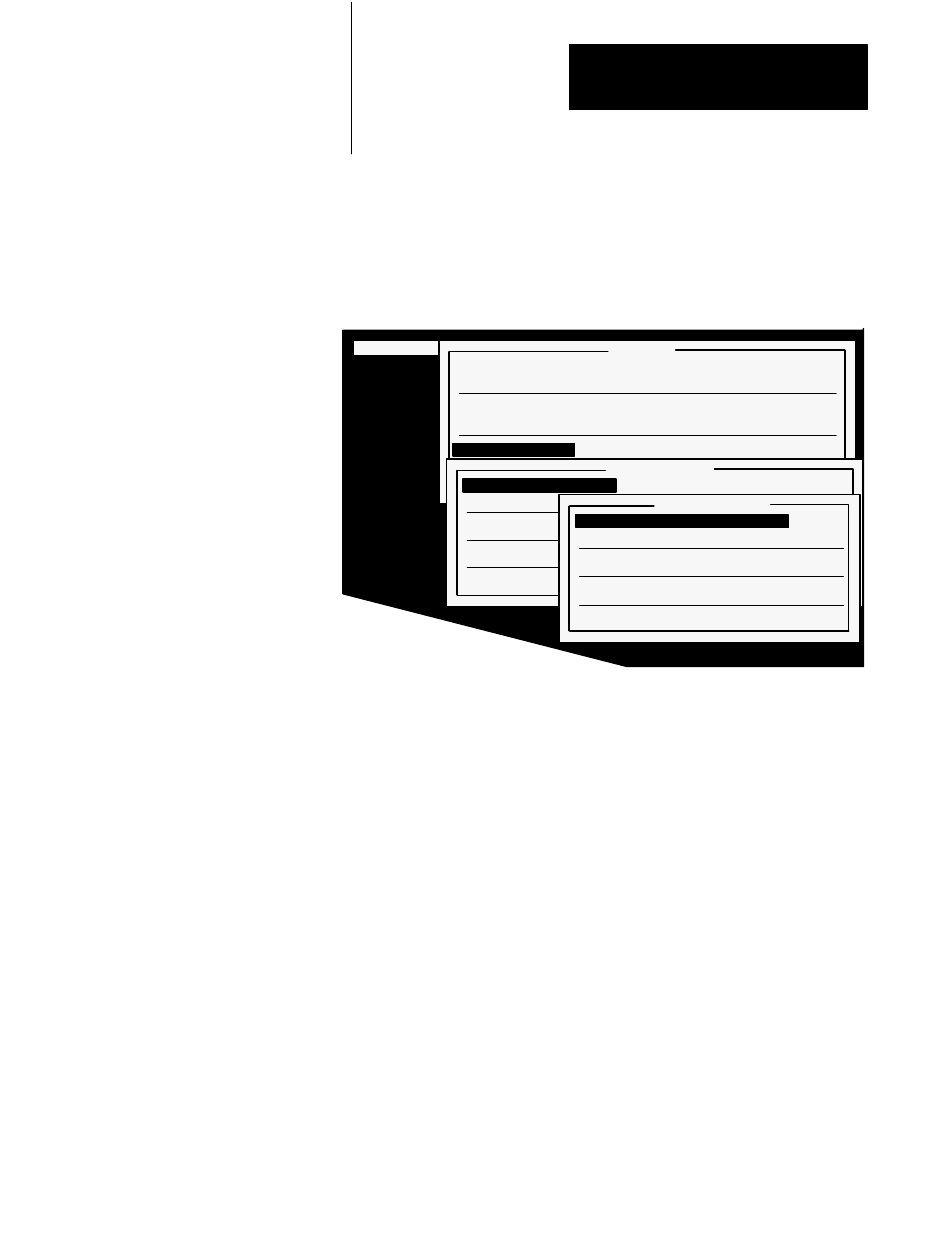
File Operations
Chapter 6
6-31
After you press Enter, PanelBuilder takes a few seconds to generate the
hex files. When the file is created, the Burn FILENAME menu opens,
(where FILENAME is the name of the application file you selected).
Figure 6.29
The Transfer Menu and Burn EPROMS Menu
22119
MAIN MENU: Screens Windows Options Communicup Exit
Transfer
Download to PanelView (RS-232)
Upload from PanelView (RS-232)
Pass-Through Download to PanelView (DH+ and Remote I/O)
Pass-Through Upload from PanelView (DH+ and Remote I/O)
Burn EPROMS
Quit
Burn EPROMS
Select Application File
EXAMPLE
Select Hex File
EXAMPLE
Generate Hex Files
EXAMPLE
Directory
Quit
Burn EXAMPLE
Send User Mem High Byte [U52]
Send User Mem Low Byte [U53]
Configure Port
COM1
Application Size
Quit
The download to the burner is done in two parts, because one file is burned
into two EPROM chips—the high bytes in one and the low bytes in the
other. Both chips can be later installed into the PanelView terminal. In
Figure 6.29, [U52] and [U53] refer to the labels on the chip sockets on the
PanelView terminal’s logic board.
Send User Mem High Byte sends the data for EPROM chip U52 to the
EPROM burner.
Send User Mem Low Byte sends the data for EPROM chip U53 to the
EPROM burner.
Configure Port allows you to configure your computer’s serial port to
communicate with the EPROM burner.
Application Size calculates the amount of memory the application file
would occupy in a PanelView terminal. This is not the same as the disk
space used by the application file.
