Rockwell Automation 2711 PANELBUILDER SOFTWARE USER MANUAL User Manual
Page 47
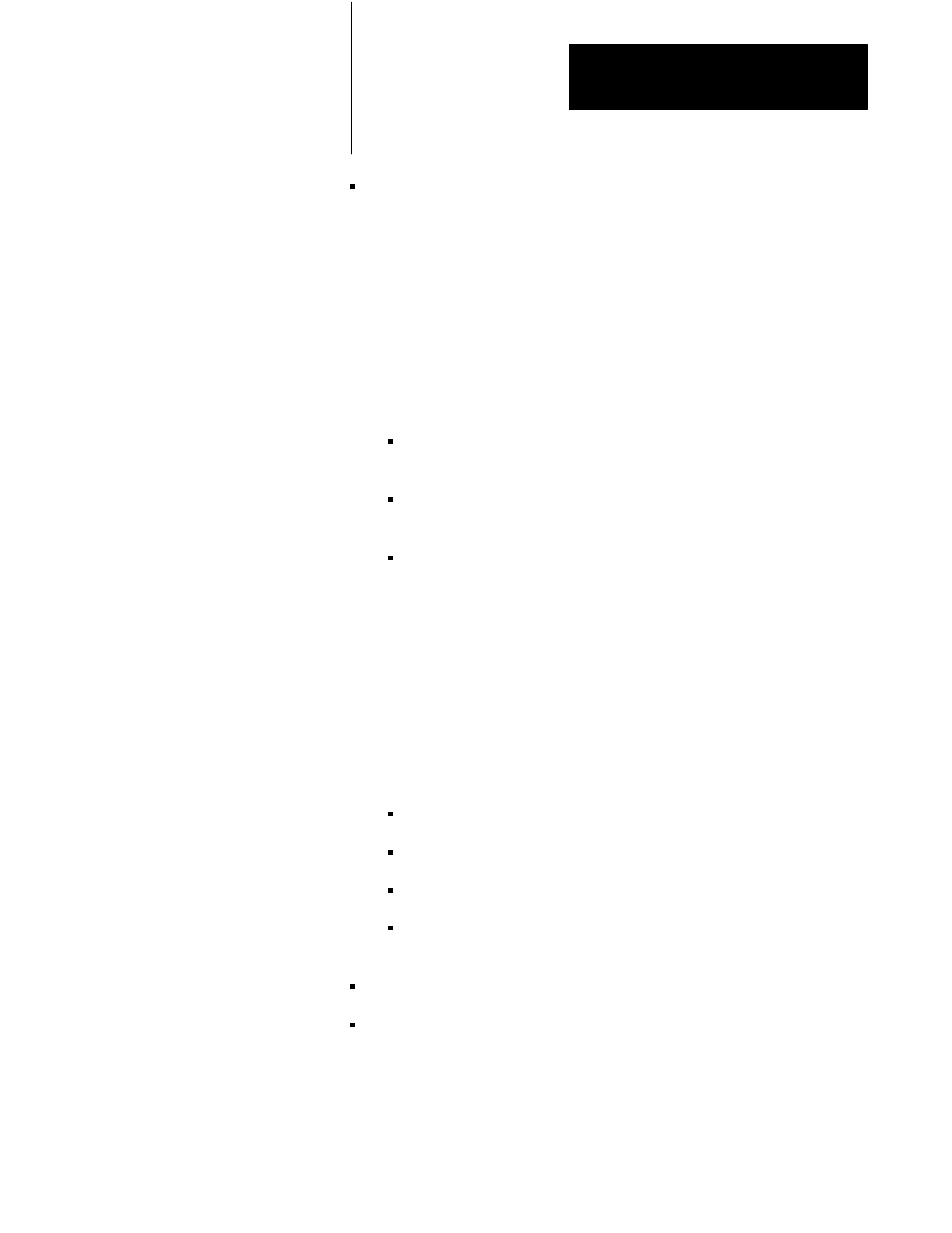
Using PanelBuilder
Chapter 3
3-11
Mouse allows you to use a mouse in PanelBuilder. A variety of serial
and bus mouse packages are available commercially, including software
drivers that emulate the functions of the arrow keys and Enter.
To use a mouse, you must install the driver and configure it to output the
cursor key codes when the mouse is moved. Similarly, the codes for the
Enter key and the Esc key must be assigned to two of the mouse’s
buttons. Refer to the mouse’s documentation for details.
Choosing Mouse allows you to adjust the “damping factors”—the
amount of mouse movement required to move the screen cursor. Keep
in mind the following points:
a lower number moves the cursor further with the same mouse
movement
with a bus mouse the damping factors may have to be set much
higher than the default settings
settings that are too high or too low may cause undesirable
operation
IMPORTANT: Allen-Bradley does not provide mouse driver software
for PanelBuilder. Ensure that the mouse package you purchase includes
driver software that allows the mouse to emulate the arrow, Enter, and
Esc keys. To use the cursor keys on the keyboard, the mouse option
must be disabled.
For information on how to interface the following mouse packages, ask
your Allen-Bradley representative for a copy of the application note
Using a Mouse with PanelBuilder Development Software:
Microsoft
r Serial Mouse Version 7.03
Microsoft Bus Mouse
Logitech
Serial Mouse Version 4.01
Mouse
Systems
Serial White Mouse or
Mouse Systems PC Mouse II Version 6.23
Time & Date allows you to change the system’s time and date clock.
Information provides information on the version number of the
PanelBuilder software. For more details on version control, see Chapter
2, Installing PanelBuilder.
