Rockwell Automation 2711 PANELBUILDER SOFTWARE USER MANUAL User Manual
Page 147
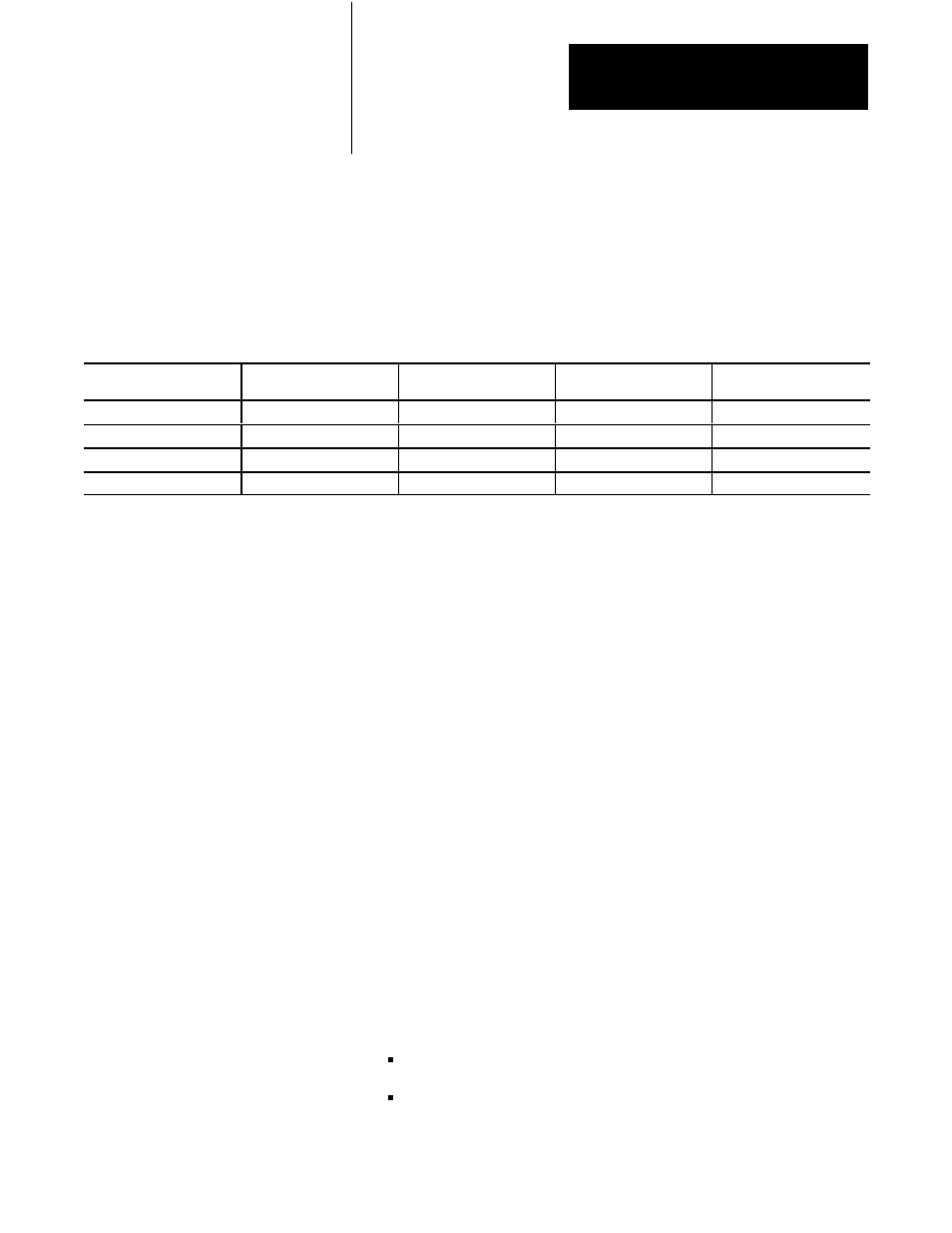
Creating a Sample Application File
Chapter 5
5-33
Make the Rest of the Momentary (Normally Open) Push Buttons
Repeat the above steps for each Momentary (Normally Open) Push Button
on the worksheet. Table 5.B shows the values to enter for each push
button:
Table 5.B
Values Assigned to the Push Buttons for Screen 2
Position:
Row, Col
Function Key
Outer Text
Addresses
Name
ББББББББ
ББББББББ
16, 21
БББББББ
БББББББ
3
ББББББББ
ББББББББ
FRONT CENTER
БББББББ
БББББББ
D I 1 0/2 & D O 1 0/2
ББББББББ
ББББББББ
FRT CENTER ON
ББББББББ
ББББББББ
16, 31
БББББББ
БББББББ
4
ББББББББ
ББББББББ
CENTER
БББББББ
БББББББ
D I 1 0/4 & D O 1 0/4
ББББББББ
ББББББББ
CENTER ON
ББББББББ
ББББББББ
16, 41
БББББББ
БББББББ
5
ББББББББ
ББББББББ
BACK CENTER
БББББББ
БББББББ
D I 1 0/6 & D O 1 0/6
ББББББББ
ББББББББ
BCK CENTER ON
ББББББББ
ББББББББ
16, 51
БББББББ
БББББББ
6
ББББББББ
ББББББББ
BACK
БББББББ
БББББББ
D I 1 0/10 & D O 1 0/10
ББББББББ
ББББББББ
BACK ON
Make Five Momentary (Normally Closed) Push Buttons
As above, you’ll start by making one button, and then follow the same
steps to make the others.
The first Normally Closed button you’ll add is the Off button for the
“Front Conveyor”. To add this button:
1.
Choose Push Buttons from the Add menu and choose Momentary
(N/C) from the Push Buttons menu.
An empty, square button is placed in the center of the screen.
2.
Choose Move & Size from the Object menu and set the following
parameters for the button:
a.
Choose Size from the Move & Size menu. With the arrow keys,
shrink the button to Width 8, Height 3.
b.
Choose Move from the Move & Size menu. Use the arrow keys
to place the button at Row 21, Column 11.
c.
Choose Function Key and assign this button to Function Key 10.
3.
Open the States & Text menu to label the button. This button has two
states:
State 0 indicates the Front Conveyor is Off
State 1 indicates the Front Conveyor is On
