File operations chapter 6 – Rockwell Automation 2711 PANELBUILDER SOFTWARE USER MANUAL User Manual
Page 203
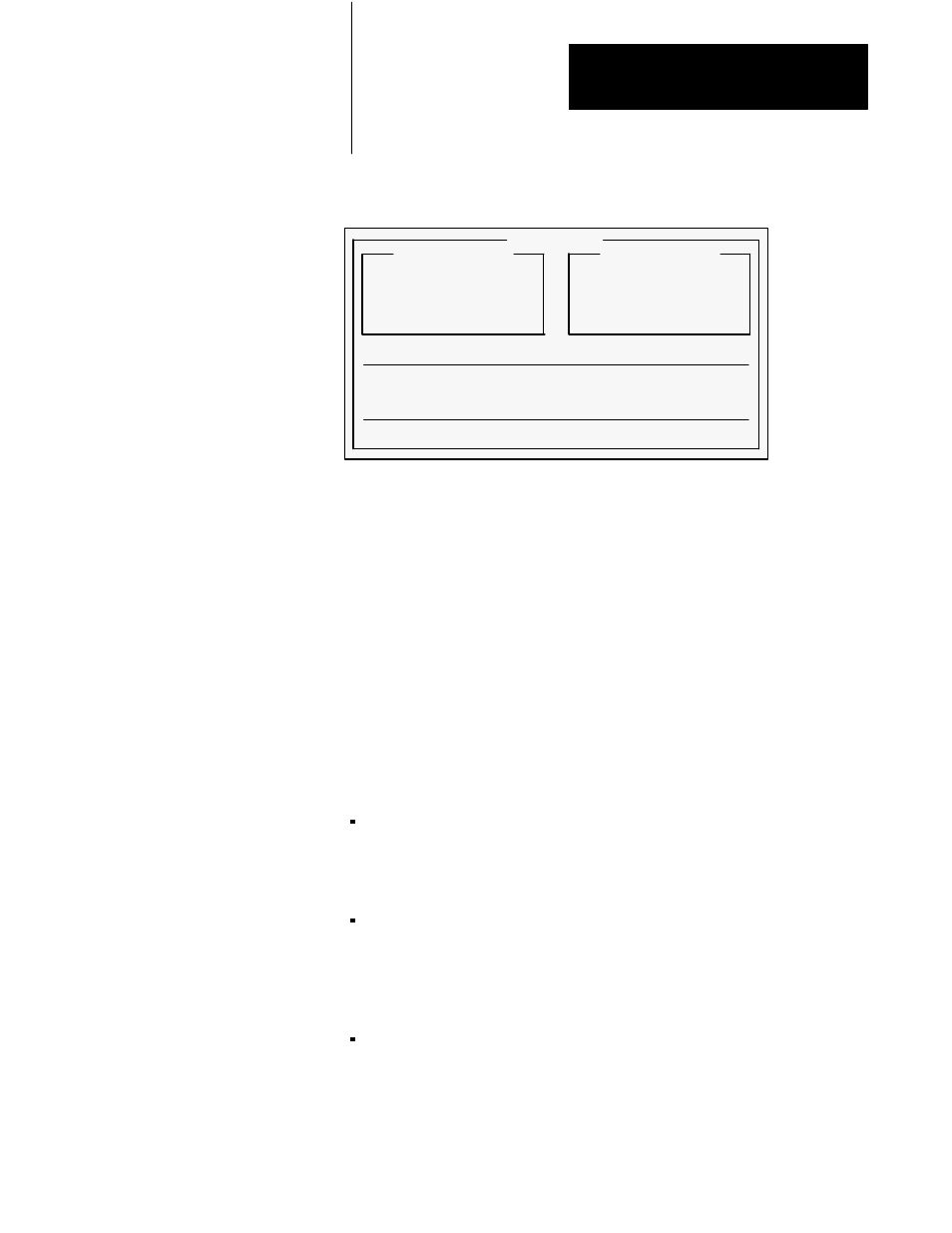
File Operations
Chapter 6
6-29
Figure 6.27
Start Upload Window
22587
Start Upload
Total Estimated Upload Time
Minutes
Continue Upload
Upload As
Select Directory
Quit
From PanelView
File Name
File Comment
Last Edit Date
Last Edit Time
To Existing File
File Name
File Comment
Last Edit Date
Last Edit Time
The From PanelView section displays file information on the application in
the PanelView terminal.
The To Existing File section displays information about the disk file with
the same name as the application file in the terminal. If the file does not
exist, “To Existing File” will change to “To New File”, and all the fields
except the file name will be blank.
IMPORTANT: Be sure that you are not about to overwrite a file on the
application computer’s hard disk which is more recent than the file in the
terminal.
You cannot change “From PanelView” or “To Existing File”.
You can change three of the selections at the bottom of the menu:
Continue Upload allows the upload to proceed. If the terminal file
name matches one on disk, the “Overwrite?” prompt is displayed. You
will have to respond Yes to the prompt. If you respond No, the prompt
disappears and the highlight bar moves to the Upload As option.
Upload As allows you to change the file name of the uploaded file. If
the new file name also exists on disk, the “To Existing File” information
will be updated with data from the new file. If the file does not exist, the
title “To Existing File” will change to “To New File”, and all the fields
except the file name will be blank.
Select Directory allows you to upload the file into a different directory.
If changing the directory causes the file name to match one on disk, the
“To Existing File” information will be updated with data from the new
file. If the file does not exist, the title “To Existing File” will change to
“To New File”, and all the fields except the file name will be blank.
