Rockwell Automation 2711 PANELBUILDER SOFTWARE USER MANUAL User Manual
Page 230
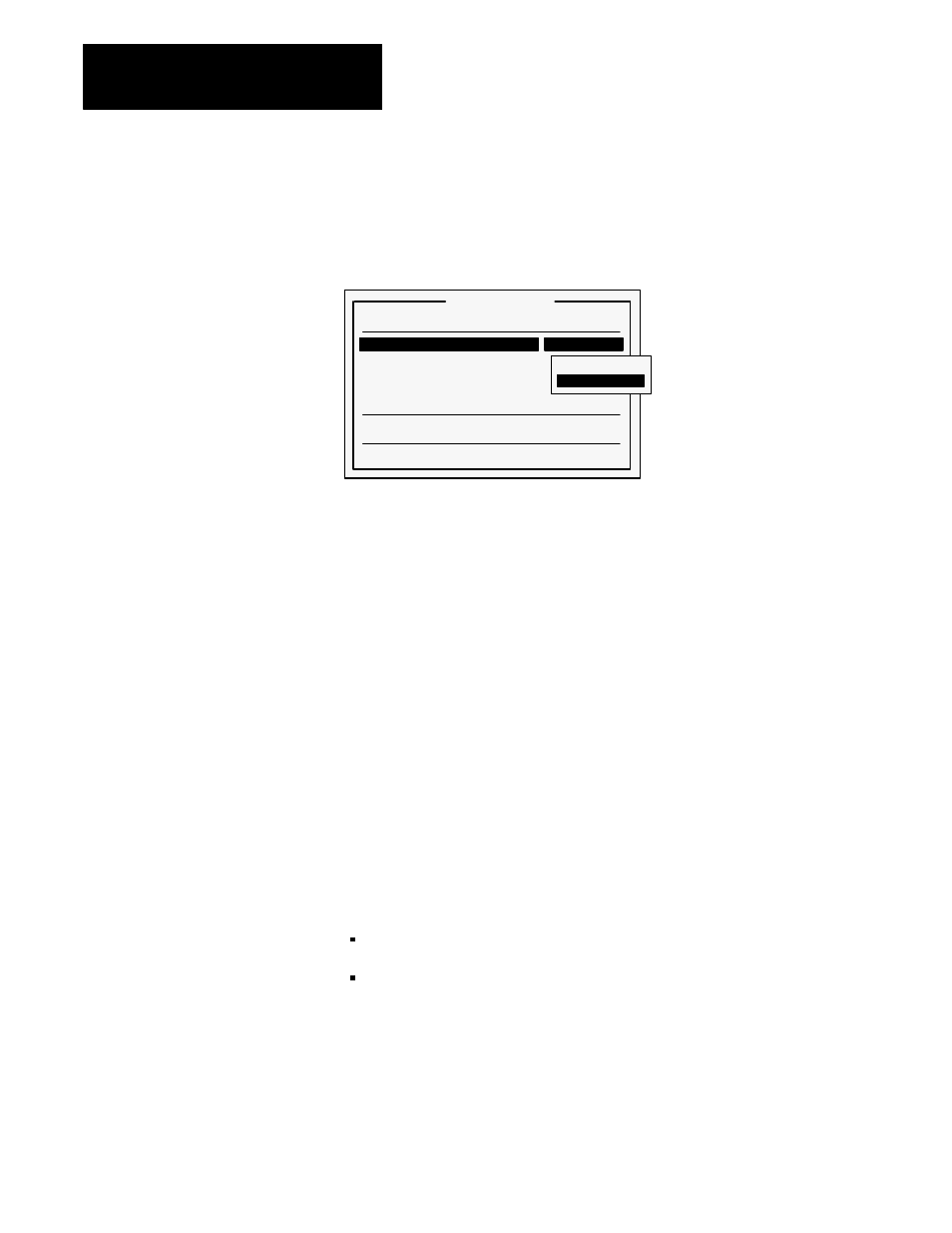
Information and Alarm Windows
Chapter 7
7-22
Choosing the Window Type
Figure 7.22
Window Type
Alarm Window
23601
Messages
Window Type
Single Line
Window Look
Window Control Address
Acknowledged Alarm Number Address
Acknowledge Button Address
Options
Quit
Full
Single Line
Window Type allows you to choose either a Full or Single Line Alarm
window. The Full Alarm window includes buttons to silence the alarm,
acknowledge the alarm or view the Alarm Status display or Alarm History
Screen (see
Figure 7.12
). The single line display has no buttons, and allows
operator access to any buttons on the current screen (see
Figure 7.13
).
IMPORTANT: With the single line Alarm window, the operator can only
acknowledge alarms in the Alarm History Screen. (Alarm windows can be
cleared by the PLC controller—see PLC Controlled Clear Window, at the
end of this chapter.) When you design your operator screens, be sure to
include a way for the operator to access the Alarm History Screen.
Setting the Window’s Appearance
Choose Window Look in the Alarm Window menu to define the appearance
of the Alarm window. Both Full and Single Line Alarm windows allow
foreground and background color, blink, and underline choices.
For the Full Alarm window you can also define:
character height; (either single and double)
how many messages will be visible (1 to 19 single height, 9 double
height). This also defines how large the window will be on the screen
With the single line Alarm window, you can choose whether the window
will appear at the top of the screen or the bottom of the screen. Be sure that
the single line window will not block operator access to important buttons
when it appears.
