Security, Screen operations chapter 8 – Rockwell Automation 2711 PANELBUILDER SOFTWARE USER MANUAL User Manual
Page 255
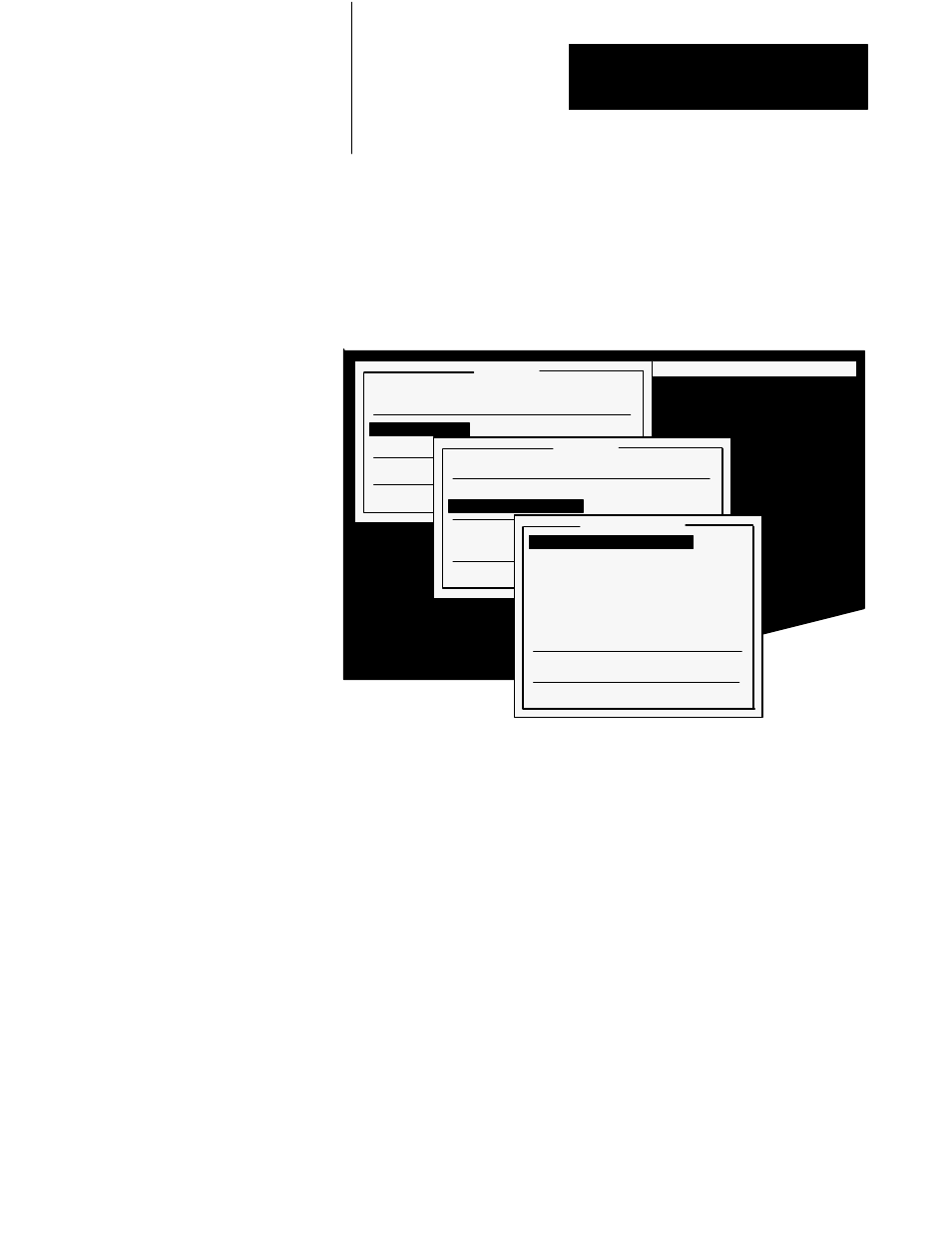
Screen Operations
Chapter 8
8-3
You can restrict access to any or all of the screens you create by assigning
security. Specific operators can be restricted from specific screens, or up to
eight different operators may be assigned access to each screen. Choose
Secure Screen in the Utilities menu to set security.
Figure 8.2
The Secure Screen Menu
20148
FILE MENU: Screens Windows Options Communications Exit
Screens
Select Screen
1 TEST SCREEN
Create New Screen
Utilities
Powerup Screen
Application Note
Quit
Utilities
Select Screen
1 TEST SCREEN
Delete Screen
Secure Screen
Copy Screen to:
3
Rename Screen to:
2 TEST SCREEN
Quit
Secure Screen
Authorize Operator
1
No
Operator 2 No
Operator 3 No
Operator 4 No
Operator 5 No
Operator 6 No
Operator 7 No
Operator 8 No
Update Security
Quit
For each screen, specify which of eight operators are allowed access. If all
operators are specified No (the default), then anyone can view the screen
and the PanelView terminal will not request an access code.
When Yes is specified for one or more operators, the PanelView terminal
requests an access code before the screen can be viewed. Only the access
codes for those designated operators will be accepted.
The access code for each operator (1–8) is assigned on the PanelView
terminal in the Configuration Mode Menu. This allows a plant floor
supervisor with a mode select key to view and change access codes without
changing the application file. Information on how to change access codes
can be found in the PanelView Terminal User Manual, Chapter 2,
PanelView Terminal Functions.
When the eight operator choices are set, choose Update Security to save
the settings in the application file.
Security
