The alarm window, 7ć12 – Rockwell Automation 2711 PANELBUILDER SOFTWARE USER MANUAL User Manual
Page 220
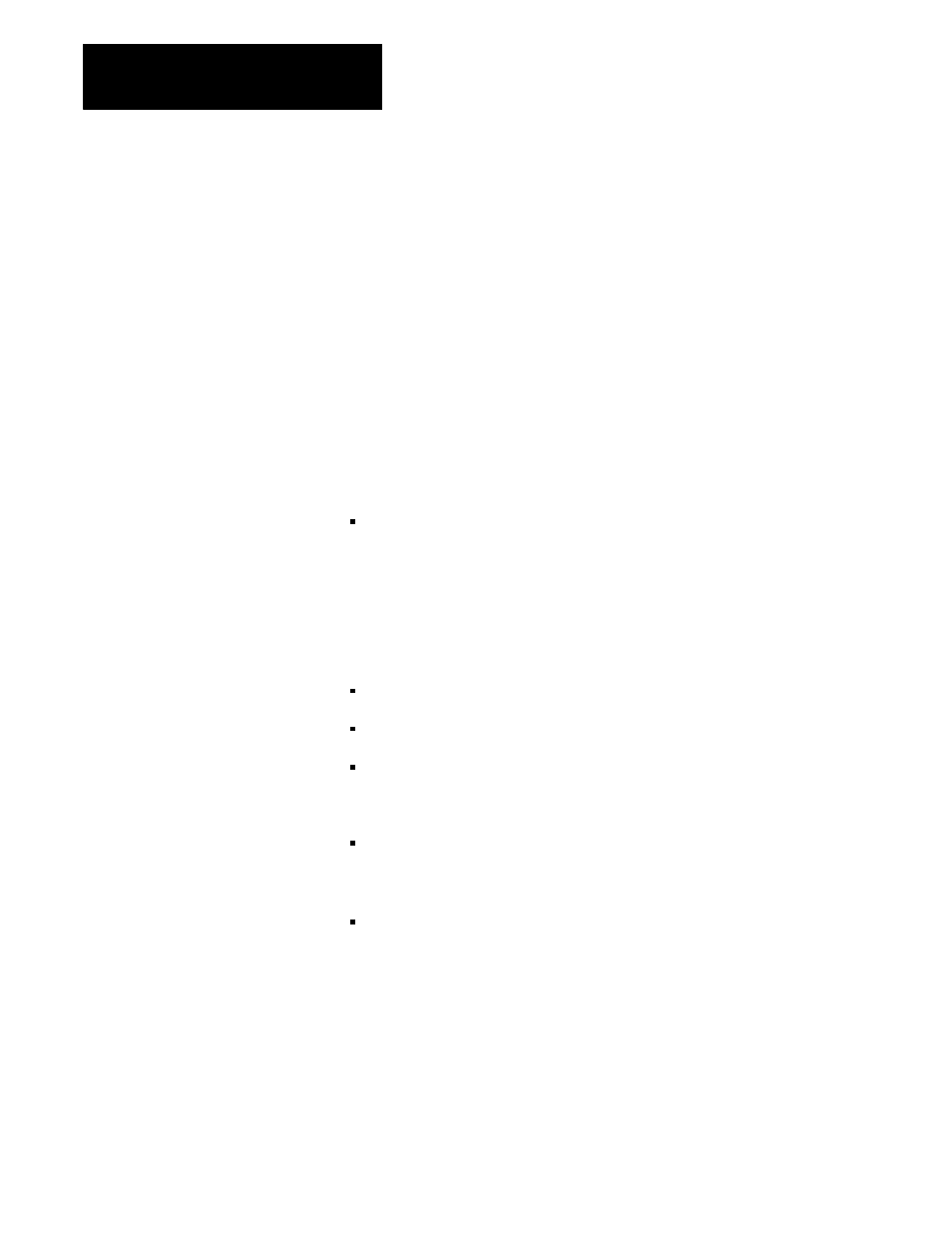
Information and Alarm Windows
Chapter 7
7-12
Information Window Acknowledgement
If your application requires that the Information window stay on the screen
until it is acknowledged, choose Enable for the menu item Acknowledge to
PLC Controller. An address definition window opens.
When this option is enabled, the message window is displayed on the
PanelView terminal with an ACK button instead of a Clear button. The
window will stay on the screen until the window control address is set to
zero. If the screen changes, the message window will still be displayed
until the window control address is set to zero. To remove the window, the
PLC controller must detect the ACK bit and then reset the window control
address using ladder logic.
If the Acknowledge to PLC Controller address is assigned, the information
window will function as follows:
When the user acknowledges an information message via the ACK
button, the terminal sets the “Acknowledge to PLC Controller” bit. The
bit stays on for up to 3 seconds, or until the window control bit resets to 0.
Use an Alarm window when you want the PLC controller to trigger the
display of an important message such as:
alarm condition messages
warnings
informative
messages
There are two types of Alarm window:
a “single-line” Alarm window without buttons which displays the most
recent alarm, while leaving the current screen’s buttons active for
operator input
a “Full” Alarm window with a set of buttons for operator response to
alarms. When the Full Alarm window is on the screen, all other buttons
on a keypad terminal are temporarily inoperative, until the operator
responds to the alarm. On a touch screen terminal, only those touch cells
that are covered by the Alarm window are disabled
IMPORTANT: Do not confuse the Alarm window with the Alarm
History Screen.
The Alarm Window
