7ć15, Information and alarm windows chapter 7, Configuring the alarm window – Rockwell Automation 2711 PANELBUILDER SOFTWARE USER MANUAL User Manual
Page 223: Creating messages
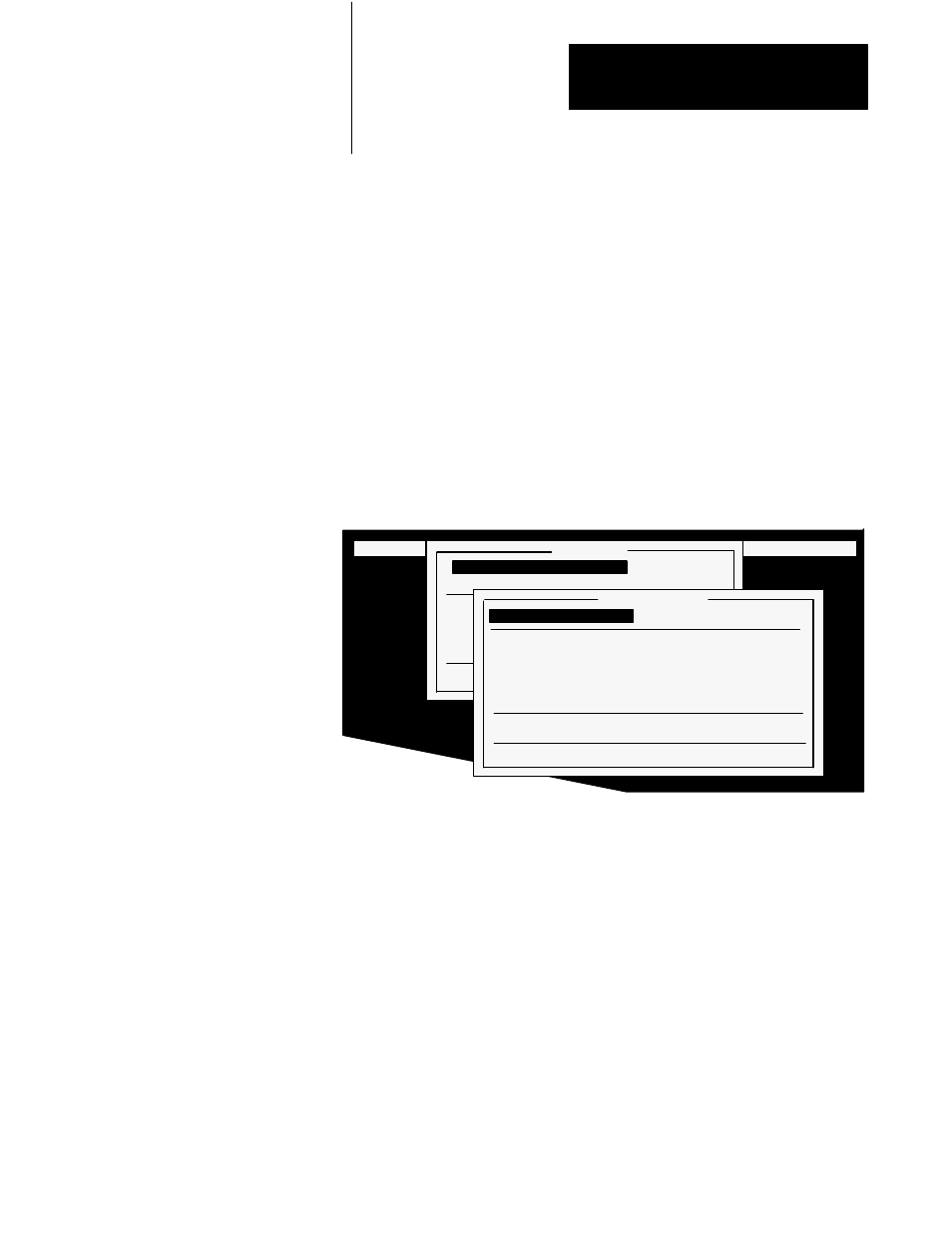
Information and Alarm Windows
Chapter 7
7-15
Background Alarms
If the Alarm window is disabled, alarms will continue to be triggered in the
background. They will still cause audio alarms, trip the alarm relay, and
send alarm messages to the printer and the Alarm History screen, but the
Alarm window will not pop up over the current screen.
Configuring the Alarm Window
In the File menu, open the Windows menu and set the Alarm window to
Enable. The Alarm Window menu opens for you to define the required
parameters.
Figure 7.14
The Alarm Window Menu
23146
FILE MENU Screens Windows Options Communications Exit
Windows
Alarm Window
Enable
Information Window
Enable
Terminal Fault Window
Alarm History Screen
Alarm Status Screen
Numeric and Security Entry Window
Quit
Alarm Window
Messages
Window Type
Full
Window Look
Window Control Address
Acknowledged Alarm Number Address Disabled
Acknowledge Button Address
Disabled
Options
Quit
Creating Messages
Choose Messages to create or edit alarm messages. To make a message,
choose Create New Message. Press Enter and the message area is
highlighted and cursored awaiting message number entry (1–496). The
maximum number of alarm messages is 496.
IMPORTANT: The maximum number of messages for Versions 1 and 2
firmware is 256. When you create an alarm message with a message
number higher than 256, you will be warned that the application’s
compatibility has changed—the new application will run only on terminals
with Version 3 and later firmware.
