3ć15, Using panelbuilder chapter 3, The options menu – Rockwell Automation 2711 PANELBUILDER SOFTWARE USER MANUAL User Manual
Page 51
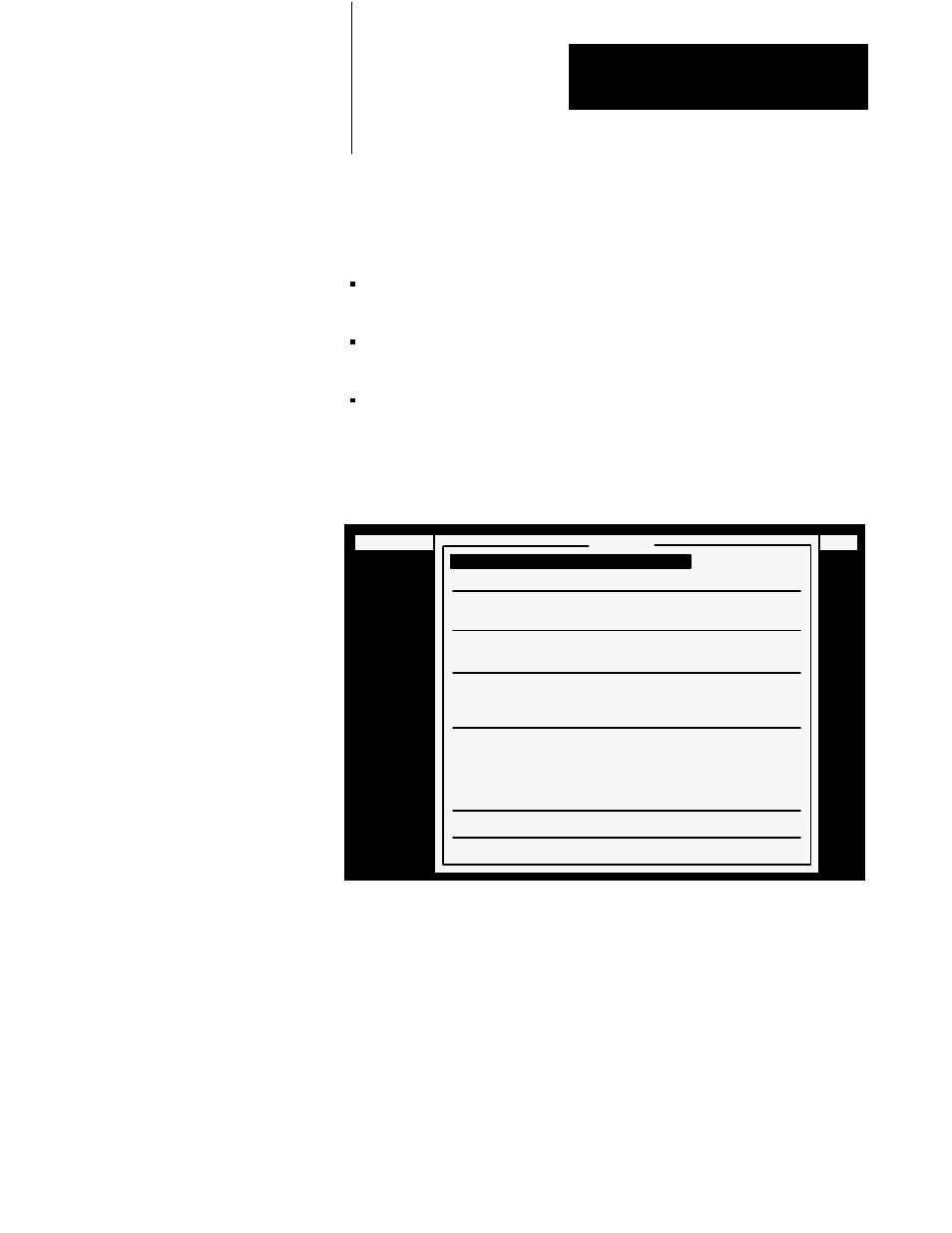
Using PanelBuilder
Chapter 3
3-15
The Options Menu
Choose Options from the File menu to open the Options menu. Use this
menu to:
specify the PanelView display type including button delay, repeat
options and various PLC controlled functions
use the optional user EEPROM as a source of extra application memory,
to expand the application memory to 128K
set status/control bits which are used during pass-through transfer on a
Data Highway+
Figure 3.12
The Options Menu
23020
FILE MENU: Screens Windows Options Communications Exit
5
Color
62,976
50 msec
1
400 msec
Disabled
Enabled
Disabled
Enabled
Disabled
Disabled
Disabled
Enabled
Options
Display Menus for Terminal Version
PanelView Display Type
User Memory Limit
Minimum Push Button On Time
Cursor Auto-Repeat Rate (per Sec.)
Cursor Auto-Repeat Start Delay
Time & Date to PLC Controller
Current Screen Number to PLC Controller
Screen Print Active to PLC Controller
PLC Controlled Audio
PLC Controlled Alarm Relay
PLC Controlled Screen Number
PLC Controlled Screen Print
PLC Controlled Time & Date
Configure Pass-Through Download Bits
Quit
Display Menus for Terminal Version allows you to set PanelBuilder’s
menus so the files you create will be compatible with version 1, version 2,
version 3, version 4 or version 5 of PanelView terminal firmware. Only
available features and objects compatible with the version you select will
be displayed. For more information on version control see Chapter 2,
Installing PanelBuilder.
PanelView Display Type sets the type of monitor that the application will
run on—either monochrome or color. For a color display, you can set and
change the palette of colors. You can create an application for a color
terminal even if your development system has a monochrome monitor.
